Docker is a daemon-based container engine which allows us to deploy applications inside containers. With the release of RHEL 8 and CentOS 8, docker package has been removed from their default package repositories, docker has been replaced with podman and buildah.
If are comfortable with docker and deploy most the applications inside the docker containers and does not want to switch to podman then this tutorial will guide you on how to install and use community version of docker on CentOS 8 and RHEL 8 system.
Docker is available in two versions,
- Docker CE (Community Edition)
- Enterprise Edition (EE)
In this guide we will learn how to install Docker CE (Community Edition) on CentOS 8 or RHEL 8 Server.
System Requirements for Docker CE
- Updated Minimal CentOS 8 / RHEL 8
- Sudo or root privileges
- Internet Connection
Note : Run below dnf command to apply all the available updates and then reboot
# dnf update -y ; reboot
Installation Steps of Docker CE on CentOS 8/RHEL 8 Server
Step:1) Enable Docker CE Repository
As we said above, docker packages are not available anymore on CentOS 8 or RHEL 8 package repositories, so run following dnf command to enable Docker CE package repository.
[root@docker-ce ~]# dnf config-manager --add-repo=https://download.docker.com/linux/centos/docker-ce.repo
Step:2) Install Docker CE using dnf command
Once the docker ce repo has been configured successfully then run following command to verify which version of docker is available for installation
[root@docker-ce ~]# dnf list docker-ce
Docker CE Stable - x86_64 1.7 kB/s | 3.8 kB 00:02
Available Packages
docker-ce.x86_64 3:19.03.13-3.el8 docker-ce-stable
[root@docker-ce ~]#
Now, use beneath dnf command to install latest version of docker,
[root@docker-ce ~]# dnf install docker-ce --nobest -y
After the installation of docker, start and enable its service using the following systemctl commands
[root@docker-ce ~]# systemctl start docker [root@docker-ce ~]# systemctl enable docker
Run the following command to verify installed docker version
[root@docker-ce ~]# docker --version
Docker version 19.03.13, build 4484c46d9d
[root@docker-ce ~]#
Step:3) Verify and test Docker CE Engine
To verify whether docker ce engine has been setup correctly or not, try to spin up a “hello-world” container using below docker command,
[root@docker-ce ~]# docker run hello-world
Output of above command
As we can see the informational message in above output which confirms docker engine is setup correctly on CentOS 8 / RHEL 8 Server. Let’s move to docker compose installation.
Step:4) Install Docker Compose
As we know that docker compose is used to link multiple containers using a single command. In other words, Docker Compose is useful where we need to launch multiple containers and these containers depends on each other. Examples like launching LAMP/ LEMP applications (WordPress & Joomla etc) insider containers.
Run the following commands to install docker compose on CentOS 8 / RHEL 8,
[root@docker-ce ~]# dnf install curl -y [root@docker-ce ~]# curl -L "https://github.com/docker/compose/releases/download/1.27.4/docker-compose-$(uname -s)-$(uname -m)" -o /usr/local/bin/docker-compose
Note: Replace “1.27.4” with docker compose version that you want to install but at this point of time this is the latest and stable version of docker compose.
Set the executable permission to docker-compose binary
[root@docker-ce ~]# chmod +x /usr/local/bin/docker-compose
Verify the docker compose version by running the following command.
[root@docker-ce ~]# docker-compose --version
docker-compose version 1.27.4, build 40524192
[root@docker-ce ~]#
Note : In case Docker Compose version command does not work, then run below to create soft link
[root@docker-ce ~]# ln -s /usr/local/bin/docker-compose /usr/bin/docker-compose
That’s all from this tutorial, I hope these steps help you to setup docker and docker compose on CentOS 8 and RHEL 8 server. Kindly share your feedback and comments in the comments section below.
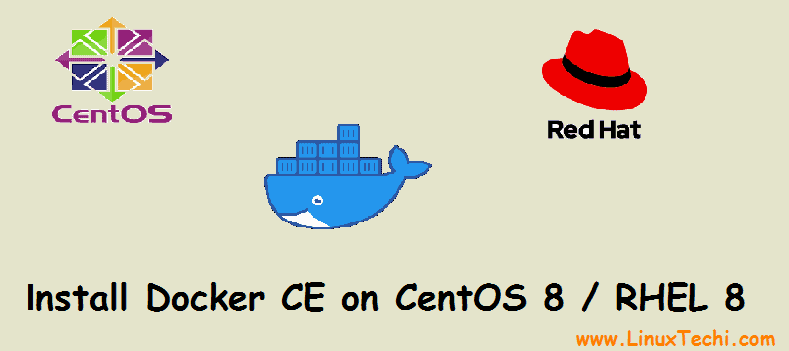
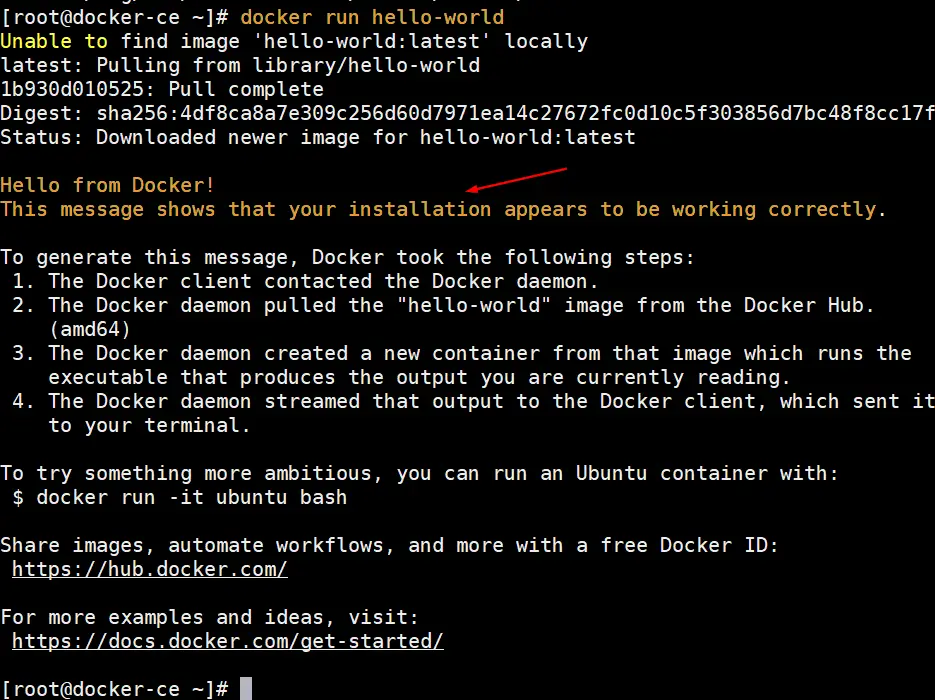
This guide is incorrect for Centos8.
The official docker repositories only ship Centos-7 packages for docker-ce.
Installing docker-ce within Centos-8 fails with an error message:
sudo -E dnf install docker-ce
Last metadata expiration check: 0:02:14 ago on Wed 29 Jan 2020 06:13:57 AM EST.
Error:
Problem: package docker-ce-3:19.03.5-3.el7.x86_64 requires containerd.io >= 1.2.2-3, but none of the providers can be installed
– cannot install the best candidate for the job
– package containerd.io-1.2.10-3.2.el7.x86_64 is excluded
– package containerd.io-1.2.2-3.3.el7.x86_64 is excluded
– package containerd.io-1.2.2-3.el7.x86_64 is excluded
– package containerd.io-1.2.4-3.1.el7.x86_64 is excluded
– package containerd.io-1.2.5-3.1.el7.x86_64 is excluded
– package containerd.io-1.2.6-3.3.el7.x86_64 is excluded
(try to add ‘–skip-broken’ to skip uninstallable packages or ‘–nobest’ to use not only best candidate packages)
Hi Gunnar,
After configuring the Docker CE repository , run the following to install docker-ce package
# dnf install docker-ce –nobest -y
Hi Pradeep, I discovered what was the Gunnar’s problem, first you must remove podman from the system with
sudo yum remove podman
Then it will work fine!
Regards
Hi
Great How-to. Big fan of the site. However, following these steps as root means, we need to do sudo everytime we want to run docker. It is best to add the normal user to the docker group. May be adding those steps to this howto will make it complete.
Here is what i am referring to: https://docs.docker.com/install/linux/linux-postinstall/
Thank you Marcos! That was my problem. The instructions in this article worked like a charm after removing podman.
Update from my site. I get docker installation suceeded in centos8 after removing podman, like it was suggested.
Thanks anyone for the tips.
To get docker compose (e.g. awx) running with external access to the website it was neccessary to enable NAT on the firewall level. This was suggested from Michael Kofler in his german Blog [1].
firewall-cmd –zone=public –add-masquerade –permanent
firewall-cmd –reload
‘https://kofler.info/docker-unter-centos-8-und-fedora-31-installieren/’
Man, thanks. Just don’t copy these commands since minus signs got replaced into dashes!
thanks
Very usefull
Thanks, man…
Very useful information
When trying to run `sudo docker run hello-world` the system returns:
docker: Error response from daemon: OCI runtime create failed: container_linux.go:349: starting container process caused “process_linux.go:449: container init caused \”write /proc/self/attr/keycreate: permission denied\””: unknown.
ERRO[0000] error waiting for container: context canceled
What went wrong here?
After installing Docker compose if it shows bash: docker-compose: command not found…
You need to create a symbolic link /usr/bin or any other directory in your path.
Try this:
sudo ln -s /usr/local/bin/docker-compose /usr/bin/docker-compose
And then it works