In this guide, we will show you how to use free Red Hat developer subscription on RHEL 9/8.
Red hat Developer subscription is a no-cost subscription specifically designed for developers, providing access to Red Hat’s vast array of software (OpenShift, Ansible and OpenStack) including RHEL. With this subscription, developers can explore, test, and develop applications on the robust RHEL platform, leveraging its security, stability, and performance features.
Please make a note for production workload it is recommended to use Red Hat commercial subscription.
Prerequisites
- Pre-Install RHEL 9/8 system
- Sudo User with admin rights or root user access
- Internet Connectivity
- A valid Red Hat account
Without any further delay, let’s deep dive into actual steps.
1) Sign Up for Red Hat Account
If you have not already, head over to the Red Hat website (https://sso.redhat.com) and register for a Red Hat account. It’s a quick and simple process that requires basic information like your email address and password as shown below:
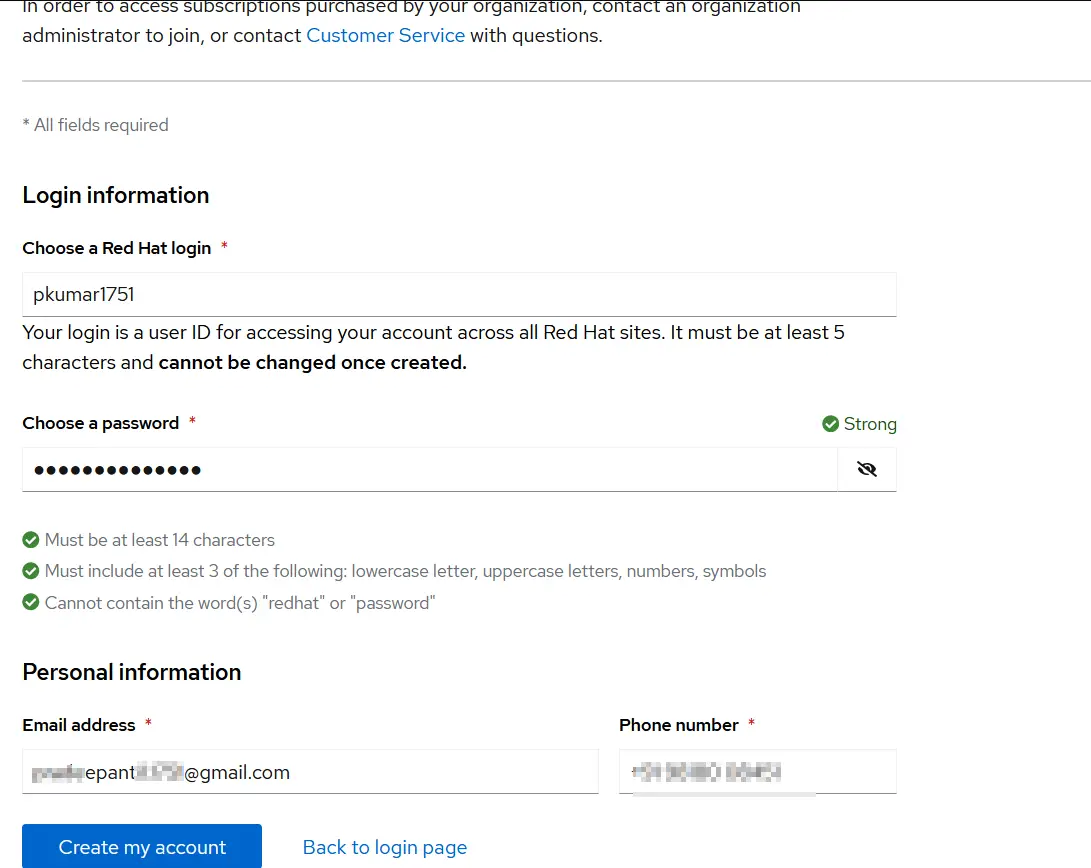
Click on Create my account.
Once your Red Hat login is created successfully then you can use free developer subscription on RHEL systems.
In order to download “RHEL at no-cost” iso file then login to https://developers.redhat.com using the above created credentials.
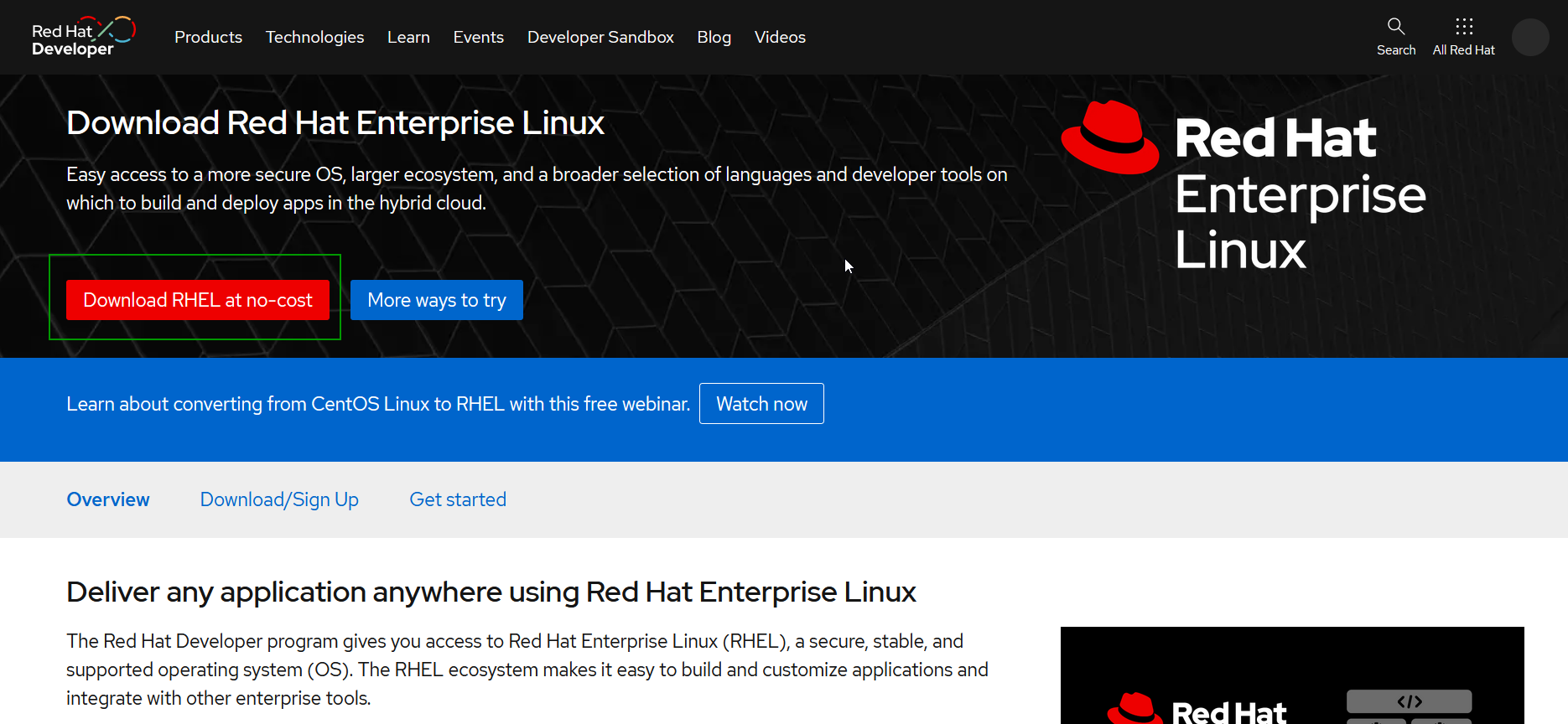
2) Attach Developer Subscription
Login to your RHEL system on which you want to attach this free subscription. Run the following subscription-manager command.
$ sudo subscription-manager register –username [Red Hat account username] –password [Red Hat account password] –auto-attach
$ sudo subscription-manager register --username [email protected] --password xxxxx --auto-attach

Run following command to check which subscription is consumed by the system.
$ sudo subscription-manager list --consumed

To get more details about the subscription, run
$ sudo subscription-manager list
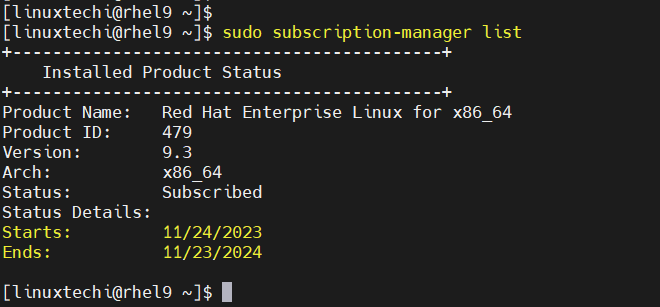
Note: If your rhel system is behind an HTTP proxy server, add the proxy details in /etc/rhsm/rhsm.conf as follows:
proxy_hostname = proxy.example.net proxy_port = 8080 proxy_user = proxy_username proxy_password = proxy_password
3) Test Developer Subscription
To test developer subscription, try to install package like httpd using following dnf command.
$ sudo dnf install httpd -y
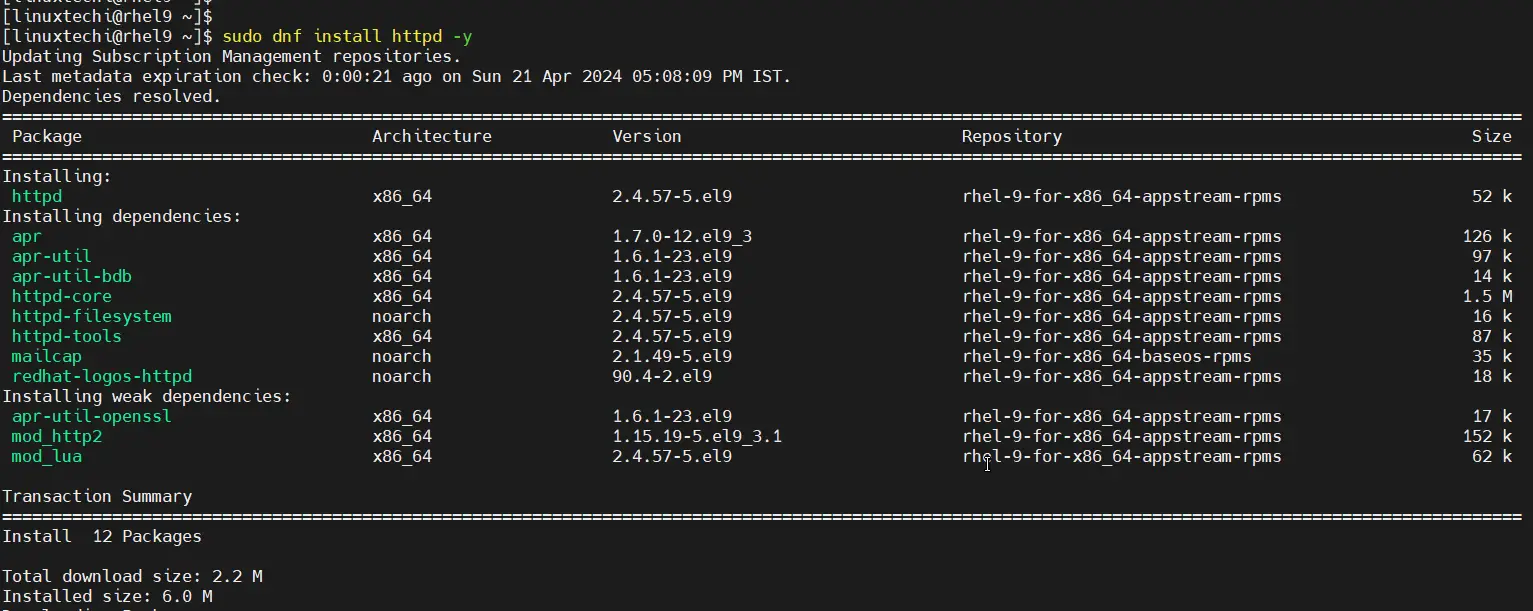
Great, output above confirms that dnf command has started installing httpd package along with its dependencies.
Remove Developer Subscription
In case, you want to remove the developer subscription from your RHEL system, then run beneath command,
$ sudo subscription-manager unregister Unregistering from: subscription.rhsm.redhat.com:443/subscription System has been unregistered. $
That’s all from this guide, I hope you have found it informative and useful. Feel free to post your queries and feedback in below comments section.
Read Also: How to Install Node.js on RHEL 9