OpenStack is a Cloud Software that manage large pool of compute (hypervisors), storage ( block & swift ) and network resources of a data center. It provides a Dashboard where admins can create and manage Projects (Tenants ) and give appropriate access to the project members , further on Project members can create VMs (Virtual Machine).
In this article we will install latest version of OpenStack ‘Liberty’ on CentOS 7 using rdo repositories. As per my setup i am using followings on my CentOS 7 Machine
- Hostname = openstack.example.com
- IP address = 192.168.1.3
- netmask = 255.255.255.0
- Gateway = 192.168.1.1
- DNS = 192.168.1.254
Table of Contents
Step:1 Set the hostname using hostnamectl command .
[root@localhost ~]# hostnamectl set-hostname "openstack.example.com" [root@localhost ~]#
Step:2 Set the Selinux in Permissive Mode
[root@localhost ~]# setenforce 0
Edit the selinux config file ( /etc/sysconfig/selinux ) and set “SELINUX=permissive”
[root@localhost ~]# grep permissive /etc/sysconfig/selinux SELINUX=permissive [root@localhost ~]#
Step:3 Disable firewalld & NetworkManager Service
[root@openstack ~]# systemctl stop firewalld [root@openstack ~]# systemctl disable firewalld Removed symlink /etc/systemd/system/dbus-org.fedoraproject.FirewallD1.service. Removed symlink /etc/systemd/system/basic.target.wants/firewalld.service. [root@openstack ~]# [root@openstack ~]# systemctl stop NetworkManager [root@openstack ~]# systemctl disable NetworkManager Removed symlink /etc/systemd/system/multi-user.target.wants/NetworkManager.service. Removed symlink /etc/systemd/system/dbus-org.freedesktop.NetworkManager.service. Removed symlink /etc/systemd/system/dbus-org.freedesktop.nm-dispatcher.service. [root@openstack ~]#
Step:4 Enable rdo repository for liberty packages.
Use below commands to update the system and enable rdo repository
[root@openstack ~]# yum update -y [root@openstack ~]# yum install -y https://www.rdoproject.org/repos/rdo-release.rpm
Step:5 Install OpenStack PackStack Package
[root@openstack ~]# yum install -y openstack-packstack
Generate the answer file using below command.
[root@openstack ~]# packstack --gen-answer-file=/root/answer.txt Packstack changed given value to required value /root/.ssh/id_rsa.pub
Edit the answer file “/root/answer.txt” , set the following parameters and leave rest of parameters as it is.
# NTP Server CONFIG_NTP_SERVERS=<NTP_Server_IP> # Disable Demo Version CONFIG_PROVISION_DEMO=n # Set KeyStone Admin Password or Admin user Password CONFIG_KEYSTONE_ADMIN_PW=<password> # Config Horizon over SSL CONFIG_HORIZON_SSL=y # Disable Nagios CONFIG_NAGIOS_INSTALL=n
Note : In case if you don’t have NTP server in your setup then you can leave NTP parameter as it is.
Step:6 Start OpenStack installation using answer file.
[root@openstack ~]# packstack --answer-file /root/answer.txt
Once the installation is completed , we will get below message.
After the installation a new interface “br-ex” will be created and assign the IP addess of eth0 or enp0s3 to br-ex .
[root@openstack ~]# cd /etc/sysconfig/network-scripts/ [root@openstack network-scripts]# cp ifcfg-enp0s3 ifcfg-br-ex [root@openstack network-scripts]# vi ifcfg-enp0s3 DEVICE=enp0s3 HWADDR="08:00:27:8E:EA:56" TYPE=OVSPort DEVICETYPE=ovs OVS_BRIDGE=br-ex ONBOOT=yes [root@openstack network-scripts]# vi ifcfg-br-ex DEVICE=br-ex DEVICETYPE=ovs TYPE=OVSBridge BOOTPROTO=static IPADDR=192.168.1.3 NETMASK=255.255.255.0 GATEWAY=192.168.1.1 DNS1=192.168.1.254 ONBOOT=yes
In above files please change the IP details, Hardware address and Device name as per your setup.
When we restart the network service , it will add “enp0s3” as a port in br-ex OVS bridge.
[root@openstack network-scripts]# systemctl restart network [root@openstack network-scripts]#
Please take a reboot and check whether settings are persistent or not.
Step:7 Now Access OpenStack Dashboard.
When the installation is completed a dashboard link was provided on the screen , in My Case it is “https://192.168.1.3/dashboard”
Use the user name as “admin” and password that we set for keystone admin user in answer file.
As we are able to login in Dashboard , so OpenStack installation part is completed. Now our next task is to “Launch an Instance from OpenStack Dashboard“
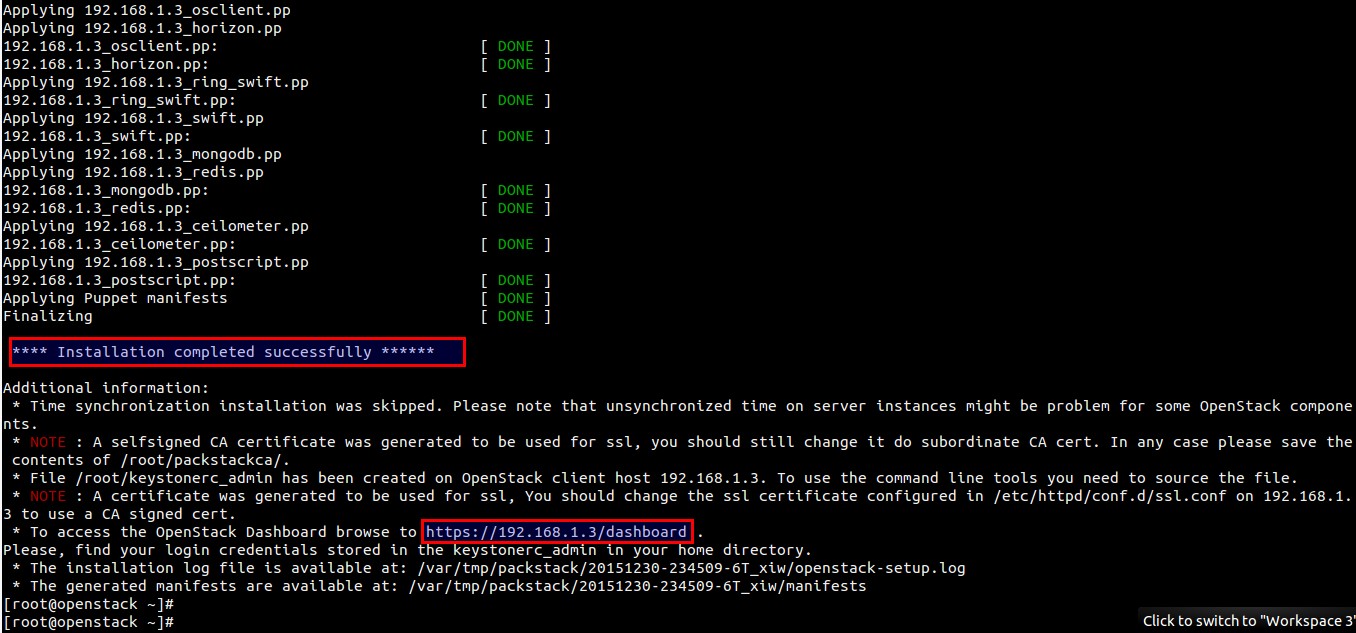
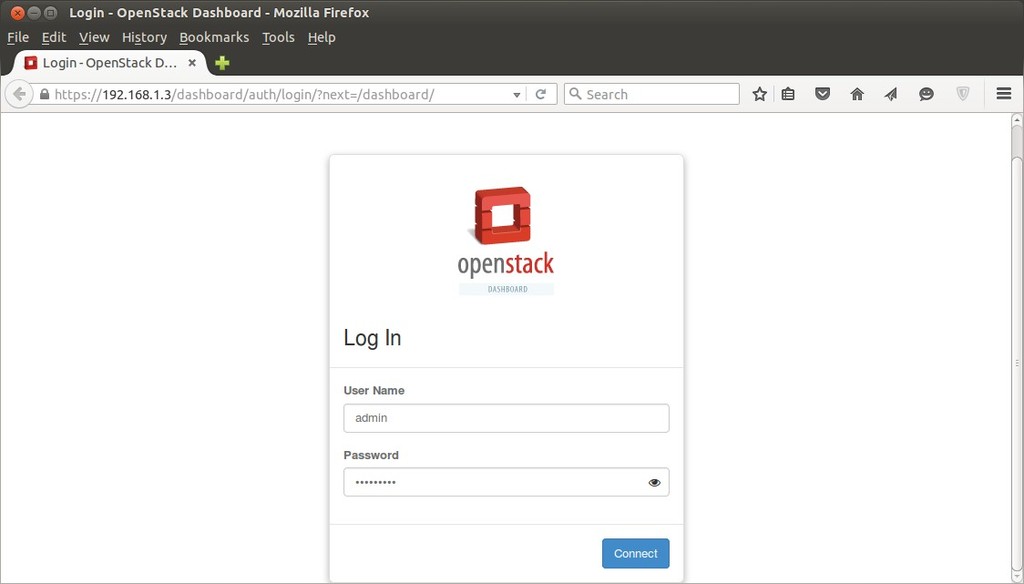
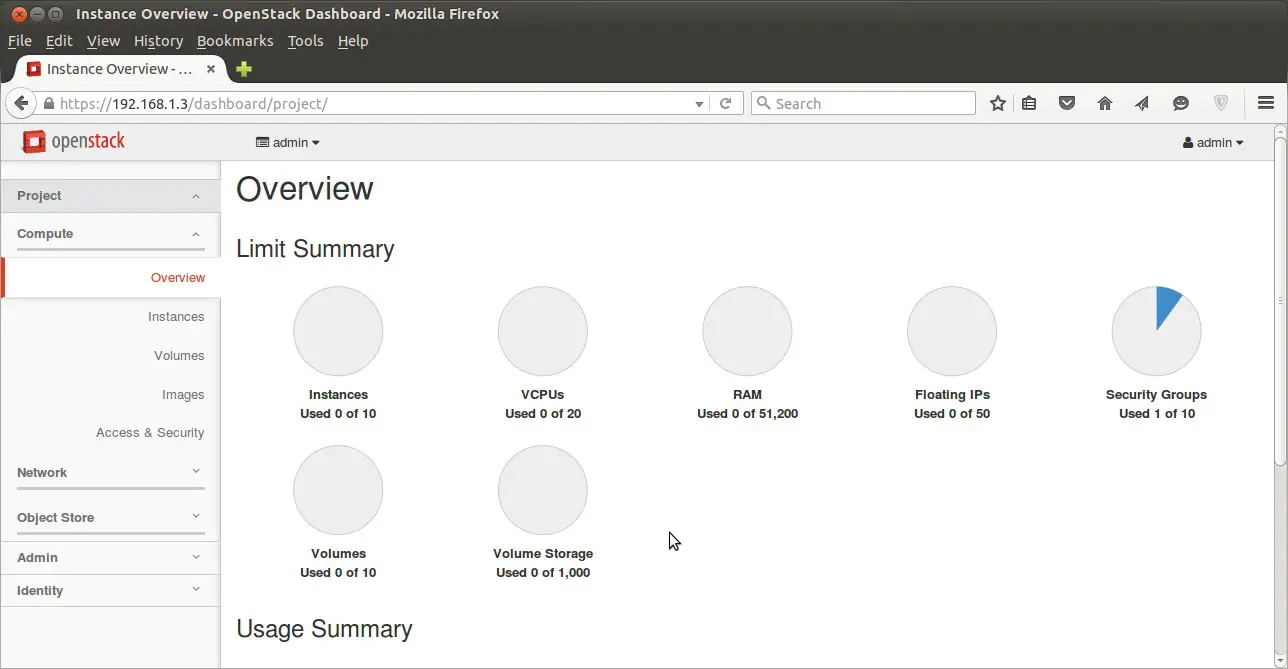
Very good steps
The only available attributes in the file eno1 are these. I changed the ‘TYPE’ and the ‘ONBOOT’ thing. Do I need to add the other stuff myself?
TYPE=OVS
BOOTPROTO=dhcp
DEFROUTE=yes
PEERDNS=yes
PEERROUTES=yes
IPV4_FAILURE_FATAL=no
IPV6INIT=yes
IPV6_AUTOCONF=yes
IPV6_DEFROUTE=yes
IPV6_PEERDNS=yes
IPV6_PEERROUTES=yes
IPV6_FAILURE_FATAL=no
NAME=eno1
UUID=0b0f4400-2b25-4637-9ead-0aa3df178b0e
DEVICE=eno1
ONBOOT=yes
You have to keep following stuff in the file “ifcfg-eno1”
DEVICE=eno1
HWADDR=’MAC-Address-Here’
TYPE=OVSPort
DEVICETYPE=ovs
OVS_BRIDGE=br-ex
ONBOOT=yes
then create a new file with the name “ifcfg-br-ex”
DEVICE=br-ex
DEVICETYPE=ovs
TYPE=OVSBridge
BOOTPROTO=static
IPADDR= ‘IP-Address-Here’
NETMASK=’Subnet-Mask-Here’
GATEWAY=’gateway-IP-Here’
DNS1=’dns-Server-IP-Address-Here’
ONBOOT=yes
Restart the network service
Hello,
Thanks for the great article. Could you please share the interface details of the VM. How many interfaces should I create? I created 2 interfaces. 1 with NAT with IP 10.0.2.15 and other with HOST-ONLY Adapter with IP 192.168.1.30. But in my answer file I configured the 10.0.2.15 as the IPs for controller. The packstack was successful but I am not able to access Horizon on the 10.0.2.15. Could you please help?
Regards
Ankur
Hello Ankur ,
Basically You can keep two interfaces for each node( Host-only and bridge). Specify the IP address of host only interface in the answers file for your respective nodes. All the openstack management API communication will be done via host only network. You can access the each node and dashboard from the outside using bridge interface ip address.
So in your setup change NAT mode to bridge mode for the interface and assign the ip address as per your setup and try accessing the Dashboard
Thank you Pradeep. For the single node setup, I added a port forwarding rule and it worked. Now I can access the horizon. But the multinode, because of the lack of resources my setup is a little chaotic.
I have a virtual box with 2 vms in a physical host and in another physical host, I have another vm inside the virtual host. The problem now is that the vms in different virtual boxes can communicate only via the bridge. In that case the bridge has to be used for the openstack Management API communication?
Yes Ankur ,When the VMs are hosted in different virtualbox then Bridge will be used for Openstack Management API communication.
Hello,
I’m getting some problems. I can’t use keystone command, it says it not exists. I can’t create a network because it says it needs a plugin to get an auth token or it gives me error 401.If someone can help i’m really in need.
Thank you.
Hello,
Please help me,
After exec command: packstack –answer-file /root/answer.txt
I get stuck in this line:
Applying 192.168.1.2_controller.pp
Testing if puppet apply is finished: 192.168.1.2_controller.pp []
May you guide me how to slove it?
Thanks all,
i also has same issue
I get stuck in this line:
Applying 192.168.1.2_controller.pp
Testing if puppet apply is finished: 192.168.1.2_controller.pp []
Thanks for the great article. I am facing some problem , the installation gets stuck up at Testing if puppet apply is finished: 192.168.0.250_controller.pp. Could you please help me .
Hi Neeta,
Which Openstack version you are trying to install and if possible share the error logs of your installation.
I have the same problem and i dont know how much time do the server needs to past that point:
Testing if puppet apply is finished: 192.168.1.130_controller.pp
Always happens even with the option all in one , and i have the same repos as the example , i have followed all the steps that the tutorial says…. could you help us?
openstack-packstack noarch 10.0.0-0.1.0rc1.el7 @openstack-ocata this is the version an is a CENTOS 7 , for SO.
Can you share the what exactly error are getting in log file. Whenever we start OpenStack installation, it gives the log file where you can track error logs.
I have changed the openstack version , and it works ! And furthermore with 2gb of ram is not posible to start the dashboard correctly . However the explanation that you give us is very useful. thanks
Hi Pradeep,
I got the following error while running “packstack –answer-file /root/answer.txt”
Applying 192.168.2.20_controller.pp
192.168.2.20_controller.pp: [ ERROR ]
Applying Puppet manifests [ ERROR ]
ERROR : Error appeared during Puppet run: 192.168.2.20_controller.pp
Error: Systemd start for httpd failed!
Hi Sujoy,
Please check the errors in OpenStack installation log file
Hi Pradeep,
Still getting the error, This time it is a different error. Formatted the system three time. Can I get your mailID so that I can send the answer and log files. Please inbox me your contact in [email protected]
192.168.122.18_controller.pp: [ ERROR ]
Applying Puppet manifests [ ERROR ]
ERROR : Error appeared during Puppet run: 192.168.122.18_controller.pp
Error: Systemd start for openstack-nova-scheduler failed!
You will find full trace in log /var/tmp/packstack/20170804-081704-YgDakK/manifests/192.168.122.18_controller.pp.log
Please check log file /var/tmp/packstack/20170804-081704-YgDakK/openstack-setup.log for more information
Thanks
Hi Pradeep,
I getting this error again after formating
192.168.122.18_controller.pp: [ ERROR ]
Applying Puppet manifests [ ERROR ]
ERROR : Error appeared during Puppet run: 192.168.122.18_controller.pp
Error: Systemd start for openstack-nova-scheduler failed!
You will find full trace in log /var/tmp/packstack/20170816-032557-UHamKh/manifests/192.168.122.18_controller.pp.log
Can you suggest how much RAM is required for the running “packstack”. Thanks
Hi Pradeep, thank you so much for offering this wonderful article, i’ve successfully installed my openstack on my computer. but i’ve got two questions about it, please take a look when you’re free, thanks again:
No.1: at step 5, ediiting the answer file, about the option ‘CONFIG_HORIZON_SSL’, if i set ‘y’, i got a error during the installion, which prompts ” ERROR : [Errno 2] No such file or directory: ‘/etc/pki/tls/certs/selfcert.crt’ “; so i have to set ‘n’, then the installion succeeds. so what the meaning of this option? is there any problem that i set ‘n’?
No.2: i’ve not done the step 6, i can still access my dashboard link, is there any problem that ignoring this step?
Hi ,
Answer of your queries:
1) “CONFIG_HORIZON_SSL =n” means your openstack dashboard will open on http protocol. Communication between your web browser and Dashboard will be non-secure.
2) In case you skip step-6 then you can not access the VMs from outside with floating IPs.
got it, thanks again~
Hi, i’ve done the step-6, got another question: my initial ip is 192.168.99.141, dhcp, after adding this new interface br-ex, restarting the network and rebooting, my initial ip becomes 192.168.99.143, i can stilll access my dashboard link, is this normal?
Ho,thank you for important information, i have error when i try to install Openstack the error,
192.168.241.131_controller.pp: [ ERROR ]
Applying Puppet manifests [ ERROR ]
ERROR : Error appeared during Puppet run: 192.168.241.131_controller.pp
Error: Systemd start for rabbitmq-server failed!
You will find full trace in log /var/tmp/packstack/20171209-092211-WXcI0W/manifests/192.168.241.131_controller.pp.log
Please check log file /var/tmp/packstack/20171209-092211-WXcI0W/openstack-setup.log for more information
Can you help with this error
Thank you