In this blog post, we will cover top 10 text editors for Linux desktop.
As a Linux user, having the right text editor is crucial for efficiently handling coding, scripting, or simply working with text files. With a wide array of choices available, it can be overwhelming to select the best one for your needs.
Note: We have tested these text editors on Ubuntu 22.04 Linux desktop.
Without any further delay, let’s deep dive into top text editors list.
1) VIM
If you are bored of using the default “vi” editor in linux and want to edit your text in an advanced text editor that is packed with powerful performance and lots of options, then vim is your best choice. As per the name suggests, VIM means “vi improved” as it is just an advanced version of the default Linux text editor. It is specially designed keeping in mind the needs of a developer. It is also called as a programmers editor for its highly configurable options.
To install vim, run following command from the terminal,
$ sudo apt update $ sudo apt install -y vim
Some of the unique features of VIM includes:
- Syntax Coloring
- Tag System
- Tab expansion
- Session Screen
- Split screen
- Digraph input
- Automatic commands
2) Visual Studio Code (VSCode)
Visual Studio Code is a popular and feature-rich text editor developed by Microsoft. Its extensive extension library, intuitive interface, and built-in Git integration make it a go-to choice for developers. With support for various programming languages and a powerful debugging environment, VSCode is an excellent option for both beginners and seasoned developers alike.
Run following set of commands to install visual studio code,
$ sudo apt install wget gpg -y $ wget -qO- https://packages.microsoft.com/keys/microsoft.asc | gpg --dearmor > packages.microsoft.gpg $ sudo install -D -o root -g root -m 644 packages.microsoft.gpg /etc/apt/keyrings/packages.microsoft.gpg $ sudo sh -c 'echo "deb [arch=amd64,arm64,armhf signed-by=/etc/apt/keyrings/packages.microsoft.gpg]\ https://packages.microsoft.com/repos/code stable main" > /etc/apt/sources.list.d/vscode.list' $ rm -f packages.microsoft.gpg $ sudo apt install apt-transport-https $ sudo apt update $ sudo apt install code -y
Some of the unique features of VSCode,
- VSCode comes with seamless Git integration, enabling users to perform common version control operations such as commit, pull, push, and diff directly from the editor.
- Built-in terminal that allows developers to run command-line commands directly from VSCode
- The editor provides excellent debugging support for multiple programming languages. Users can set breakpoints, inspect variables, and step through code to troubleshoot and fix issues efficiently.
- Built-in Extensions for Popular Languages
3 ) Sublime Text Editor
Sublime text editor is another popular text editor for the linux environment. It is packed with a lot of features and is specially designed to be used as a text editor and also as a development environment. It supports a lot of programming along with many markup languages. With the numerous plugins available, you can take the text editor to the next level by extending its functionality to a great extent. One of the unique features of the text editor is the “Goto Anything” feature that helps you to easily go to any section of the code or navigate to any file in your system.
Refer the beneath steps to install stable version of Sublime Text Editor on Ubuntu,
$ wget -qO - https://download.sublimetext.com/sublimehq-pub.gpg | sudo apt-key add - $ echo "deb https://download.sublimetext.com/ apt/stable/" | sudo tee /etc/apt/sources.list.d/sublime-text.list deb https://download.sublimetext.com/ apt/stable/ $ $ sudo apt update $ sudo apt install sublime-text -y
Some of the other unique features of Sublime text editor includes:
- Excellent Command Palette
- Python-based plugin API
- Parallel editing of Code
- Project specific preferences
4) Brackets
Adobe launched a text editor way back in 2014 called the Brackets for the Linux environment. It is an open source text editor that comes packed with a lot of exciting features that makes working with this text editor a lot of fun. It is also easy and simple to use with a clean interface. It is specially designed to act as both as text editor as well as a code editor to help web designers and programmers. It’s completely developed using HTML, CSS and JavaScript. It is lightweight, but still has all the qualities to beat some of the best text editors with its advanced features.
Use below steps to install Brackets on Ubuntu Linux,
$ sudo apt install snapd $ sudo snap install brackets --classic
Some of the unique features of Brackets text editor includes:
- Live Preview
- Inline Editing
- Focused visual tools Pre processor support
5) Gedit
If you are working in a GNOME desktop environment, then by default it comes loaded with a text editor called Gedit. Similar to the objective of GNOME to always provide functionalities that are clean and straightforward, Gedit also follows the same objective as it is lightweight and comes with clean and simple user interface. It first got released to the public in 2000 with the GNOME desktop environment. It is completed developed using C language and supports completely for internationalized text.
Some of the unique features of Gedit includes:
- Syntax highlighting
- Supports internationalized text
- Supports various programming languages
6) Kate
If you are familiar with the Kubuntu desktop environment then you would have definitely know about Kate text editor that comes as a default editor loaded with the Kubuntu environment. It is a lightweight and easy to use text editor. You can work with multiple files simultaneously. It also can be used a powerful IDE.
Installations step of Kate on Ubuntu,
$ sudo apt install -y kate
Some of the unique features of Kate includes:
- A powerful IDE
- Supports many languages
- Auto-detects languages
- Sets indentation for documents automatically
7) Eclipse
Front end developers and designers looking for a robust and advanced text/code editor can definitely go for the Eclipse editor. It is popular among many java developers as it is completely developed in JAVA and is also contains a lot of features that supports writing and developing Java application easily. If you need additional language support, then you need to install extra plugins to achieve this. The Eclipse IDE becomes even more powerful with the help of additional plugins as you can insert a lot of advanced functionalities to the editor. It can also be used to develop programs for PHP, Python, C, C++, Ruby on Rails, COBOL etc.
Use following snap command to install eclipse on Ubuntu,
$ sudo snap install --classic eclipse
Some of the unique features of Eclipse includes:
- Free and open source text editor
- Includes Java Development tools for Java developers
- Plugin Support
8) Atom
Atom is free and open-source text editor for Windows and Linux systems. Atom is also known as “hackable” text editor, which means it is customizable and user friendly.
Run beneath commands one after the another to install Atom text editor on Ubuntu Linux,
$ wget -qO - https://packagecloud.io/AtomEditor/atom/gpgkey | sudo apt-key add - $ sudo sh -c 'echo "deb [arch=amd64] https://packagecloud.io/AtomEditor/atom/any/ any main" > /etc/apt/sources.list.d/atom.list' $ sudo apt update $ sudo apt install -y atom
Some of the unique features of atom includes,
- Syntax highlighting
- Language Support
- Plugins and integrations
- Find and replace
9) Nano
Nano is another popular text editor that is also used in the UNIX operating systems. It is similar to the Pico text editor and first got released in 2000. It also comes packed with a lot of additional functionalities to make this as a powerful and advanced text editor. It can be run in a command line interface only.
Some of the unique features of Nano includes:
- Case sensitive search
- Auto Indentation
- Tab Completion
- Autoconf support
10) GNU Emacs
GNU Emacs is one of the oldest text editor for the linux environment that has been here for a long time. It is developed by Richard Stallman, the project founder of GNU. It is being used by thousands of linux programmers all around the world and GNU Emacs is one of their favorite and preferred text editors. It is entirely developed using LISP and C.
Use the beneath commands to install emacs on Ubuntu / Linux Mint
$ sudo apt update $ sudo apt install emacs -y
Some of the unique features of GNU Emacs includes:
- Mail and News options
- Debugger interface extension
- Extensive documentation and support
That’s all from this post. I hope you have found this informative. Kindly do post your queries and feedback in below comments section.
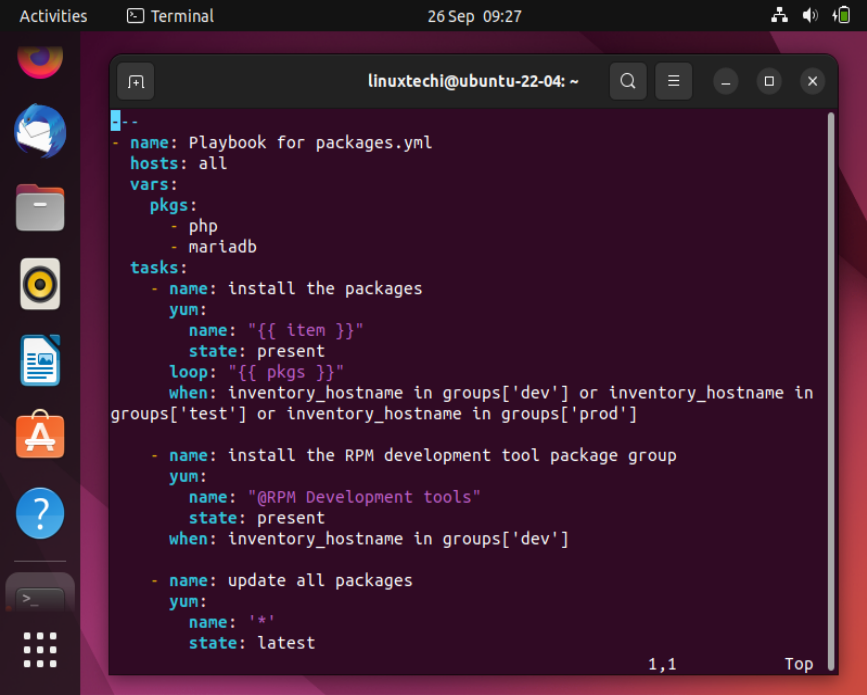
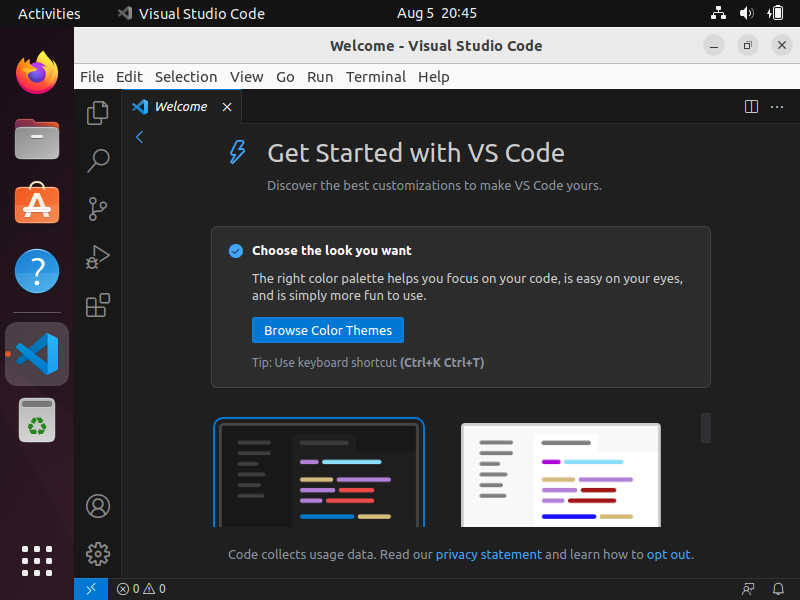
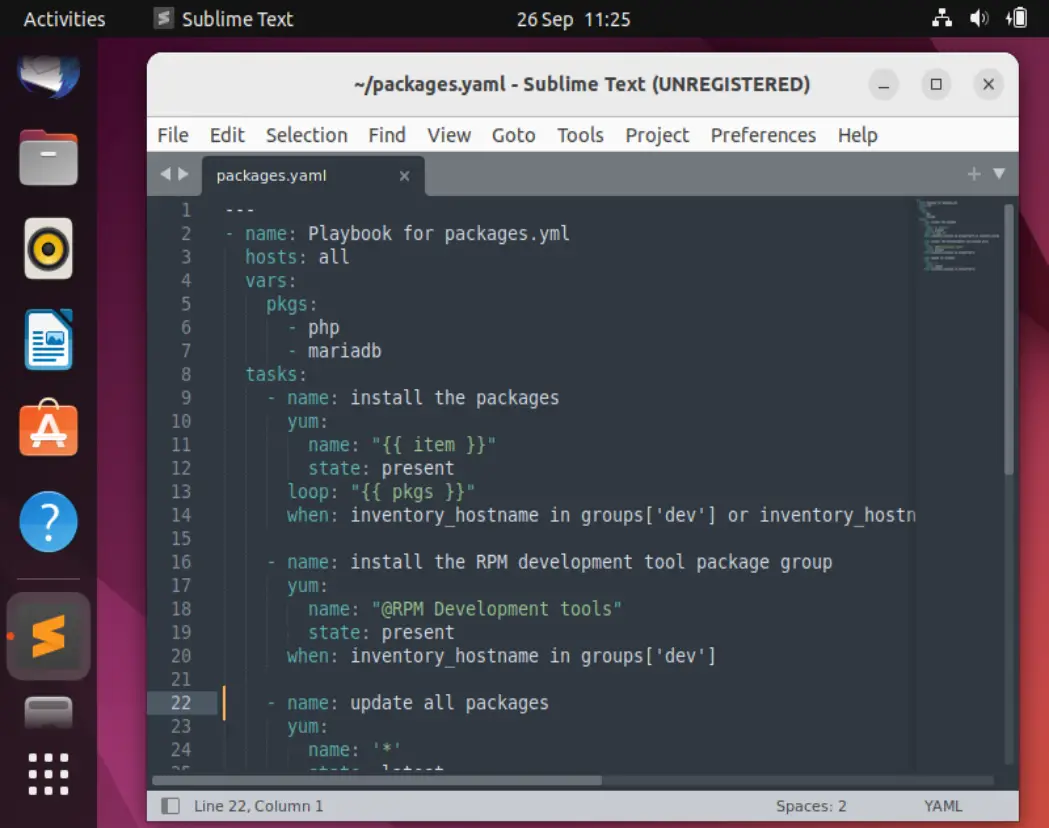
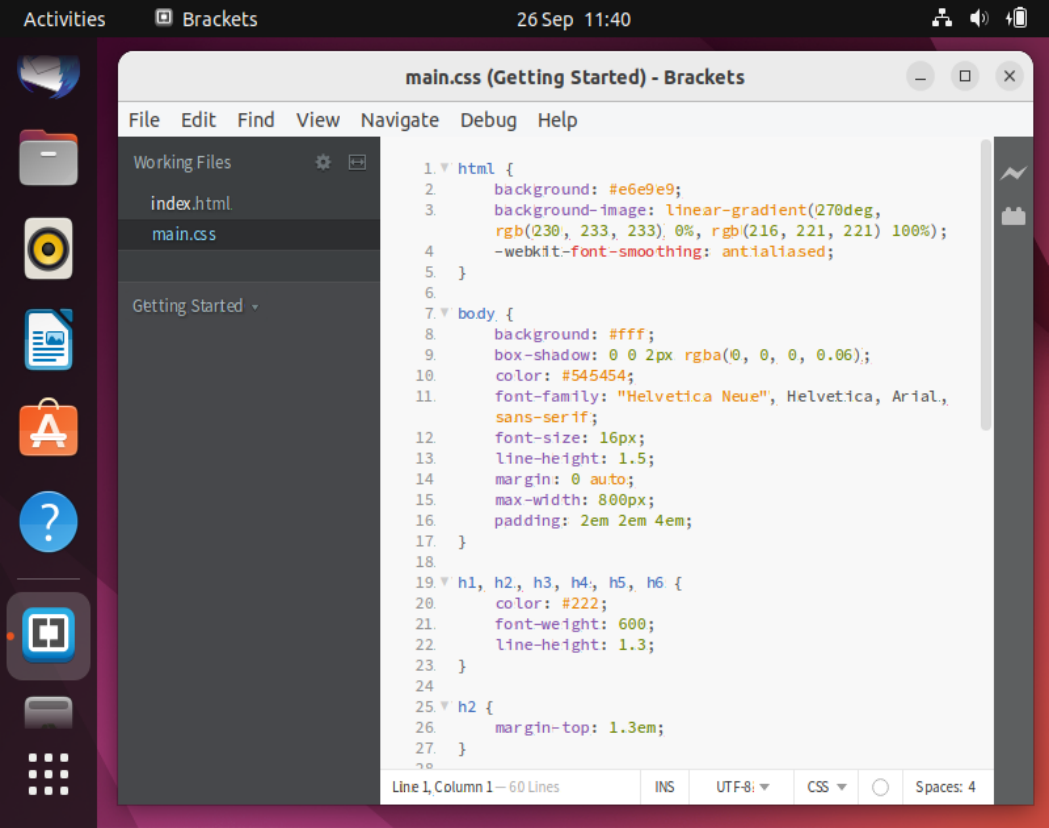
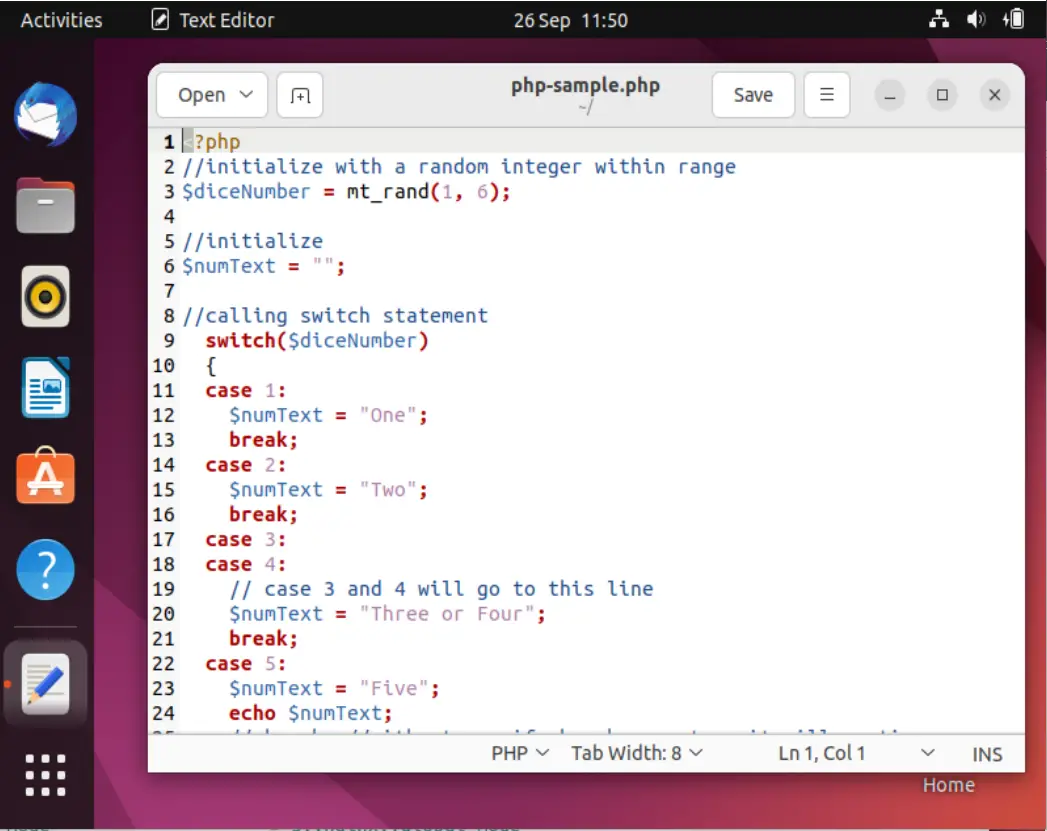
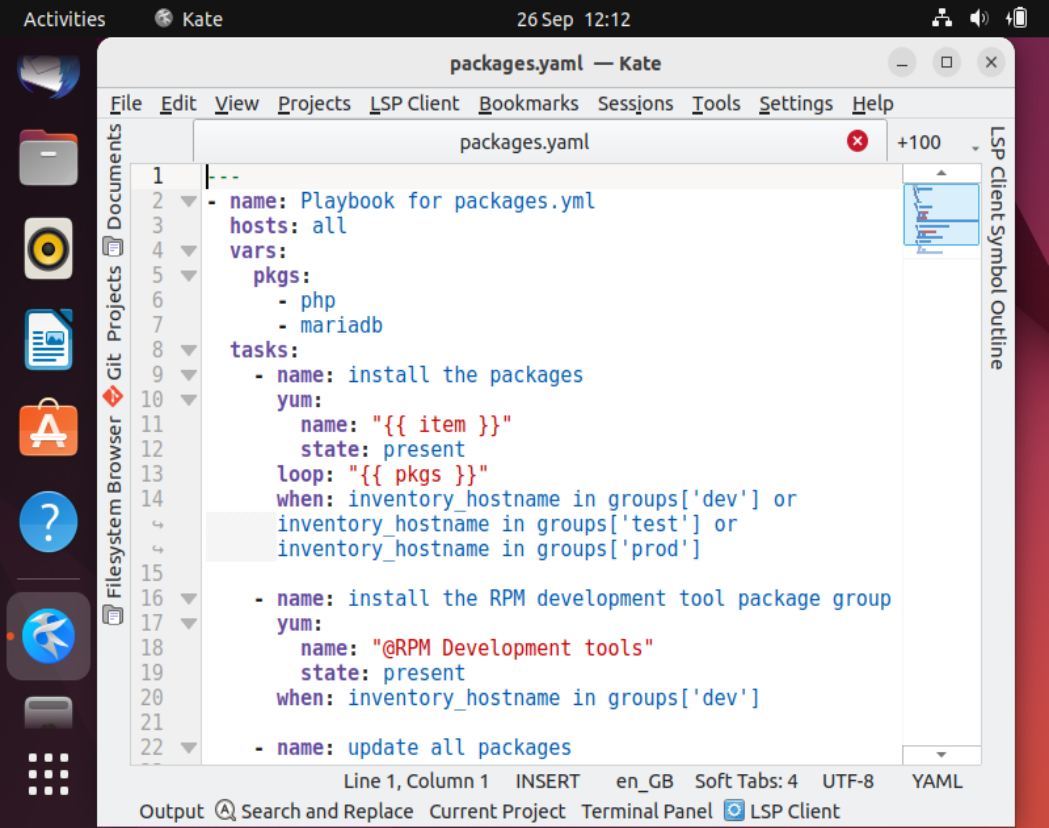
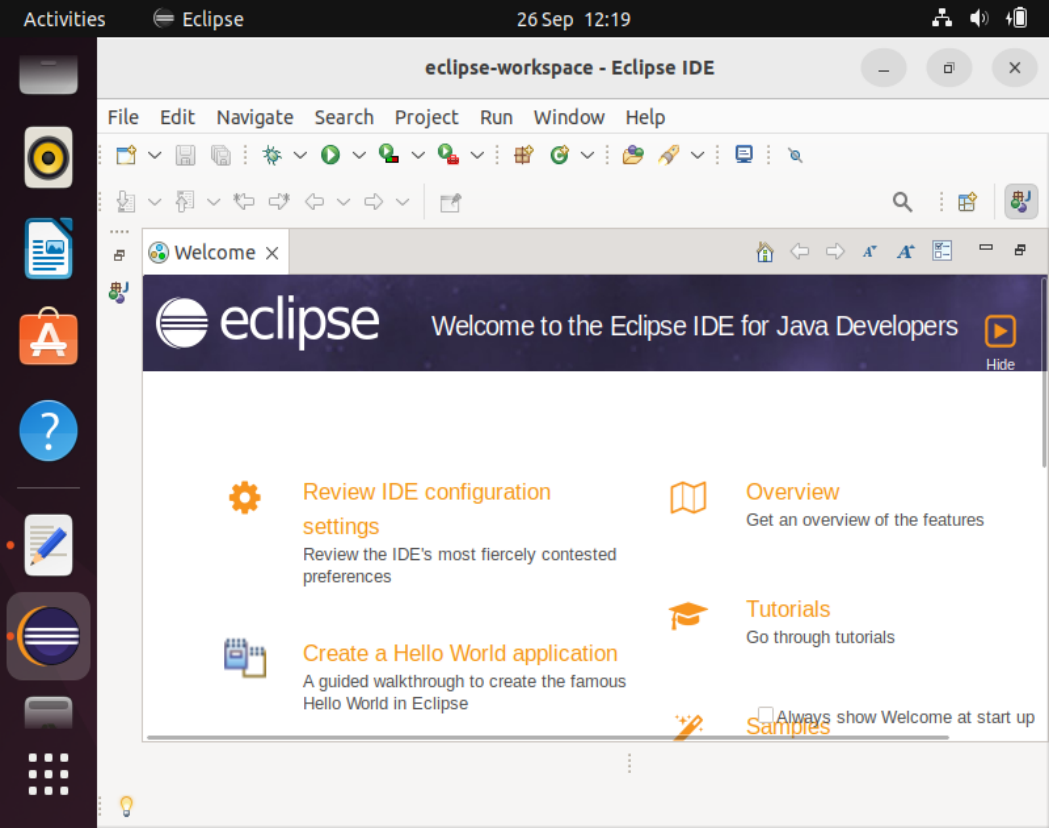
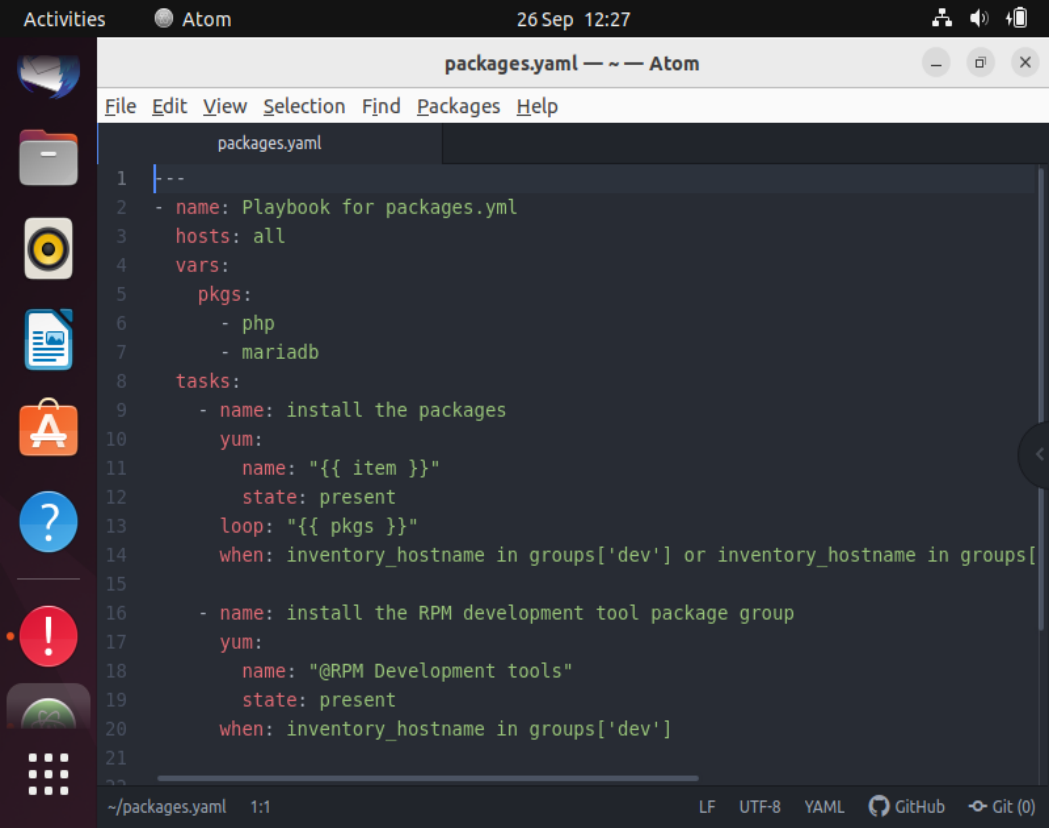
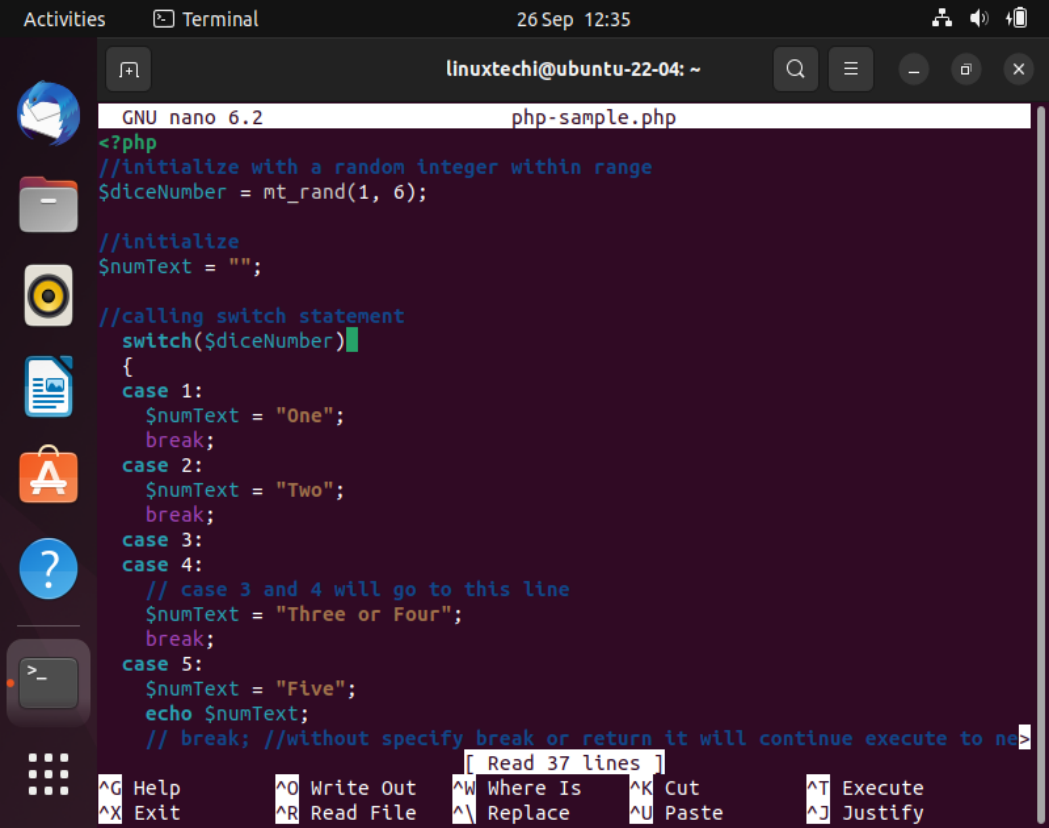
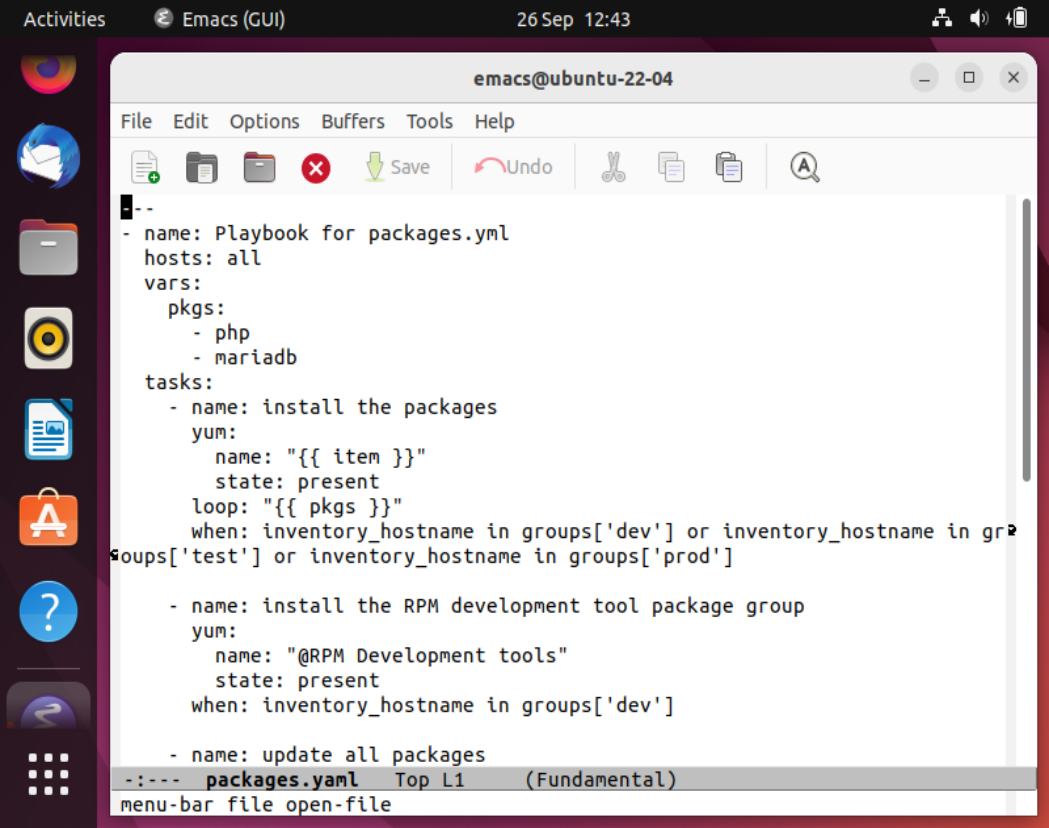
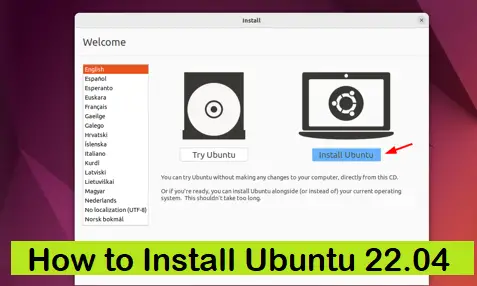
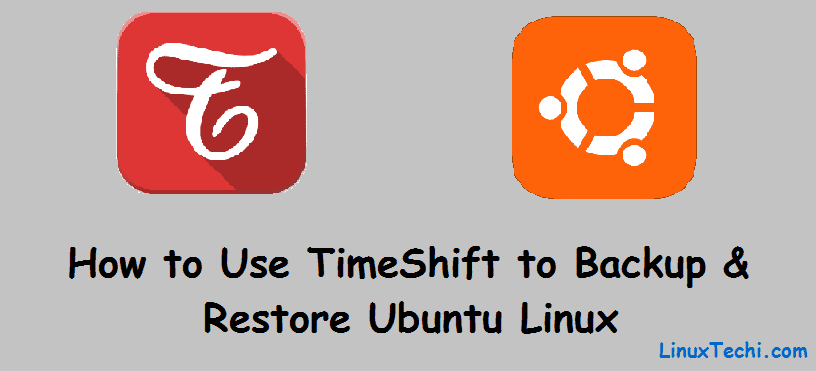
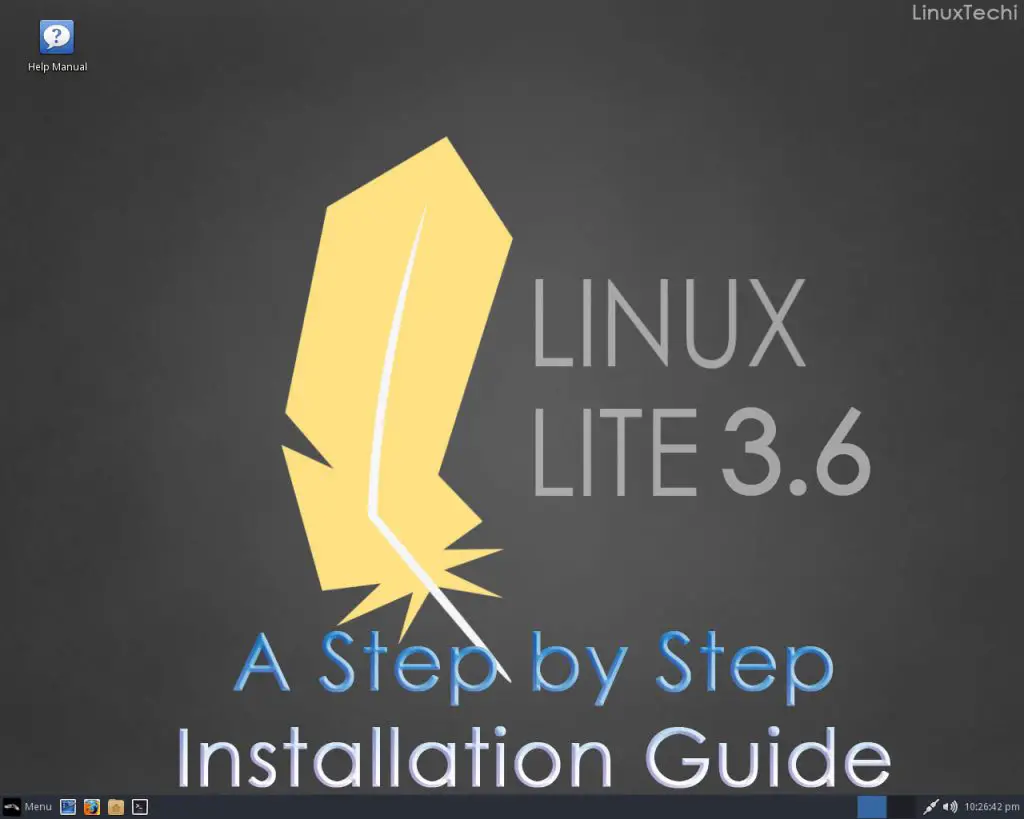
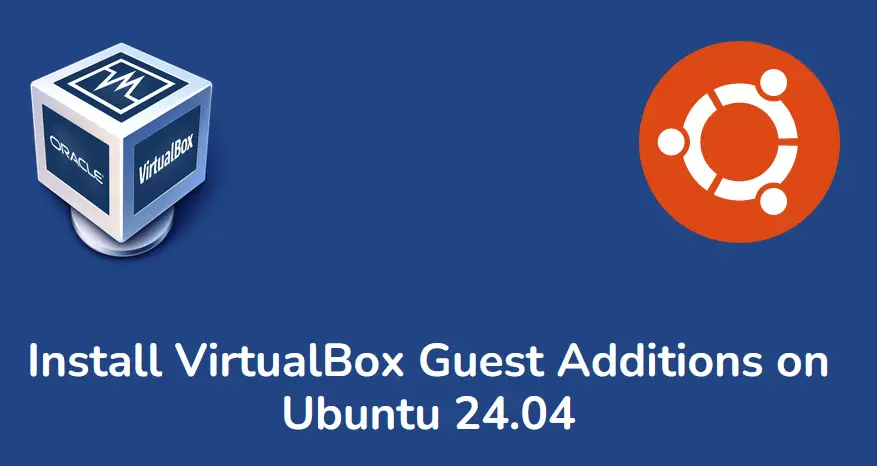
Left out jEdit – extremely powerful text editor/IDE with tons of plugins for utilities and languages. Only negative is it requires Java – which also means it runs on most OS that can run Java.
+1, though of course jEdit is not (very) actively maintained.
I find it interesting that emacs is listed last, and the only one that you show with no source code in the editor.
Bias against emacs? ;^)
BTW, Eclipse is not just an editor, but a full IDE, or Integrated Development Environment. Out of place if evaluating Linux text “Editors”, and not “IDE’s”!
Too bad Atom’s not included here… it’s similar to Brackets (although I prefer Atom)… And, is it worth noting that Sublime isn’t open source?
tried all sublime, atom, bracket, picked VSCode. rather pick pico over nano
Where are Pluma and/or Xed? I use both, and while I don’t necessarrily recommend them, I find them feasible, low-profile alternatives to the “majors” like GEdit and Kate.
Natpad is a really nice one, especially for opening big files