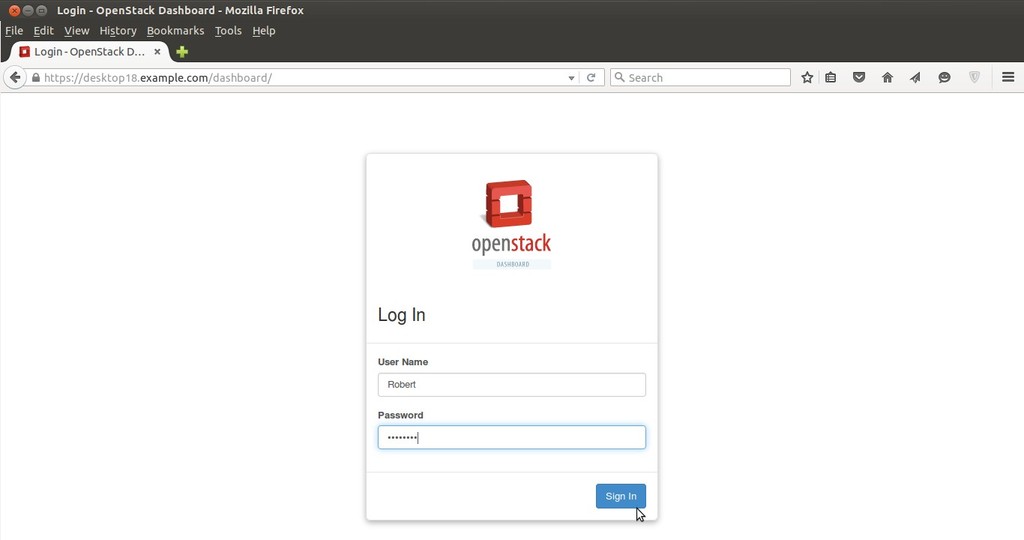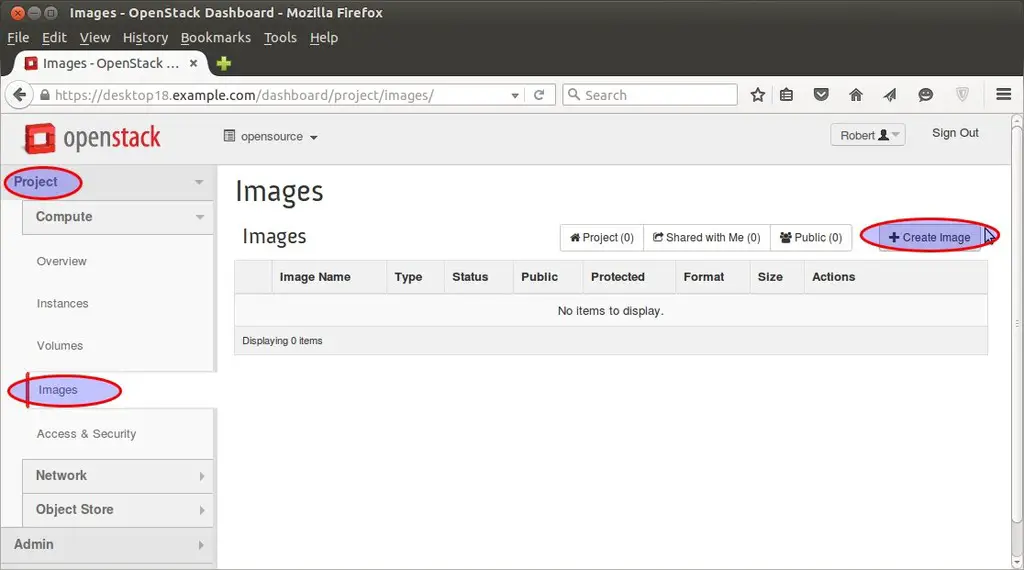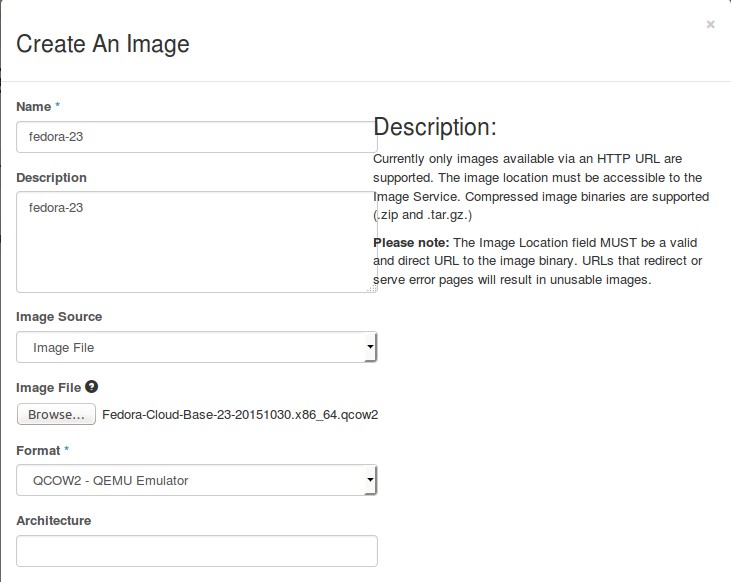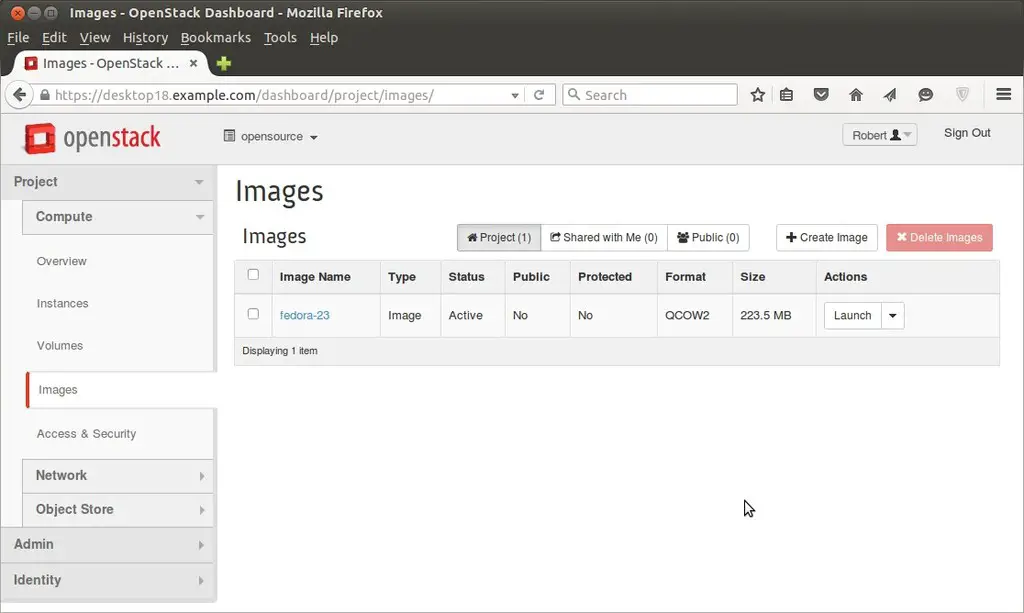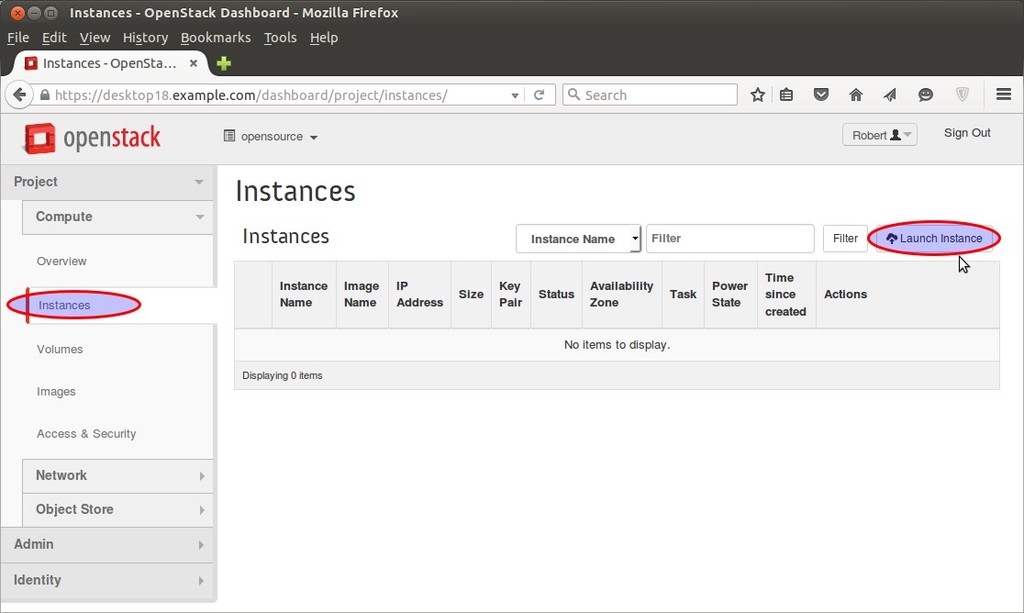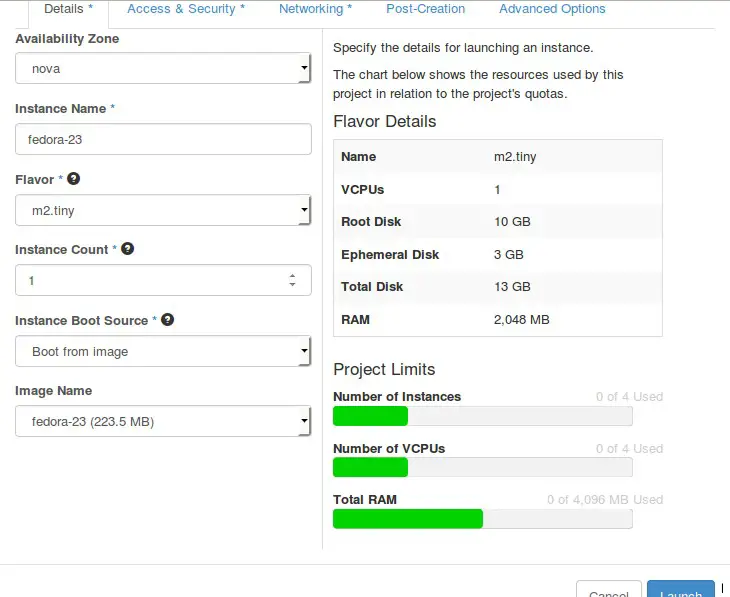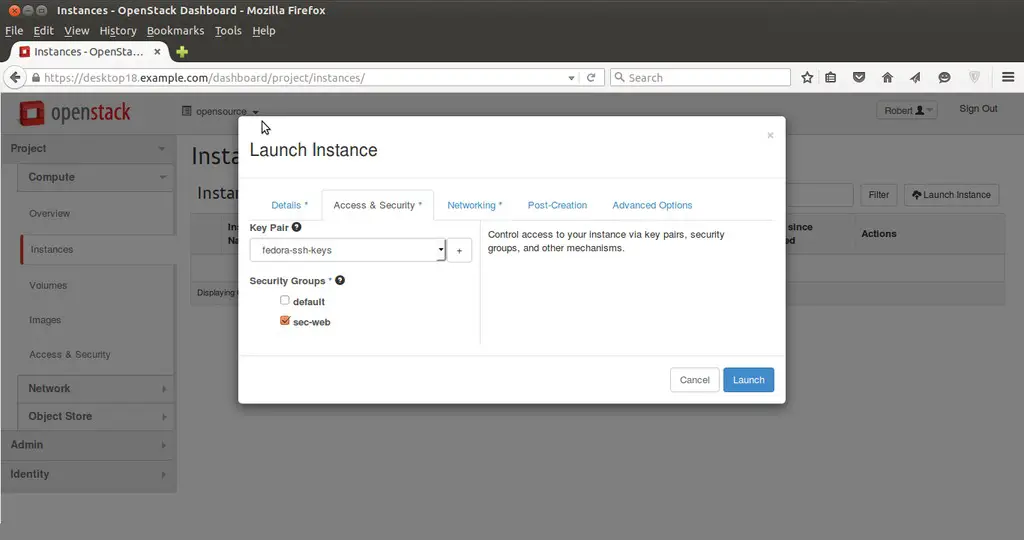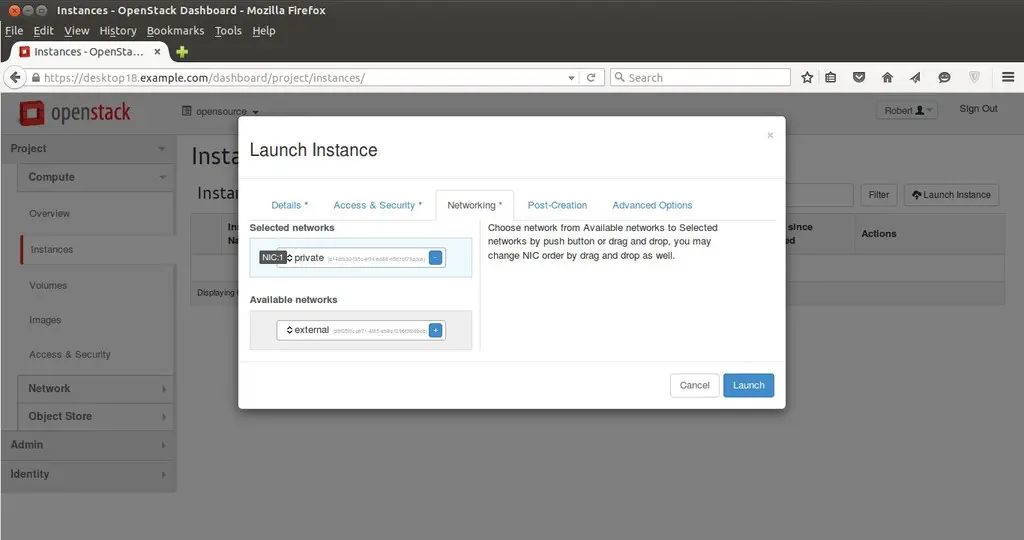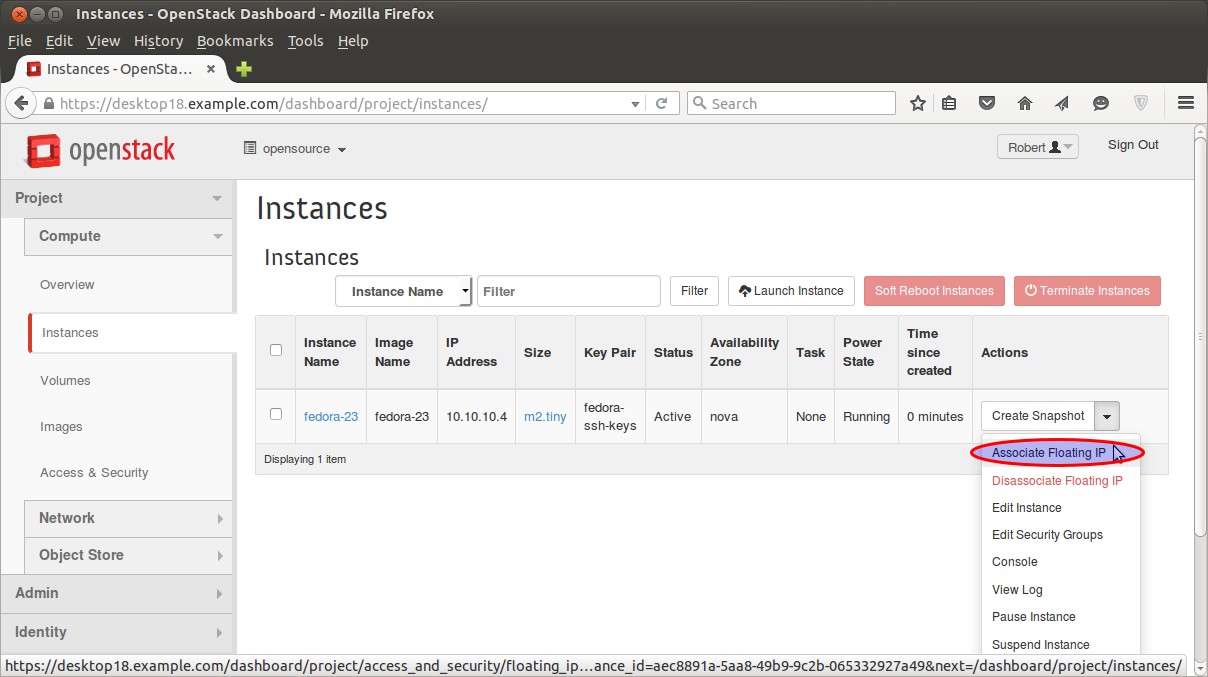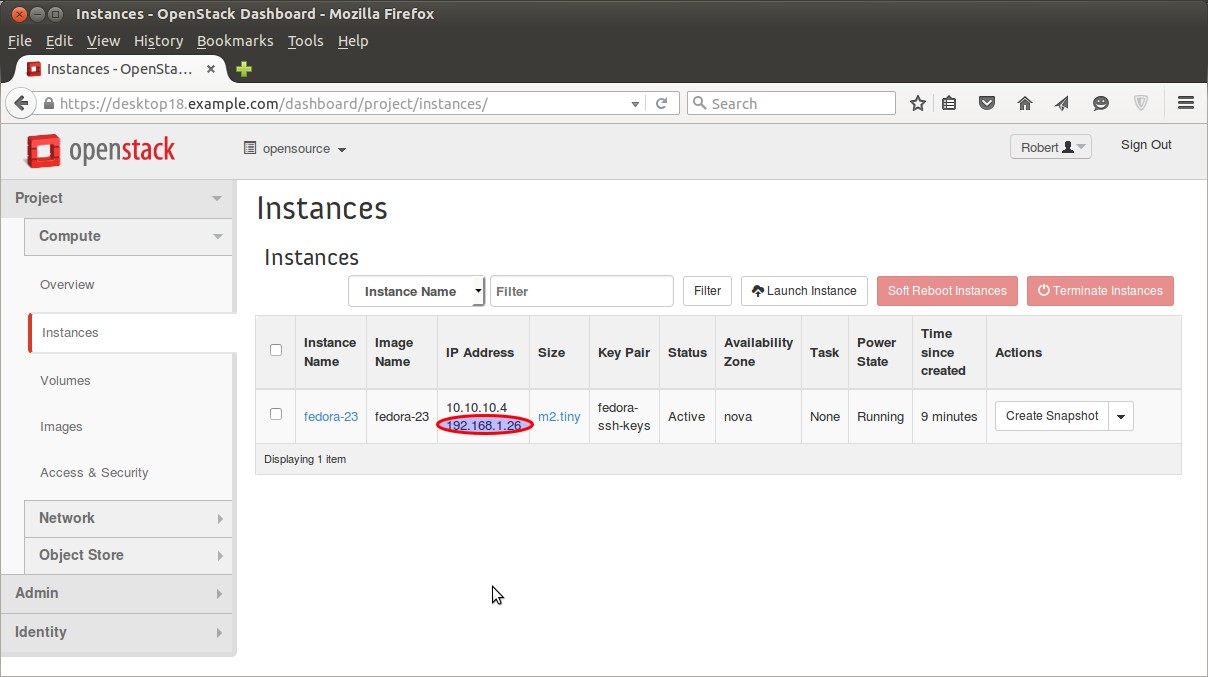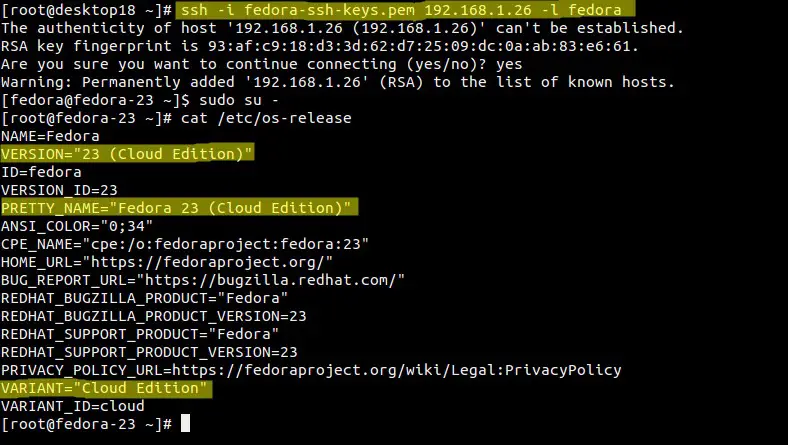Fedora 23 Cloud images are available for download. In this post will use fedora 23 cloud image and will launch it from dashboard(Horizon). I am assuming that OpenStack is already up and running.
Step:1 Download the Fedora 23 Cloud image from terminal.
[root@desktop18 ~]# wget https://download.fedoraproject.org/pub/fedora/linux/releases/23/Cloud/x86_64/Images/Fedora-Cloud-Base-23-20151030.x86_64.qcow2
Step:2 Upload the Image from Dashboard.
Login to the dashboard. In my case i am using “Robert” as a User with admin privileges.
Go to Project Tab and select Images option and then Click on create Image,
Specify the Image Name, description and image source (image file) & image Type
Click on create Image.
As we can see image is created.
Step:3 Launch Instance of Fedora 23
From the Dashboard go to Instance option from the Project Tab. Click on “Launch Instance”
Define the Instance Name, Instance Boot source ( Boot image) and Image Name.
Select the appropriate Security Group and Networking for the instance and then click on Launch.
Step:4 Associate Floating or Public ip to the instance.
Once the floating ip is associated with instance then we can access the instance from outside.
Click on “Associate Floating IP”
Step:5 Access the Fedora 23 instance
As we know that we don’t know user’s or root password of cloud images. So we will be accessing it using keys. In my case i have already generate the keys with name “fedora-ssh-keys”. Also we need to make sure that permissions of keys should be “600”.