Undercloud is a single node OpenStack installation deployed either in a Virtual machine or in bare metal server. The objective of undercloud is to install, test, manage and update its overcloud servers (Controller, Compute & Storage nodes). In Red Hat terminology undercloud is known as “Director“. Undercloud basically contains all the images that is required to deployed Overcloud Controller, Computes, Swift and Storage.
Overcloud is the actual functional cloud for any organization where all the Virtual Machines are created on compute nodes and handle all the workloads. In other words we can say overcloud provides the openstack services like Nova, Keystone , Horizon, Neutron, cinder, Glance, Heat & Ceilometer Services.
In this article we will demonstrate how to install TripleO undercloud or Director on CentOS 7 VM.
Following are the minimum system requirements for undercloud:
- 16 GB RAM
- 1 Quad Core CPU
- 80 GB disk Space
- 2 Nics
- CentOS 7.x / RHEL 7.x
Below are my lab setup details:
- CentOS 7 VM (Minimal Installation) is hosted inside the KVM hypervisor.
- Two Interfaces are attached to VM (Provisioning & NAT)
- Provisioning Network: 192.168.126.0/24
- NAT Network: 192.168.122.0/24
- IP Address on eth0 is 192.168.122.90 and IP Address on eth1 is 192.168.126.1
To successfully install undercloud inside a virtual machine, you have to enabled Nested Virtualization in KVM hypervisor, if you not sure how to enable it, refer the below:
Let’s jump into the CentOS 7 VM and follow the below Steps:
Step:1) Set the Hostname and update /etc/hosts file
Run the hostnamectl command to set the hostname,
[root@localhost ~]# hostnamectl set-hostname "undercloud.example.com" [root@localhost ~]# exec bash [root@undercloud ~]#
Add the following entries using the beneath command:
[root@undercloud ~]# echo "192.168.126.1 undercloud.example.com" >> /etc/hosts
Update your system using below yum command and reboot once.
[root@undercloud ~]# yum update -y && reboot
Step:2) Create non-root user (stack)
Run the beneath commands one after the another to create stack user and assign sudo rights to it. We will install undercloud using stack user only.
[root@undercloud ~]# useradd stack [root@undercloud ~]# echo "enter_password_here" | passwd --stdin stack [root@undercloud ~]# echo "stack ALL=(root) NOPASSWD:ALL" | sudo tee -a /etc/sudoers.d/stack stack ALL=(root) NOPASSWD:ALL [root@undercloud ~]# chmod 0440 /etc/sudoers.d/stack [root@undercloud ~]# su - stack [stack@undercloud ~]$
Step:3) Enable required repositories for undercloud
Execute the below commands to enable and configured required repositories for undercloud installation.
[stack@undercloud ~]$ wget https://trunk.rdoproject.org/centos7/current/python2-tripleo-repos-0.0.1-0.20190328140951.a7bc8dc.el7.noarch.rpm [stack@undercloud ~]$ rpm -ivh python2-tripleo-repos-0.0.1-0.20190328140951.a7bc8dc.el7.noarch.rpm [stack@undercloud ~]$ sudo -E tripleo-repos -b rocky current [stack@undercloud ~]$ sudo yum -y install yum-plugin-priorities [stack@undercloud ~]$ sudo yum install epel-release -y
Note : We can check the latest version of python2-tripleo-repos from RDO repository
Step:4) Install TripleO CLI package using yum command
[stack@undercloud ~]$ sudo yum install python-tripleoclient -y
Step:5) Copy & edit “undercloud.conf” sample file that suits to your env
[stack@undercloud ~]$ cp /usr/share/instack-undercloud/undercloud.conf.sample ~/undercloud.conf
Now edit ‘undercloud.conf‘ that suits to your environment, In my case I am adding the following content under “Default” Section
[stack@undercloud ~]$ vi undercloud.conf [DEFAULT] local_ip = 192.168.126.1/24 undercloud_public_vip = 192.168.126.2 undercloud_admin_vip = 192.168.126.3 local_interface = eth1 masquerade_network = 192.168.126.0/24 dhcp_start = 192.168.126.100 dhcp_end = 192.168.126.150 network_cidr = 192.168.126.0/24 network_gateway = 192.168.126.1 inspection_iprange = 192.168.126.160,192.168.126.199 generate_service_certificate = true certificate_generation_ca = local ………………………………
Save and exit the file.
Step:6) Start undercloud installation using openstack command
Now start undercloud installation using below openstack command,
[stack@undercloud ~]$ openstack undercloud install
Once the installation is completed successfully, we will get the output something like below
Verify the OpenStack Service list
[stack@undercloud ~]$ source stackrc (undercloud) [stack@undercloud ~]$ openstack service list +----------------------------------+------------------+-------------------------+ | ID | Name | Type | +----------------------------------+------------------+-------------------------+ | 19f1261745004b31bc77dcb17a5ed4f5 | heat-cfn | cloudformation | | 1bdd5dfbc36f444ebe62580d71f1a7ec | heat | orchestration | | 2b39423f188b412d85bed43f112b35d7 | zaqar-websocket | messaging-websocket | | 46f64d65be874718a1b2c123f588371b | keystone | identity | | 605261da43d64395b72acc5309a22096 | mistral | workflowv2 | | 6f50fb704b224c1abc3c2a1a163eb73a | neutron | network | | 7110b7d7711a4aa1af6a3c13566be28f | zaqar | messaging | | 7e41468745724ecfa8ed339137e8b700 | placement | placement | | 853efa8a8acf403b827617725c3b7322 | ironic-inspector | baremetal-introspection | | a5522e5df77343b99a0e47812323a17b | swift | object-store | | b9bbb1a771704b57a0833d738bfb86e5 | glance | image | | d50fdfa25fb64c3e865c172754452ab1 | ironic | baremetal | | e2ea283690c742d3a98bd1eae6f9b830 | nova | compute | +----------------------------------+------------------+-------------------------+ (undercloud) [stack@undercloud ~]$
This confirms that undercloud has been installed successfully. In the next article we will demonstrate how to import overcloud images in under cloud and how to create inventory file for overcloud servers and then we will see how we can deploy overcloud servers via undercloud.
Read More on: How to deploy TripleO Overcloud (Controller , Compute) on CentOS 7 VMs
In case this article helps you to understand how to install undercloud on CentOS 7 VM, please do share your feedback and comments.
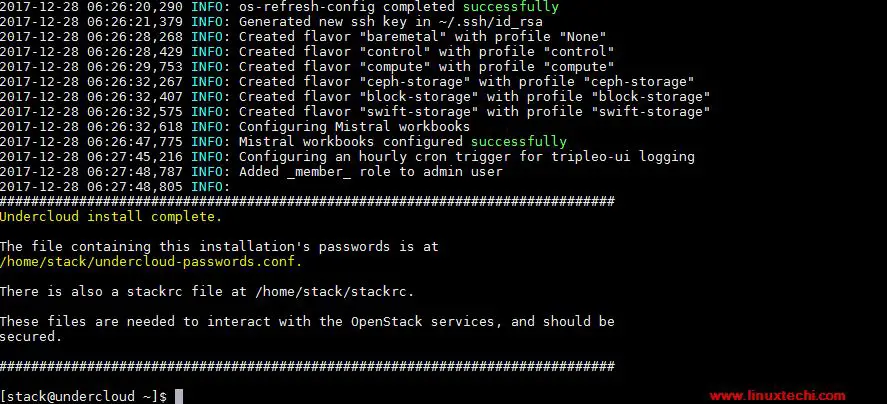
Good one. And also please provide overcloud install and configuration steps..in the next tutorial.
nice article. Please publish article for overcloud install and configuration .
How to do the step “Two Interfaces are attached to VM (Provisioning & NAT)” in Centos virt-manager ?
virt-manager gui -> New VM -> Network selection -> Host device enpls0:macvtap
Source mode : Bridge
Like this?
Hello Pardeep, actually I’m having issue while some sort of issues while setting the Networking Block for VM like Provisioning and NAT. I’ve done every thing, Enabled Nested Virtualization, Configure IP Forwarding but I don’t have the Network Connectivity between my VM and Host. even I’ve used ‘tcpdump’ to capture the traffic and I’ve got the result regarding ‘ARP’. both systems are not able to resolve ARP Requests. so plz help me to solve this issue
My Setup : RHEL 7.3 as Host as well Guest( for UnderCloud )
Please explain network address details.
local_ip = 192.168.126.1/24
undercloud_public_vip = 192.168.126.2
undercloud_admin_vip = 192.168.126.3
local_interface = eth1
masquerade_network = 192.168.126.0/24
dhcp_start = 192.168.126.100
dhcp_end = 192.168.126.150
network_cidr = 192.168.126.0/24
network_gateway = 192.168.126.1
inspection_iprange = 192.168.126.160,192.168.126.199
generate_service_certificate = true
certificate_generation_ca = local
Hello Pradeep, I have some confusion. Could you share about how to create Provisioning & NAT Network on KVM host ? Do physical interfaces need to be attached to the bridges belonged to Provisioning & NAT Network ? And do bridges need to be created with IPs ? Many thanks!
Hi Jay,
You need to create two networks i.e Provisioning and NAT using ‘virsh net-define’ on your KVM hypervisor, Specify the IP address range in the networks xml file,
virsh net-define /tmp/provisioning.xml
After creating the networks, attach these network to undercloud Interfaces via Bridges.
hi Pradeep, I have successfully completed undercloud & overcloud installation. Thank you very much! !
And I have other confusions. Thanks in advance.
(1) Would it be OK if Provisiong Network not created using virsh net-define and I just create a bridge assigning IP address and then make undercloud & overcloud interfaces attached to the bridge ? if not, why ?
(2) When configuring neutron, you know, which overcloud compute node interface should be attached to the bridge that will be configured in ”bridge_mappings = :” in openvswitch_agent.ini ? That means which interface is used to openstack VM network ?
Hi Pradeep ,
Please help me in tackling this error.
stack@undercloud network-scripts]$ cat /home/stack/.instack/install-undercloud.log | less
[stack@undercloud network-scripts]$ vi /home/stack/undercloud.conf
[stack@undercloud network-scripts]$ cat /home/stack/.instack/install-undercloud.log | less
[stack@undercloud network-scripts]$ vi /home/stack/undercloud.conf
[stack@undercloud network-scripts]$ cat /home/stack/.instack/install-undercloud.log | less
2018-04-12 21:00:16,199 INFO: Version:
2018-04-12 21:00:16,199 INFO: Config: 1523580033
2018-04-12 21:00:16,228 INFO: Puppet: 4.8.2
2018-04-12 21:00:36,916 INFO: + rc=1
2018-04-12 21:00:36,931 INFO: + set -e
2018-04-12 21:00:36,956 INFO: + echo ‘puppet apply exited with exit code 1’
2018-04-12 21:00:36,957 INFO: puppet apply exited with exit code 1
2018-04-12 21:00:36,957 INFO: + ‘[‘ 1 ‘!=’ 2 -a 1 ‘!=’ 0 ‘]’
2018-04-12 21:00:36,958 INFO: + exit 1
2018-04-12 21:00:37,172 INFO: [2018-04-12 21:00:37,156] (os-refresh-config) [ERROR] during configure phase. [Command ‘[‘dib-run-parts’, ‘/usr/libexec/os-refresh-config/configure.d’]’ returned non-zero exit status 1]
2018-04-12 21:00:37,178 INFO:
2018-04-12 21:00:37,189 INFO: [2018-04-12 21:00:37,182] (os-refresh-config) [ERROR] Aborting…
2018-04-12 21:00:37,726 DEBUG: An exception occurred
Traceback (most recent call last):
File “/usr/lib/python2.7/site-packages/instack_undercloud/undercloud.py”, line 2285, in install
_run_orc(instack_env)
File “/usr/lib/python2.7/site-packages/instack_undercloud/undercloud.py”, line 1592, in _run_orc
_run_live_command(args, instack_env, ‘os-refresh-config’)
File “/usr/lib/python2.7/site-packages/instack_undercloud/undercloud.py”, line 671, in _run_live_command
raise RuntimeError(‘%s failed. See log for details.’ % name)
RuntimeError: os-refresh-config failed. See log for details.
2018-04-12 21:00:37,937 ERROR:
I was able to resolve this error by adding more memory to VM. I could figure out this on carefully inspecting log which was indicated that its not able to fork the process.
Kindly update. It seems to have a problem with repository
failure: repodata/repomd.xml from delorean-current: [Errno 256] No more mirrors to try.
‘https://trunk.rdoproject.org/centos7/f6/b8/f6b8de2dad0ecf1ff3c9de383be5$/repodat a/repomd.xml’: [Errno 14] HTTPS Error 404 – Not Found
this file contains the correct information:
https://trunk.rdoproject.org/centos7/current/delorean.repo
I have checked network settings, these added br-ctlplane and docker0 interface, and then original eth cannot have IP address, so can’t connect to internet, please help.
Hi Pradeep,
Seems there is a problem with repository, i have encountered the below.
failure: repodata/repomd.xml from delorean-current: [Errno 256] No more mirrors to try.
‘https://trunk.rdoproject.org/centos7/current/delorean.repo/repodata/repomd.xml’: [Errno 14] HTTPS Error 404 – Not Found
also with the
baseurl=’https://trunk.rdoproject.org/centos7/f6/b8/f6b8de2dad0ecf1ff3c9de383be5f12c873fcfa2_26625a85′
both are not working. Please do needful.
Looks like you need to follow ‘https://trunk.rdoproject.org/centos7-master/current-passed-ci/delorean.repo’ this link each time if you face this issue, as this one contains the latest info.
e.g. for now the repo link is ‘https://trunk.rdoproject.org/centos7/d8/ba/d8bae7b99708a308fb52ec13ae71f5a5f42a0a5d_e972080c’
Also on step5 path has been changed. New path is
cp /usr/share/python-tripleoclient/undercloud.conf.sample ~/undercloud.conf
Thanks
Ashish
Hi Chris,
I have modified the delorean-deps.repo or delorean.repo with your repo, but still cannot fix this issue.
Thanks
Hi Wilson,
I just modified the name and base_url line of the file from this article with the lines from the file I linked too.
Chris
I stuck at this stage, anyone can help?
TASK [Run tripleo-container-image-prepare] **************************************************************************************************************************************************
[WARNING]: Consider using ‘become’, ‘become_method’, and ‘become_user’ rather than running sudo
fatal: [undercloud]: FAILED! => {“changed”: true, “cmd”: “sudo /usr/bin/tripleo-container-image-prepare –roles-file /tmp/ansible.3LG7JQ-role-data –environment-file /tmp/ansible.R937V3-prepare-param –cleanup partial 2> ../install-undercloud.log”, “delta”: “0:05:04.372270”, “end”: “2018-10-08 14:45:26.273667”, “msg”: “non-zero return code”, “rc”: 1, “start”: “2018-10-08 14:40:21.901397”, “stderr”: “”, “stderr_lines”: [], “stdout”: “”, “stdout_lines”: []}
NO MORE HOSTS LEFT **************************************************************************************************************************************************************************
PLAY RECAP **********************************************************************************************************************************************************************************
undercloud : ok=188 changed=101 unreachable=0 failed=1
** Found ansible errors for undercloud deployment! **
[
[
“Run tripleo-container-image-prepare”,
{
“_ansible_parsed”: true,
“stderr_lines”: [],
“cmd”: “sudo /usr/bin/tripleo-container-image-prepare –roles-file /tmp/ansible.3LG7JQ-role-data –environment-file /tmp/ansible.R937V3-prepare-param –cleanup partial 2> ../install-undercloud.log”,
“end”: “2018-10-08 14:45:26.273667”,
“_ansible_no_log”: false,
“stdout”: “”,
“changed”: true,
“rc”: 1,
“start”: “2018-10-08 14:40:21.901397”,
“warnings”: [
“Consider using ‘become’, ‘become_method’, and ‘become_user’ rather than running sudo”
],
“delta”: “0:05:04.372270”,
“invocation”: {
“module_args”: {
“warn”: true,
“executable”: null,
“_uses_shell”: true,
“_raw_params”: “sudo /usr/bin/tripleo-container-image-prepare –roles-file /tmp/ansible.3LG7JQ-role-data –environment-file /tmp/ansible.R937V3-prepare-param –cleanup partial 2> ../install-undercloud.log”,
“removes”: null,
“argv”: null,
“creates”: null,
“chdir”: null,
“stdin”: null
}
},
“stdout_lines”: [],
“stderr”: “”,
“msg”: “non-zero return code”
}
]
]
Install artifact is located at /home/stack/undercloud-install-20181008144526.tar.bzip2
!!!!!!!!!!!!!!!!!!!!!!!!!!!!!!!!!!!!!!!!!!!!!!!!!!!!!!!!!!
Deployment Failed!