Are you looking for an easy guide on how to install Kubernetes cluster on Ubuntu 22.04?
The step-by-step guide on this page will explain you how to install Kubernetes cluster on Ubuntu 22.04 using Kubeadm command step by step.
Kubernetes, often abbreviated as K8s, is an open-source container orchestration platform, designed to automate the deployment, scaling, and management of containerized applications. With Kubernetes, you can easily deploy, update, and scale applications without worrying about the underlying infrastructure.
A Kubernetes cluster consists of master node (control plane) and worker nodes. We generally run application workload on worker nodes and master nodes are used as control plane, as it manages the worker nodes and pods in the cluster.
Prerequisites
In this guide, we are using one master node and two worker nodes. Following are system requirements on each node,
- Minimal install Ubuntu 22.04
- Minimum 2GB RAM or more
- Minimum 2 CPU cores / or 2 vCPU
- 20 GB free disk space on /var or more
- Sudo user with admin rights
- Internet connectivity on each node
Lab Setup
- Master Node: 192.168.1.173 – k8smaster.example.net
- First Worker Node: 192.168.1.174 – k8sworker1.example.net
- Second Worker Node: 192.168.1.175 – k8sworker2.example.net
Without any delay, let’s jump into the installation steps of Kubernetes cluster
1) Set hostname on Each Node
Login to to master node and set hostname via hostnamectl command,
$ sudo hostnamectl set-hostname "k8smaster.example.net" $ exec bash
On the worker nodes, run
$ sudo hostnamectl set-hostname "k8sworker1.example.net" // 1st worker node $ sudo hostnamectl set-hostname "k8sworker2.example.net" // 2nd worker node $ exec bash
Add the following lines in /etc/hosts file on each node
192.168.1.173 k8smaster.example.net k8smaster 192.168.1.174 k8sworker1.example.net k8sworker1 192.168.1.175 k8sworker2.example.net k8sworker2
2) Disable Swap & Add kernel Parameters
Execute beneath swapoff and sed command to disable swap. Make sure to run the following commands on all the nodes.
$ sudo swapoff -a $ sudo sed -i '/ swap / s/^\(.*\)$/#\1/g' /etc/fstab
Load the following kernel modules on all the nodes,
$ sudo tee /etc/modules-load.d/containerd.conf <<EOF overlay br_netfilter EOF $ sudo modprobe overlay $ sudo modprobe br_netfilter
Set the following Kernel parameters for Kubernetes, run beneath tee command
$ sudo tee /etc/sysctl.d/kubernetes.conf <<EOT net.bridge.bridge-nf-call-ip6tables = 1 net.bridge.bridge-nf-call-iptables = 1 net.ipv4.ip_forward = 1 EOT
Reload the above changes, run
$ sudo sysctl --system
3) Install Containerd Runtime
In this guide, we are using containerd runtime for our Kubernetes cluster. So, to install containerd, first install its dependencies.
$ sudo apt install -y curl gnupg2 software-properties-common apt-transport-https ca-certificates
Enable docker repository
$ sudo curl -fsSL https://download.docker.com/linux/ubuntu/gpg | sudo gpg --dearmour -o /etc/apt/trusted.gpg.d/docker.gpg $ sudo add-apt-repository "deb [arch=amd64] https://download.docker.com/linux/ubuntu $(lsb_release -cs) stable"
Now, run following apt command to install containerd
$ sudo apt update $ sudo apt install -y containerd.io
Configure containerd so that it starts using systemd as cgroup.
$ containerd config default | sudo tee /etc/containerd/config.toml >/dev/null 2>&1 $ sudo sed -i 's/SystemdCgroup \= false/SystemdCgroup \= true/g' /etc/containerd/config.toml
Restart and enable containerd service
$ sudo systemctl restart containerd $ sudo systemctl enable containerd
4) Add Apt Repository for Kubernetes
Kubernetes package is not available in the default Ubuntu 22.04 package repositories. So we need to add Kubernetes repository. run following command to download public signing key,
$ curl -fsSL https://pkgs.k8s.io/core:/stable:/v1.28/deb/Release.key | sudo gpg --dearmor -o /etc/apt/keyrings/kubernetes-apt-keyring.gpg
Next, run following echo command to add Kubernetes apt repository.
$ echo 'deb [signed-by=/etc/apt/keyrings/kubernetes-apt-keyring.gpg] https://pkgs.k8s.io/core:/stable:/v1.28/deb/ /' | sudo tee /etc/apt/sources.list.d/kubernetes.list
Note: At the time of writing this guide, Kubernetes v1.28 was available, replace this version with new higher version if available.
5) Install Kubectl, Kubeadm and Kubelet
Post adding the repositories, install Kubernetes components like kubectl, kubelet and Kubeadm utility on all the nodes. Execute following set of commands,
$ sudo apt update $ sudo apt install -y kubelet kubeadm kubectl $ sudo apt-mark hold kubelet kubeadm kubectl
6) Install Kubernetes Cluster on Ubuntu 22.04
Now, we are all set to initialize Kubernetes cluster. Run the following Kubeadm command on the master node only.
$ sudo kubeadm init --control-plane-endpoint=k8smaster.example.net
Output of above command,
After the initialization is complete, you will see a message with instructions on how to join worker nodes to the cluster. Make a note of the kubeadm join command for future reference.
So, to start interacting with cluster, run following commands on the master node,
$ mkdir -p $HOME/.kube $ sudo cp -i /etc/kubernetes/admin.conf $HOME/.kube/config $ sudo chown $(id -u):$(id -g) $HOME/.kube/config
next, try to run following kubectl commands to view cluster and node status
$ kubectl cluster-info $ kubectl get nodes
Output,
7) Join Worker Nodes to the Cluster
On each worker node, use the kubeadm join command you noted down earlier after initializing the master node on step 6. It should look something like this:
$ sudo kubeadm join k8smaster.example.net:6443 --token vt4ua6.wcma2y8pl4menxh2 \ --discovery-token-ca-cert-hash sha256:0494aa7fc6ced8f8e7b20137ec0c5d2699dc5f8e616656932ff9173c94962a36
Output from both the worker nodes,
Above output from worker nodes confirms that both the nodes have joined the cluster.Check the nodes status from master node using kubectl command,
$ kubectl get nodes
As we can see nodes status is ‘NotReady’, so to make it active. We must install CNI (Container Network Interface) or network add-on plugins like Calico, Flannel and Weave-net.
8) Install Calico Network Plugin
A network plugin is required to enable communication between pods in the cluster. Run following kubectl command to install Calico network plugin from the master node,
$ kubectl apply -f https://raw.githubusercontent.com/projectcalico/calico/v3.26.0/manifests/calico.yaml
Output of above commands would look like below,
Verify the status of pods in kube-system namespace,
$ kubectl get pods -n kube-system
Output,
Perfect, check the nodes status as well.
$ kubectl get nodes
Great, above confirms that nodes are active node. Now, we can say that our Kubernetes cluster is functional.
9) Test Your Kubernetes Cluster Installation
To test Kubernetes installation, let’s try to deploy nginx based application and try to access it.
$ kubectl create deployment nginx-app --image=nginx --replicas=2
Check the status of nginx-app deployment
$ kubectl get deployment nginx-app NAME READY UP-TO-DATE AVAILABLE AGE nginx-app 2/2 2 2 68s $
Expose the deployment as NodePort,
$ kubectl expose deployment nginx-app --type=NodePort --port=80 service/nginx-app exposed $
Run following commands to view service status
$ kubectl get svc nginx-app $ kubectl describe svc nginx-app
Output of above commands,
Use following curl command to access nginx based application,
$ curl http://<woker-node-ip-addres>:31246
$ curl http://192.168.1.174:31246
Output,
Great, above output confirms that nginx based application is accessible.
That’s all from this guide, I hope you have found it useful and informative. Feel free to post your queries and feedback in below comments section.
Also Read: How to Install Kubernetes Dashboard (Simple Guide)
Also Read: How to Install Kubernetes (K8s) Metrics Server Step by Step
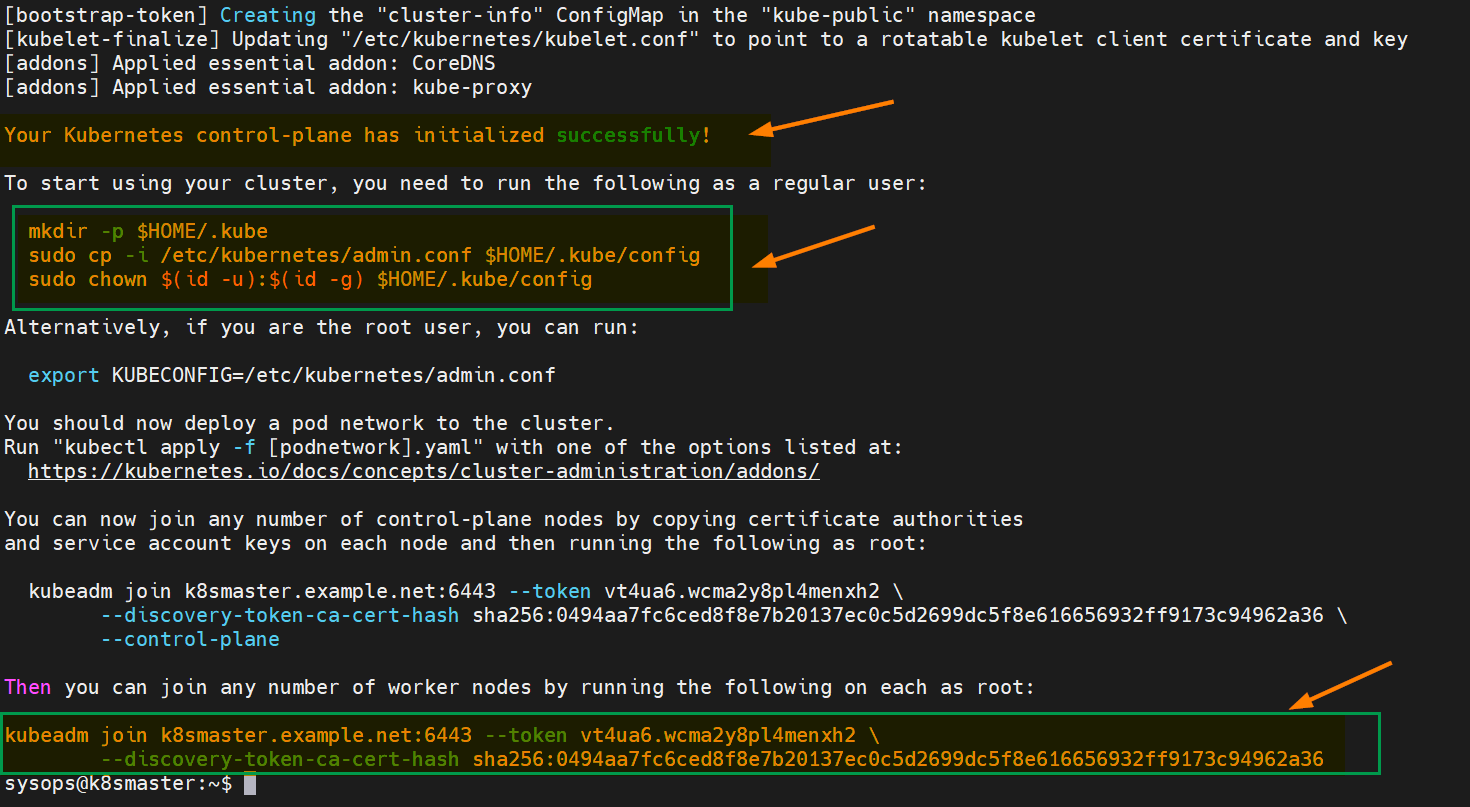

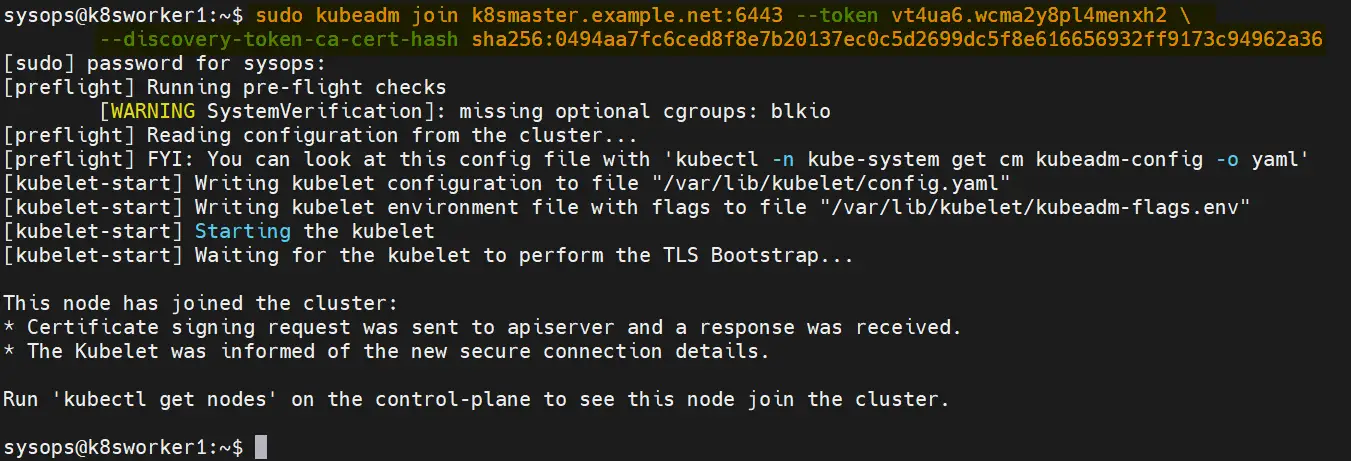
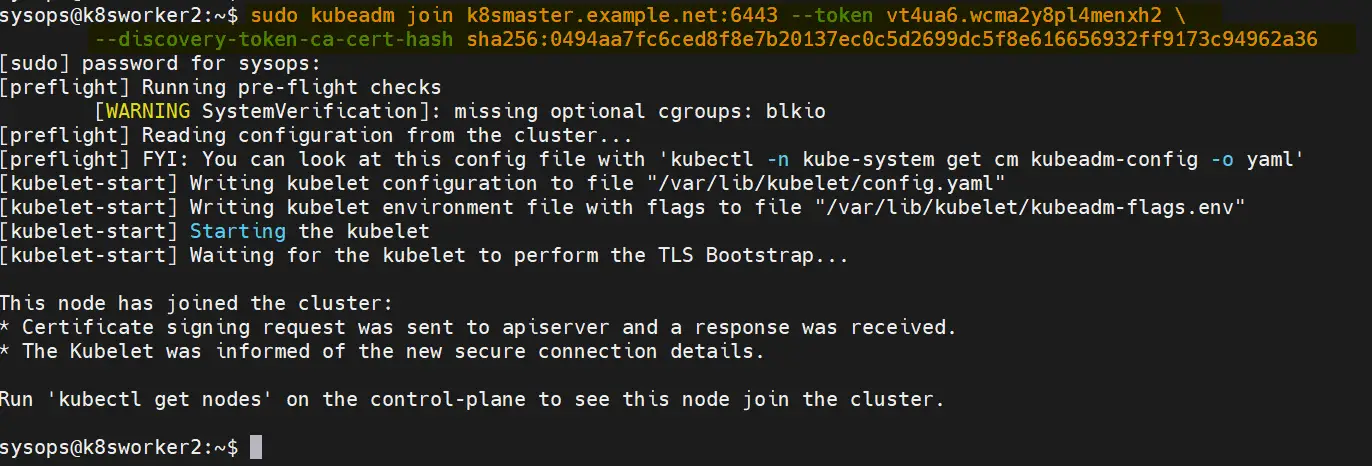
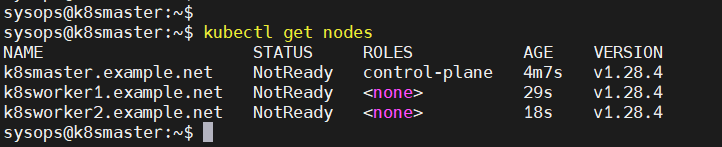
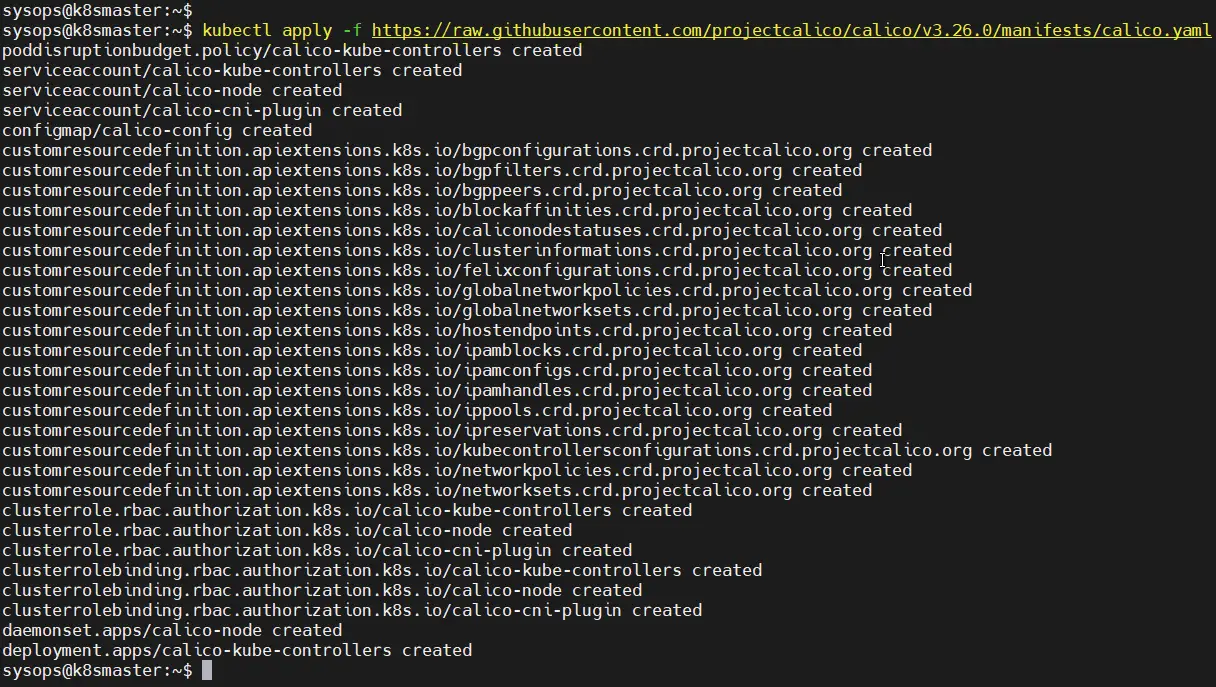
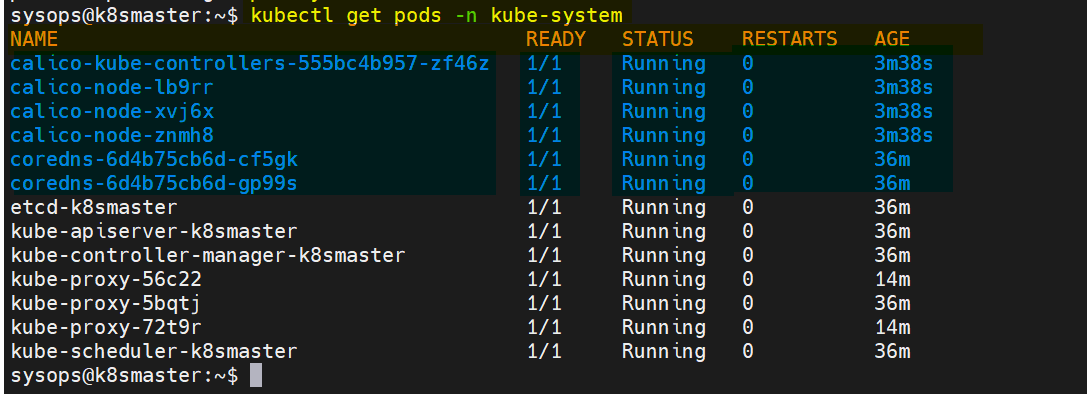
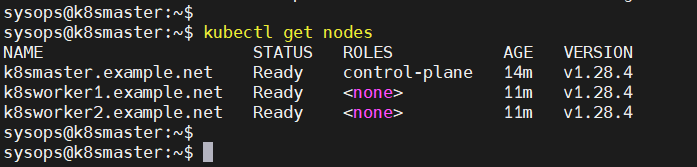
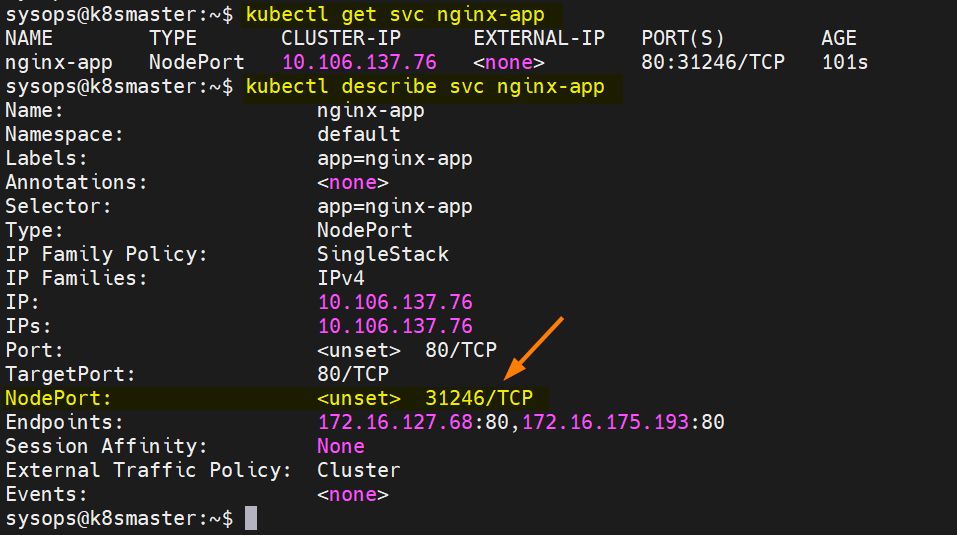
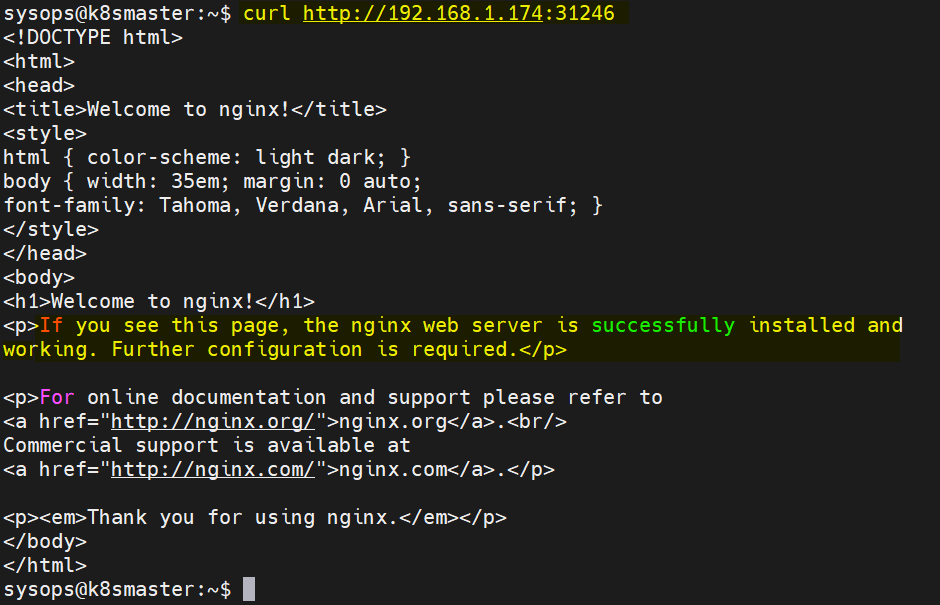
Thanks for the guide.
Seems like I too have same story of others. Tried several docs and videos. Finally this helped me.
After following your steps I was able to install kubeadm successfully. I tried so many docs, videos for a week finally got to this so far.
But now I get the error like this again. This was the reason i tried several installation guide. What could be the reason behind this error ?
pseudouser@masterkube:~$ kubectl get nodes
E0409 13:16:54.278679 8776 memcache.go:265] couldn’t get current server API group list: Get “http://localhost:8080/api?timeout=32s”: dial tcp 127.0.0.1:8080: connect: connection refused
E0409 13:16:54.278888 8776 memcache.go:265] couldn’t get current server API group list: Get “http://localhost:8080/api?timeout=32s”: dial tcp 127.0.0.1:8080: connect: connection refused
E0409 13:16:54.279978 8776 memcache.go:265] couldn’t get current server API group list: Get “http://localhost:8080/api?timeout=32s”: dial tcp 127.0.0.1:8080: connect: connection refused
E0409 13:16:54.281517 8776 memcache.go:265] couldn’t get current server API group list: Get “http://localhost:8080/api?timeout=32s”: dial tcp 127.0.0.1:8080: connect: connection refused
E0409 13:16:54.282856 8776 memcache.go:265] couldn’t get current server API group list: Get “http://localhost:8080/api?timeout=32s”: dial tcp 127.0.0.1:8080: connect: connection refused
The connection to the server localhost:8080 was refused – did you specify the right host or port?
pseudouser@masterkube:~$
Hi Suman,
Please follow all the process mentioned on step number 6.
Thanks a lot, I have spent 1 weeks, was getting coredns-pending in centos and coredns-creating in ubuntu with docker and containerd setup. Finally, it works with your perfect details.
After search lots on google and try many tutorials , this is finally work, Good job and many thanks!
This material is a life saver! So on-point. Thank you for sharing
Hi Niels and thank you for this very important document. It is by far the best I came across online.
I am having issues with the worker nodes joining the cluster.
Here is my setup on VMWare workstation. The VMs are all from CentOS8.
192.168.234.130 k8smaster.example.net k8smaster
192.168.234.131 k8sworker1.example.net k8sworker1
192.168.234.132 k8sworker2.example.net k8sworker2
Here is the error I am getting on both worker nodes:
devops@k8smaster:~$ kubectl get nodes
NAME STATUS ROLES AGE VERSION
k8smaster.example.net NotReady control-plane 2d7h v1.27.3
devops@k8smaster:~$
devops@k8sworker1:~$ sudo kubeadm join k8smaster.example.net:6443 –token vt4ua6.wcma2y8pl4menxh2 –discovery-token-ca-cert-hash sha256:0494aa7fc6ced8f8e7b20137ec0c5d2699dc5f8e616656932ff9173c94962a36
[preflight] Running pre-flight checks
error execution phase preflight: couldn’t validate the identity of the API Server: could not find a JWS signature in the cluster-info ConfigMap for token ID “vt4ua6”
To see the stack trace of this error execute with –v=5 or higher
devops@k8sworker1:~$
devops@k8sworker2:~$ sudo kubeadm join k8smaster.example.net:6443 –token vt4ua6.wcma2y8pl4menxh2 –discovery-token-ca-cert-hash sha256:0494aa7fc6ced8f8e7b20137ec0c5d2699dc5f8e616656932ff9173c94962a36
[sudo] password for devops:
[preflight] Running pre-flight checks
error execution phase preflight: couldn’t validate the identity of the API Server: could not find a JWS signature in the cluster-info ConfigMap for token ID “vt4ua6”
To see the stack trace of this error execute with –v=5 or higher
devops@k8sworker2:~$
I processed with the CNI installation in hope that it will hep. But this is what I got below. The worker nodes are still not joining the cluster.
devops@k8smaster:~$ kubectl get pods -n kube-system
NAME READY STATUS RESTARTS AGE
calico-kube-controllers-6c99c8747f-2skjx 1/1 Running 0 64s
calico-node-v498j 1/1 Running 0 64s
coredns-5d78c9869d-5ljmp 1/1 Running 0 2d7h
coredns-5d78c9869d-qn29s 1/1 Running 0 2d7h
etcd-k8smaster.example.net 1/1 Running 2 (35m ago) 2d7h
kube-apiserver-k8smaster.example.net 1/1 Running 2 (35m ago) 2d7h
kube-controller-manager-k8smaster.example.net 1/1 Running 2 (35m ago) 2d7h
kube-proxy-vzw5z 1/1 Running 2 (35m ago) 2d7h
kube-scheduler-k8smaster.example.net 1/1 Running 2 (35m ago) 2d7h
devops@k8smaster:~$ kubectl get nodes
NAME STATUS ROLES AGE VERSION
k8smaster.example.net Ready control-plane 2d7h v1.27.3
devops@k8smaster:~$ kubectl get nodes
NAME STATUS ROLES AGE VERSION
k8smaster.example.net Ready control-plane 2d7h v1.27.3
Could you please help? Many Thank in advance.
Joel
you can use command “kubeadm token create –print-join-command” to get command to join
Note: add sudo before command
After lots of efforts to setup by watching you tube video’s and blogs finally found solution and I able setup cluster in 10 minutes, If follow all the steps it will be successful in first attempt.
Thank you very much for such wonderful information,
This is fantastic bro.since three weeks iam spending my time to get righteous one .finally its done
Thank you so much! As others already wrote this is the working solution after trying lots of other tutorials. Would be nice to get deeper into network for example where the NGINX Service got the IP from and so on.
thank you so much for this great article, for the first time I have been able to setup a Kubernetes cluster at home.