Jenkins is free and open source continuous integration tool and it’s code is written in Java. It provides the feature of continues build and deployment or in other words we can say it is a automation server. Jenkins are used where continues build and integration is going on for software development.
In this post i will discuss how to install and configure Jenkins on CentOS 7 and RHEL 7.
Step:1 Add Jenkins Repository
Jenkins package is not available in the default CentOS and RHEL repositories. So we need to add jenkins repository using the beneath commands.
[root@jenkins ~]# wget -O /etc/yum.repos.d/jenkins.repo http://pkg.jenkins.io/redhat-stable/jenkins.repo [root@jenkins ~]# rpm --import http://pkg.jenkins.io/redhat-stable/jenkins.io.key
Step:2 Install Jenkins and Java
Run the below yum command to install Jenkins and java.
[root@jenkins ~]# yum install jenkins java-1.8.0-openjdk –y
Step:3 Start and Enable Jenkins Service
Run the following systemctl commands to start and enable the jenkins service
[root@jenkins ~]# systemctl start jenkins [root@jenkins ~]# systemctl enable jenkins
Step:4 Open the ports (80 and 8080) in OS firewall.
In case firewall is enabled on your Linux server then run the following commands to open jenkins related ports like 80 and 8080.
[root@jenkins ~]# firewall-cmd --zone=public --add-port=8080/tcp --permanent success [root@jenkins ~]# firewall-cmd --zone=public --add-service=http --permanent success [root@jenkins ~]# firewall-cmd --reload success [root@jenkins ~]#
Step:5 Access the Jenkins Web portal
Access the URL : http://<Ip-Address-of-your-Server>:8080
Admin password is created and stored in the log file “/var/log/jenkins/jenkins.log“. Run the below command to get the password.
[root@jenkins ~]# grep -A 5 password /var/log/jenkins/jenkins.log
Copy the password and paste it in above windows and click on Continue..
In the next windows Select the option : Install suggested plugins
As we can see required plugin installation is in progress for Jenkins. Once it is done with plugin installation. It will ask to create Admin User
Click on Save and Finish
click on “Start using Jenkins”
Now Configure GitHub project using git plugin in Jenkins.
Let’s Assume I have a ‘cloudtechi’ project on GitHub and wants to integrate this project in Jenkins using git plugin.
Let’s first install git package on your machine on which you have installed Jenkins because Jenkins use git command to pull the GitHub project code.
[root@jenkins ~]# yum install git
Login to the GitHub and get the Web URL of your project.
Login to the Jenkins portal, Click on “New Item”
Select the Freestyle Project and Specify the name as per your setup, In my case I putting as “techi_project”
Click on OK
Specify the Project Description and Select Git option in Source Code Management Tab and specify the Web URL of your GitHub Project and its credentials. In the Build Tab select the option that suits your setup and then finally click on Apply.
In the Next step click on the “Build Now” option from Jenkins Dashboard to pull the GitHub Project Code.
Click on the Workspace Option to view Code or files of GitHub Project. Whenever a new code is pushed on the GitHub project it will be automatically push to Jenkins workspace with new versions.
we can also view the project workspace from terminal as well.
[root@jenkins ~]# cd /var/lib/jenkins/workspace/techi_project/ [root@jenkins techi_project]# ls -l total 12 -rw-r--r--. 1 jenkins jenkins 63 Aug 7 03:23 cloudstack -rw-r--r--. 1 jenkins jenkins 13 Aug 7 03:23 README.md -rw-r--r--. 1 jenkins jenkins 84 Aug 7 03:23 testing.md [root@jenkins techi_project]#
We can this code to deploy on other machines as well. That’s all, Basic Jenkins installation and configuration is completed 🙂
Also Read : How to Install and Configure Jenkins on Ubuntu 20.04
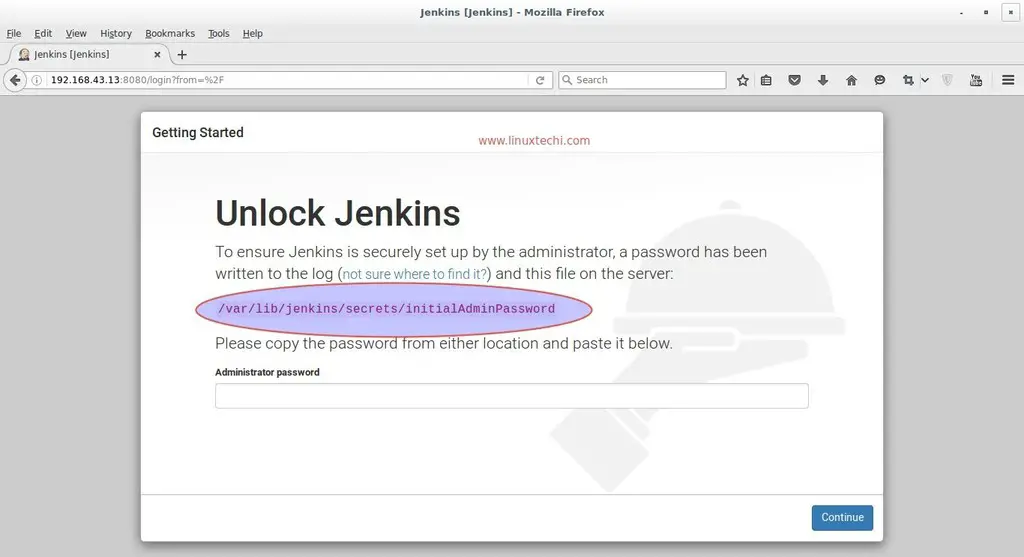
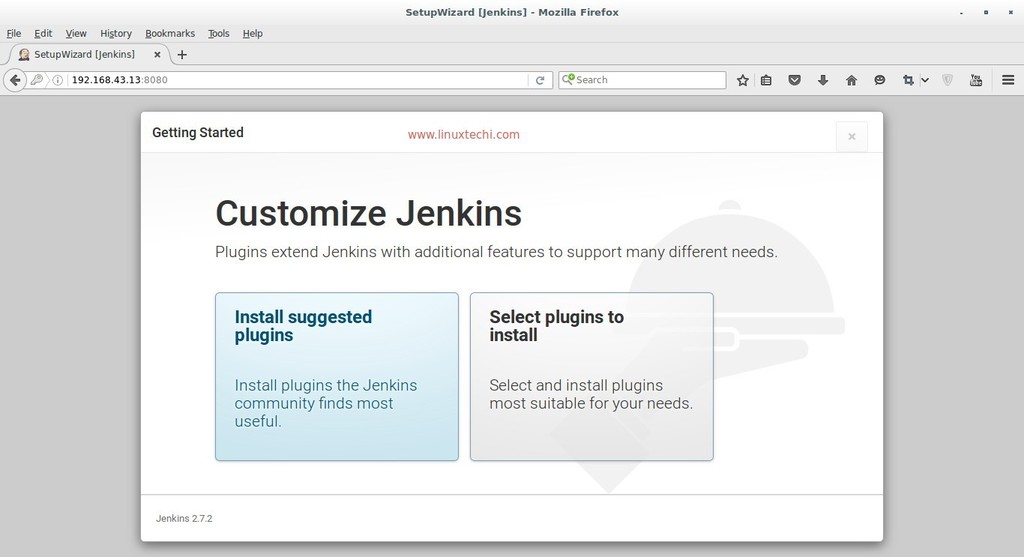
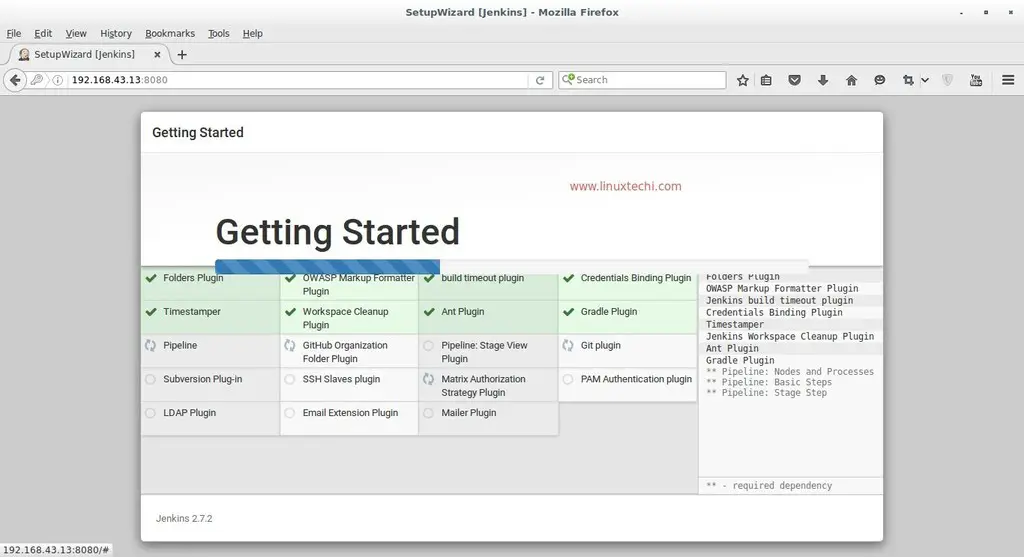
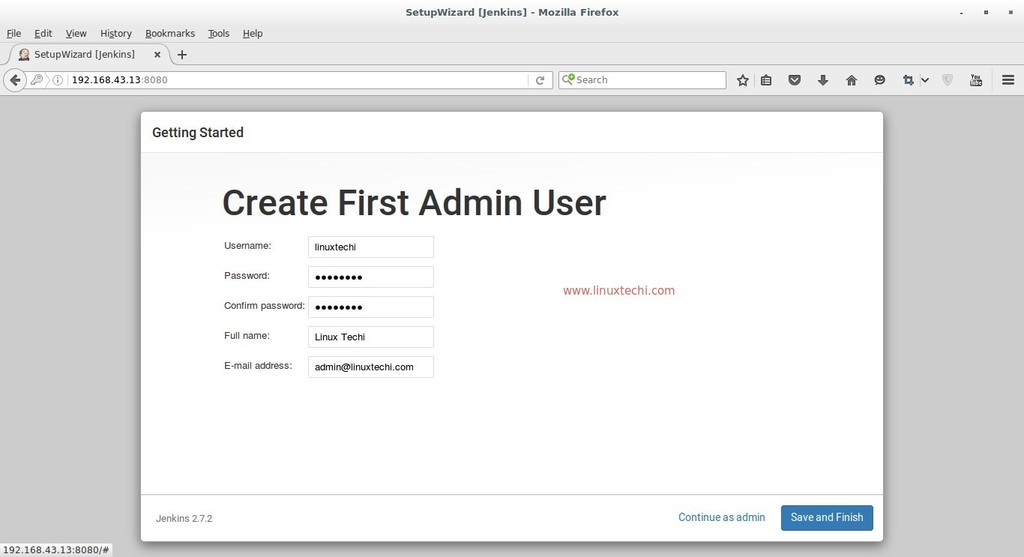
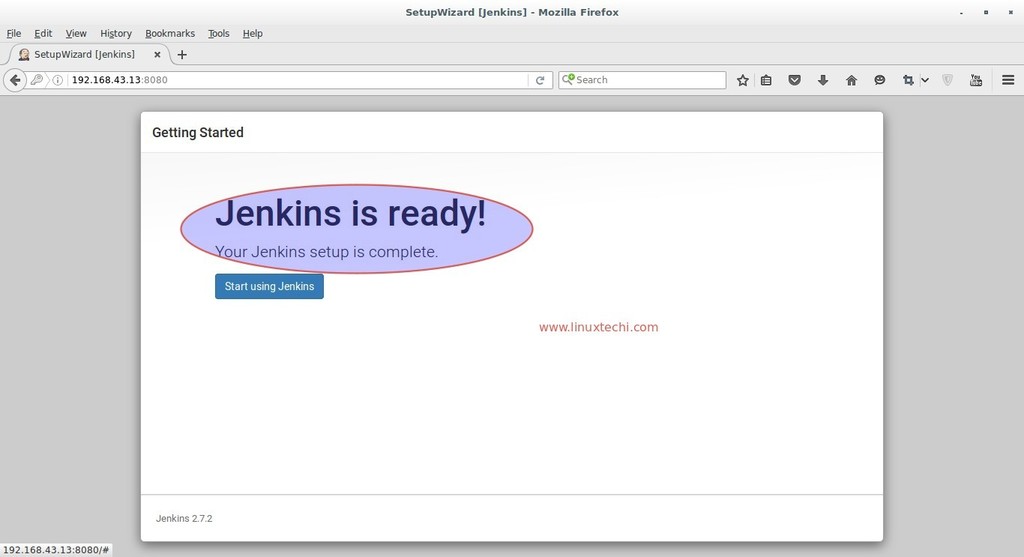
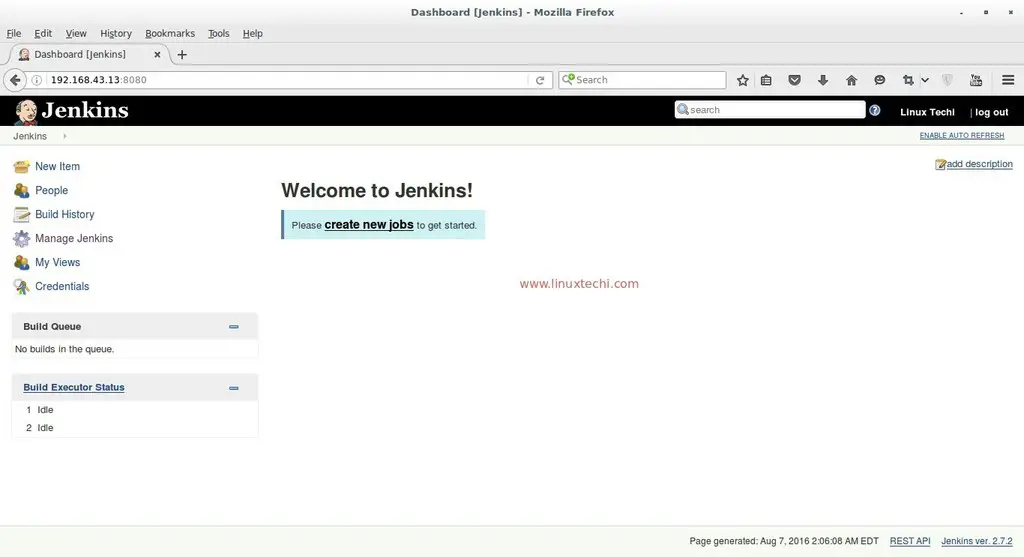
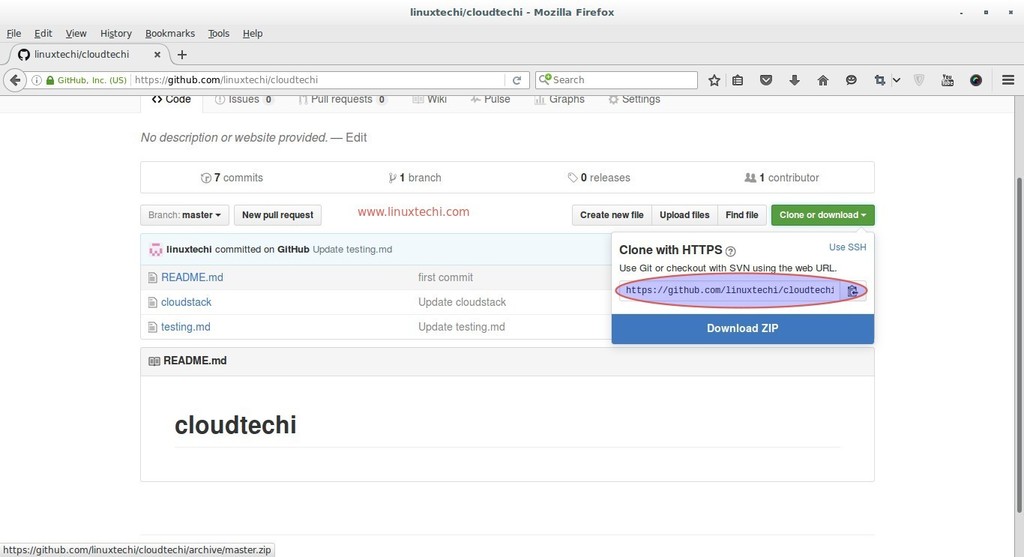
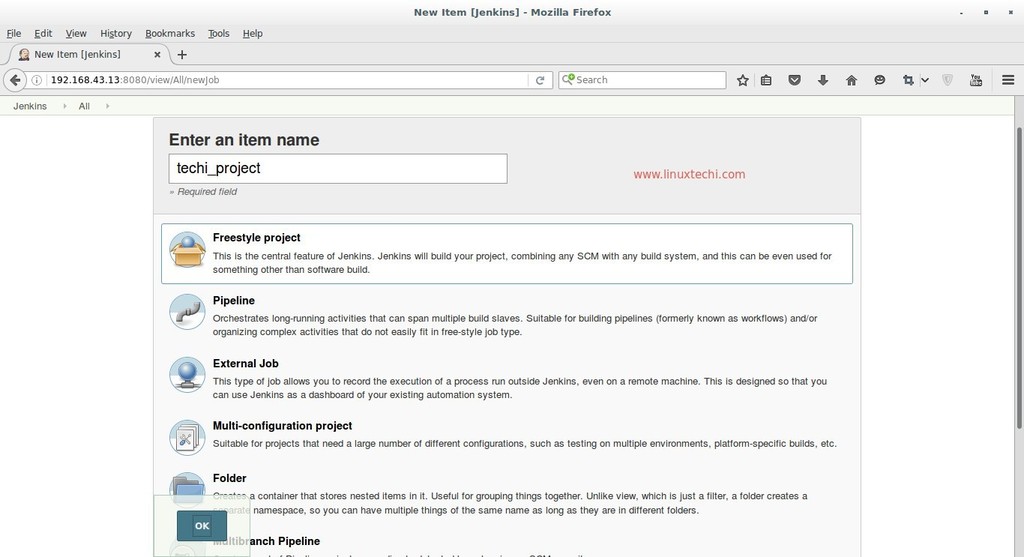
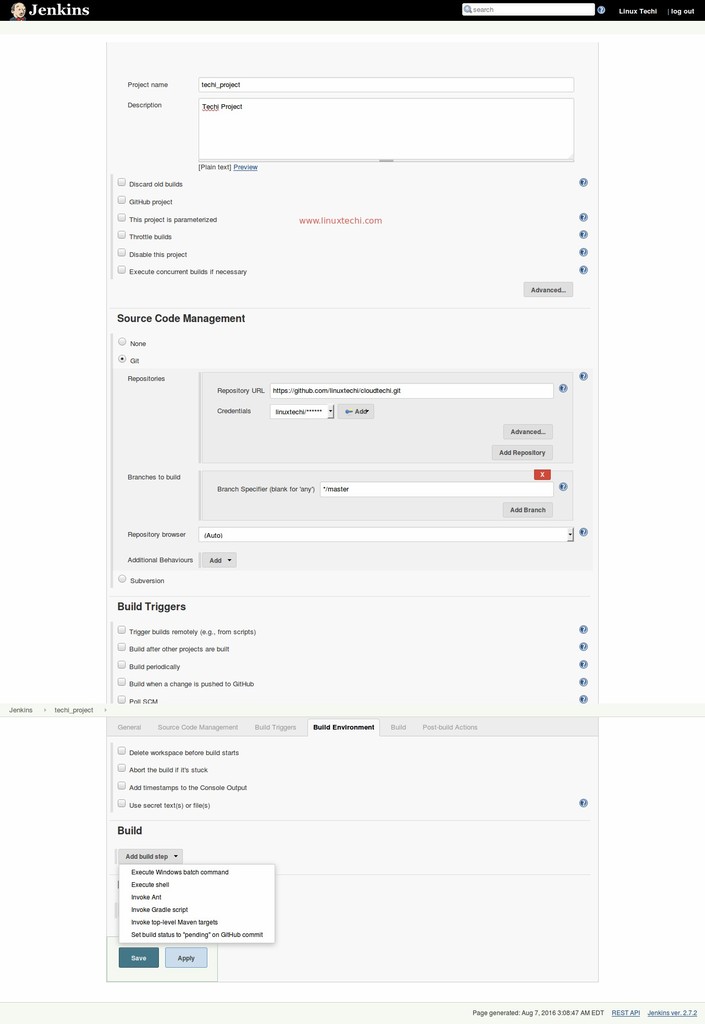
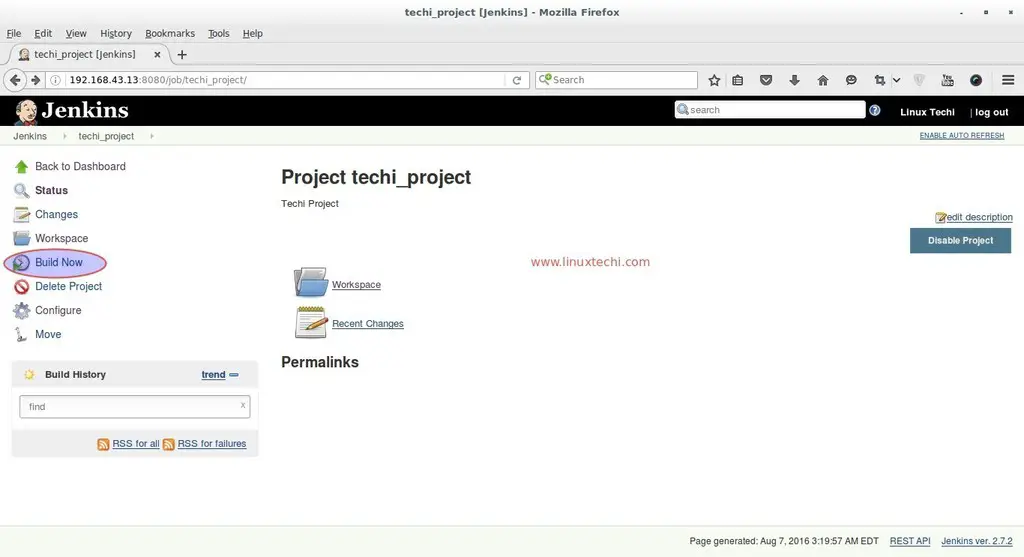
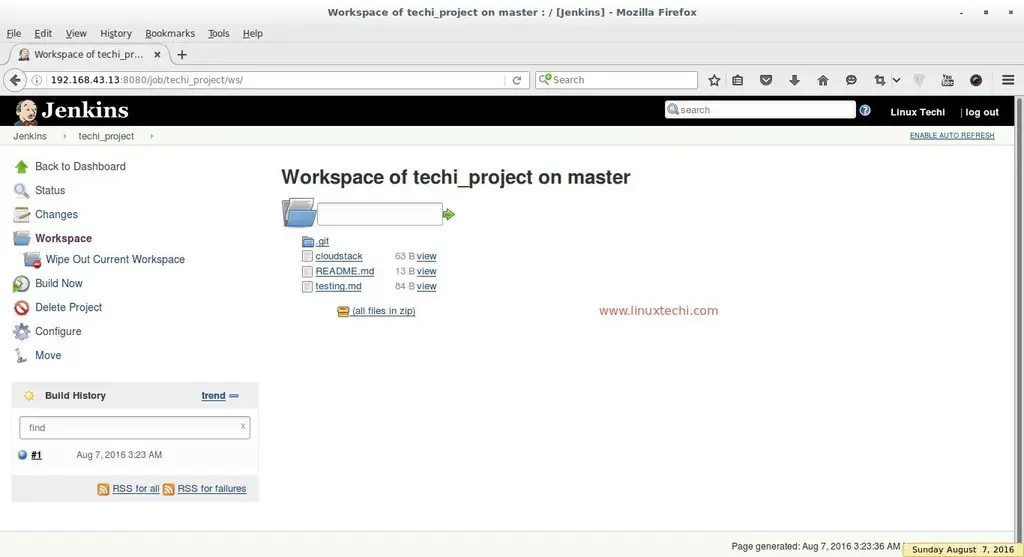
hi,
I used RHEL7 and followed above commands. However the server is not listening on 8080. I tried to do a telnet from localhost but it says connection refused.
Please if any help.
Also no log file getting generated under /etc/var/log/jenkins
Please check whether Jenkins service is running or not, In case it is not running then try to start its service and see the logs.
go to yum repository and make gpgcheck=0 rather than gpgcheck=1
check whether it is used by another process or not
netstat -anp |grep 8080
I have same issue as Mohanish. Tried Suggestions from Pradeep and Mohanish but no success.
Any suggestions? I am working on Virtual box Centos7 image.
Very nice explanation!
Hi
I am facing same issue as Mohanish.
When I do : netstat -anp |grep 8080 , No output is coming.
However when I do : sudo service jenkins status, below output is coming –
jenkins.service – LSB: Jenkins Automation Server
Loaded: loaded (/etc/rc.d/init.d/jenkins; bad; vendor preset: disabled)
Active: active (exited) since Thu 2018-08-23 11:39:01 EDT; 1h 22min ago
Docs: man:systemd-sysv-generator(8)
Aug 23 11:39:00 l-156063904.wipro.com systemd[1]: Starting LSB: Jenkins Automation Server…
Aug 23 11:39:00 l-156063904.wipro.com runuser[1643]: pam_unix(runuser:session): session op…0)
Aug 23 11:39:01 l-156063904.wipro.com jenkins[1638]: Starting Jenkins Jenkins requires Jav…re
Aug 23 11:39:01 l-156063904.wipro.com jenkins[1638]: java.lang.UnsupportedClassVersionErro….0
Aug 23 11:39:01 l-156063904.wipro.com jenkins[1638]: at Main.main(Main.java:128)
Aug 23 11:39:01 l-156063904.wipro.com jenkins[1638]: [ OK ]
Aug 23 11:39:01 l-156063904.wipro.com systemd[1]: Started LSB: Jenkins Automation Server.
Any suggestions?
hi, the best way to know which port Jenkins is running is to read the jenkins.service
If you install Jenkins by yourself, by downloading the war, you need to write it yourself.
If you use the yum install, then you need to find that file.
A find | grep should help you. you need to find this line :
path_to_your_java/java -jar path_to_jenkins.war/jenkins.war –httpPort=your_port
With a yum install this line will be with variables. You need to track it.
Then, you’ll know what is your port for Jenkins.
Regards,
Hey my friend,
Excellent article – really helped me.
One very minor thing, “Jenkins is free and open source continues integration tool…”, that continues ought to be continuous.
Thanks again.
I’m trying to install Jenkins on Redhat, but I get this output when I get to the step:
jenkins-2.249.2-1.1.noarch.rpm FAILED
‘http://pkg.jenkins.io/redhat-stable/jenkins-2.249.2-1.1.noarch.rpm’: [Errno 14] HTTPS Error 302 – Found] 0.0 B/s | 0 B –:–:– ETA
Trying other mirror.
Error downloading packages:
jenkins-2.249.2-1.1.noarch: [Errno 256] No more mirrors to try.
Hi, Did you solve this issue, I too got same problem
You can try as follow:
WARNING: The gpg key use to sign our packages has been updated on 16th of April 2020, therefore you need to reimport it if you imported before this date.
sudo wget -O /etc/yum.repos.d/jenkins.repo https://pkg.jenkins.io/redhat-stable/jenkins.repo
sudo rpm –import https://pkg.jenkins.io/redhat-stable/jenkins.io.key