DNF or Dandified YUM is a fork of YUM package manager. It was introduced in Fedora 18 & on Fedora 22. It has now become default package manager for handling the RPM packages on CentOS 8, RHEL 8 and Fedora.
DNF resolves all the problems that has been associated with yum, like poor performance, high memory usage, slowness for dependency resolution. DNF can be termed as the next major version of the YUM package manager. Currently, the most stable version of DNF is version 2.6.3
In this tutorial, we will discuss the DNF commands used for package management. This article will serve as a cheat sheet for DNF. So let’s start …..
DNF Command
The syntax for using DNF command is pretty similar to using YUM, so you will find lots of similarity between the two commands.
Example:1) List enabled repositories
To list all the enabled repositories on the system, run
[linuxtechi@fedora ~]$ sudo dnf repolist [sudo] password for linuxtechi: repo id repo name status *epel Extra Packages for Enterprise Linux 7 - x86_64 11,989 *fedora Fedora 26 - x86_64 53,912 *updates Fedora 26 - x86_64 - Updates 9,405 virtualbox Fedora 26 - x86_64 - VirtualBox 10 [linuxtechi@fedora ~]$
Example:2) List all repositories (enabled as well as disabled)
If we need to see all the repositories that are either enabled or disabled, we need to run following
[linuxtechi@fedora ~]$ sudo dnf repolist all
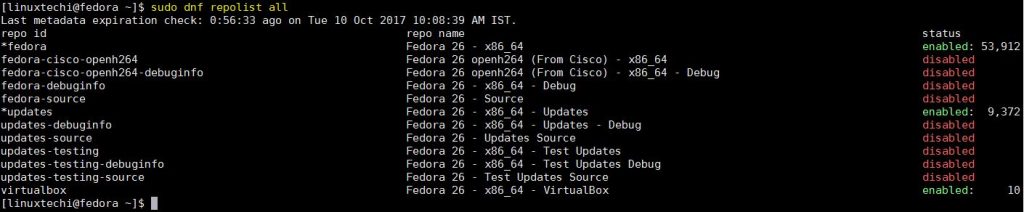
Example:3) Installing a package
Like yum, we use ‘install‘ option followed by package name with dnf to install, Let’s suppose we want to install web server package (httpd)
[linuxtechi@fedora ~]$ sudo dnf install httpd
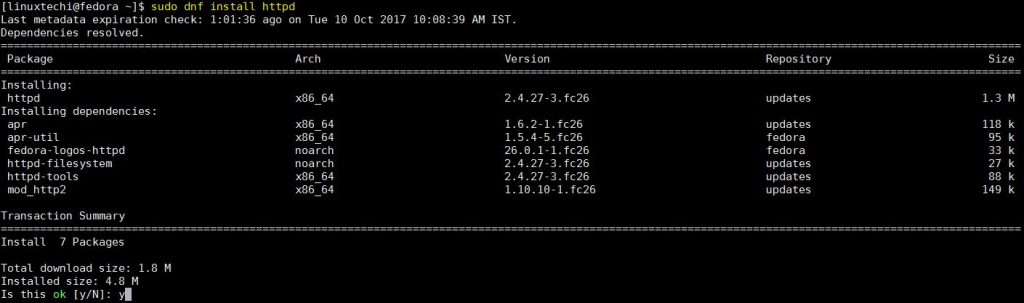
Example:4) Removing a package
To remove a package, execute the following from terminal,
[linuxtechi@fedora ~]$ sudo dnf remove httpd or [linuxtechi@fedora ~]$ sudo dnf erase httpd
Output of above command would be something like below:
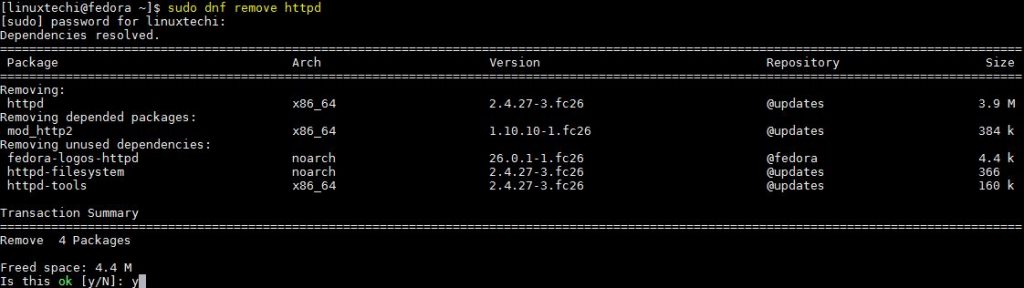
Example:5) Update a package
Run the following command to update a single package on the system,
Syntax: dnf update {pkg-name}
[linuxtechi@fedora ~]$ sudo dnf update filezilla
Example:6) Check for full system update
For a system wide update check, execute the following command,
[linuxtechi@fedora ~]$ sudo dnf check-update
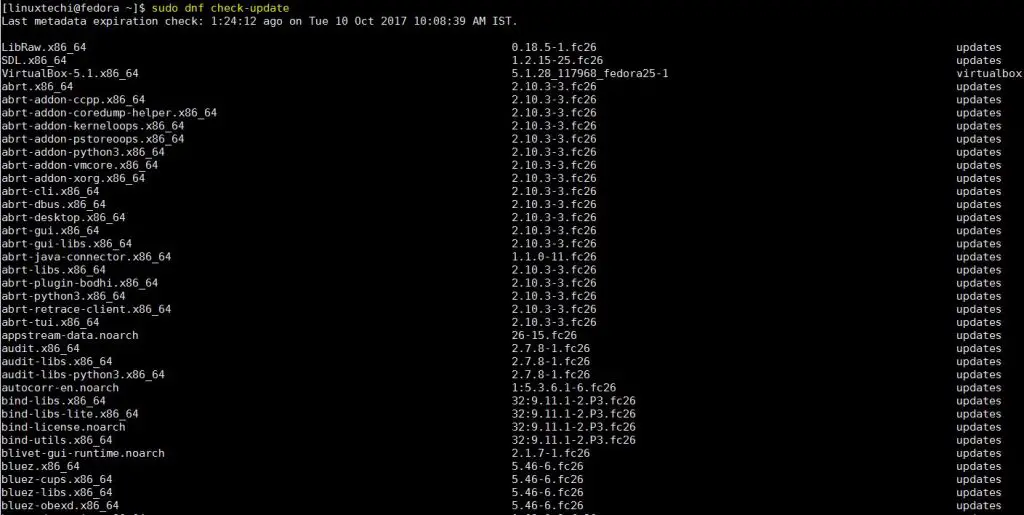
Example:7) Upgrade all system packages
To upgrade all system packages, run the following
[linuxtechi@fedora ~]$ sudo dnf upgrade
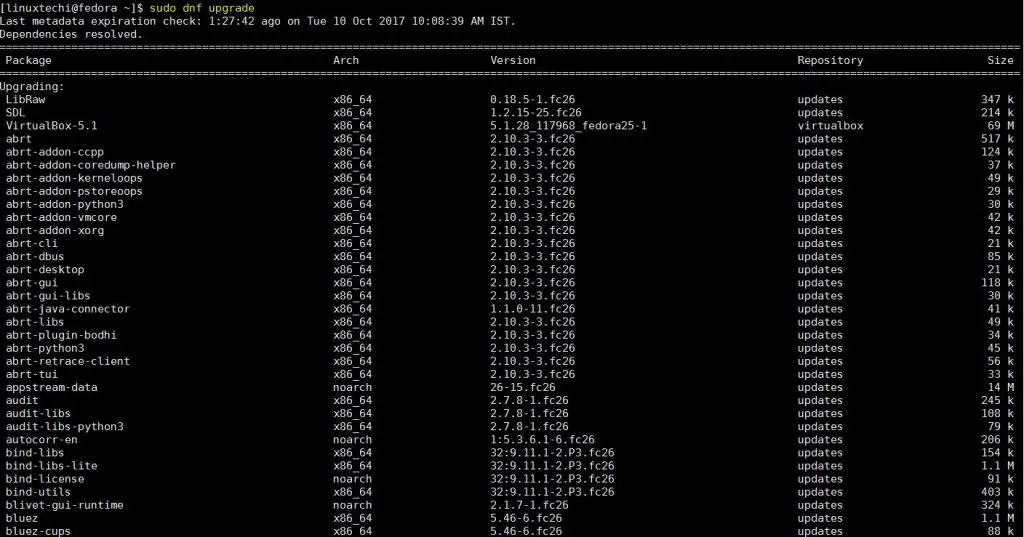
Example:8) List all group packages
Use the following to list all group packages
[linuxtechi@fedora ~]$ sudo dnf grouplist Last metadata expiration check: 1:40:19 ago on Tue 10 Oct 2017 10:08:39 AM IST. Available Environment Groups: Fedora Custom Operating System Minimal Install Fedora Server Edition Fedora Workstation Fedora Cloud Server KDE Plasma Workspaces Xfce Desktop LXDE Desktop Hawaii Desktop LXQt Desktop Cinnamon Desktop MATE Desktop Sugar Desktop Environment Development and Creative Workstation Web Server Infrastructure Server Basic Desktop Installed Groups: LibreOffice Available Groups: 3D Printing Administration Tools Ansible node Audio Production …………………
Example:9) Installing Group packages
Similar packages are grouped together & can be installed from single command, rather than using separate commands. To install a group, run
[linuxtechi@fedora ~]$ sudo dnf groupinstall "Development Tools"
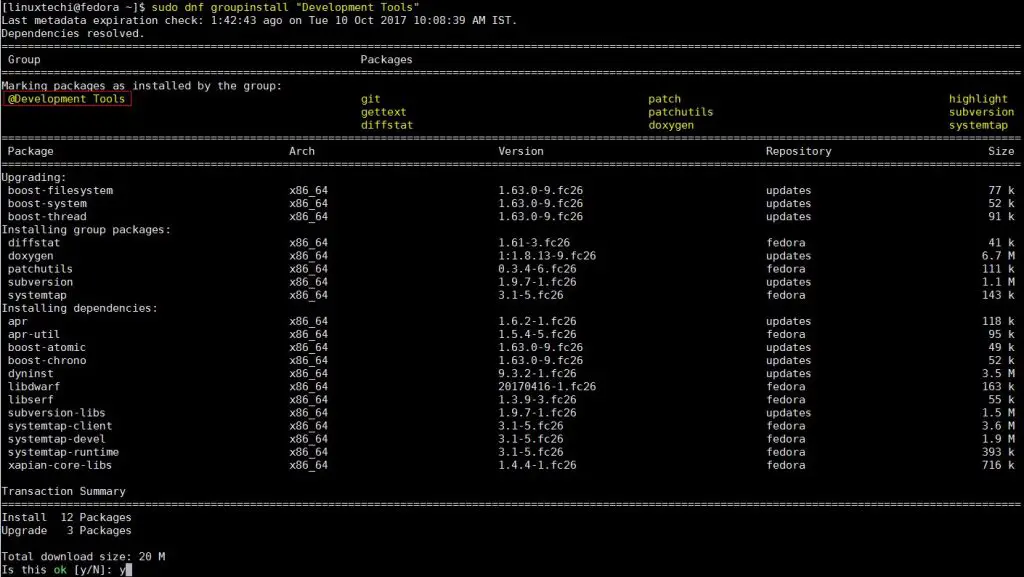
Example:10) Removing group packages
To remove a complete group of packages from system, run the following dnf command,
Syntax: dnf groupremove ‘group_name’
[linuxtechi@fedora ~]$ sudo dnf groupremove "Development Tools"
We can also use ‘groupupdate’ for updating the group packages as well.
Example:11) Search for packages
To look for a particular package from the repositories, execute
Syntax: dnf search {package_name}
Let’s suppose I want to search net-tools package
[linuxtechi@fedora ~]$ sudo dnf search net-tools =========== Name Exactly Matched: net-tools ========= net-tools.x86_64 : Basic networking tools [linuxtechi@fedora ~]$
Example:12) Download (don’t not install) a package
There can some scenarios where we require to download the packages but don’t wish to install. Use the following command to download package like samba
Syntax : dnf download package_name
[linuxtechi@fedora ~]$ sudo dnf download samba samba-4.6.8-0.fc26.x86_64.rpm 139 kB/s | 636 kB 00:04 [linuxtechi@fedora ~]$
Example:13) Show all available packages
To get list of all available packages from repositories, open terminal & run beneath dnf command
[linuxtechi@fedora ~]$ dnf list available | more
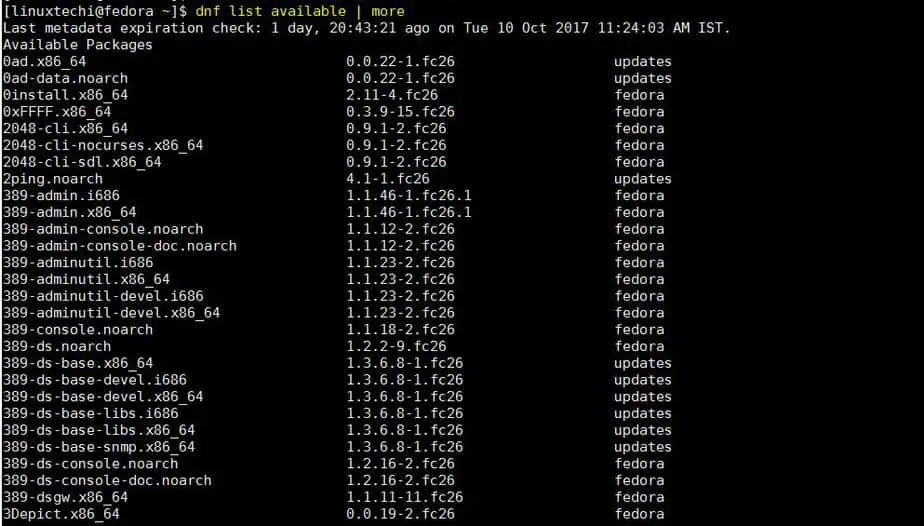
Example:14) Show only installed packages
Now, if we only require a list of installed packages on the system, we can get it by executing following command,
[linuxtechi@fedora ~]$ dnf list installed
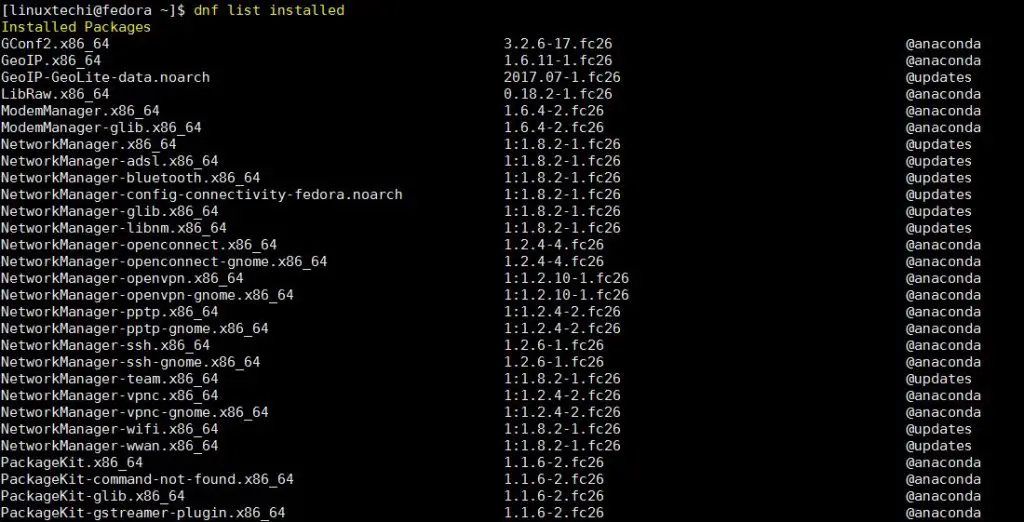
Example:15) Show all installed as well as available packages
To get list of all packages i.e. installed as well as available, run the following command
[linuxtechi@fedora ~]$ dnf list
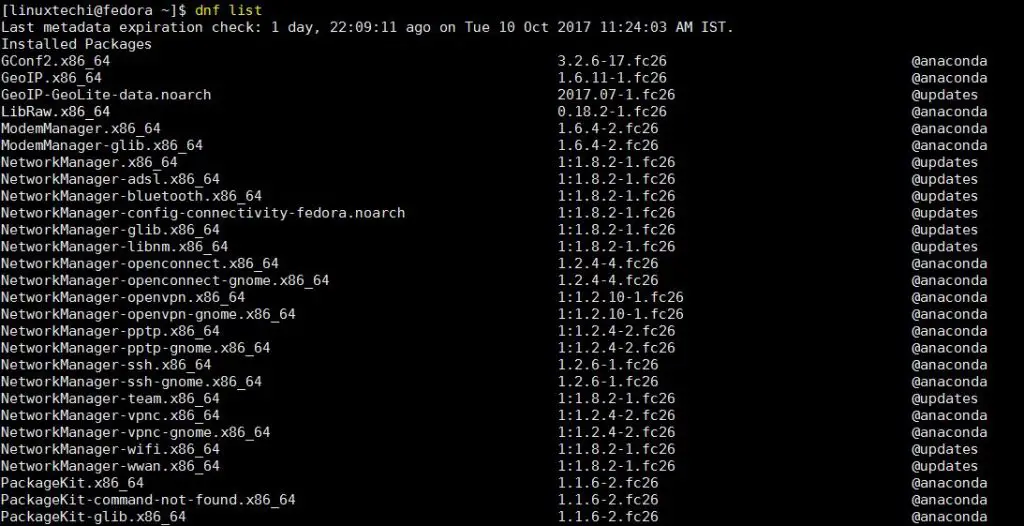
Example:16) Enable repo for installation
To use a particular repository for installing a package, run
[linuxtechi@fedora ~]$ sudo dnf install --enablerepo=epel mysql Extra Packages for Enterprise Linux 7 - x86_64 3.9 MB/s | 13 MB 00:03 Dependencies resolved. ================================================================================ Package Arch Version Repository Size ================================================================================= Installing: mariadb x86_64 3:10.1.26-2.fc26 updates 6.4 M Installing dependencies: mariadb-common x86_64 3:10.1.26-2.fc26 updates 100 k mariadb-config x86_64 3:10.1.26-2.fc26 updates 33 k mariadb-libs x86_64 3:10.1.26-2.fc26 updates 663 k Transaction Summary ================================================================================= Total download size: 7.2 M Installed size: 44 M Is this ok [y/N]: y
Example:17) Check which package provides the required function
If we wants to know which package is responsible for getting a particular functionality, like we need to know package name that is associated with ‘crontab’ or with some other command, than we can use the dnf command ‘provides‘ option in the following manner,
[linuxtechi@fedora ~]$ sudo dnf provides crontab cronie-1.5.1-5.fc26.x86_64 : Cron daemon for executing programs at set times Repo : @System cronie-1.5.1-5.fc26.x86_64 : Cron daemon for executing programs at set times Repo : fedora [linuxtechi@fedora ~]$
Same can be done against a file, we can also use the same command with a file location to get the package name with which the file is associated,
[linuxtechi@fedora]$ sudo dnf provides /var/www/html
Example:18) View package information
To get details of a specific package, execute
[linuxtechi@fedora ~]$ dnf info cronie Installed Packages Name : cronie Version : 1.5.1 Release : 5.fc26 Arch : x86_64 Size : 236 k Source : cronie-1.5.1-5.fc26.src.rpm Repo : @System From repo : anaconda Summary : Cron daemon for executing programs at set times URL : https://fedorahosted.org/cronie License : MIT and BSD and ISC and GPLv2+ Description : Cronie contains the standard UNIX daemon crond that runs / specified programs at : scheduled times and related tools. It is a fork of the / original vixie-cron and : has security and configuration enhancements like the / ability to use pam and : SELinux. [linuxtechi@fedora ~]$
Example:19) Building a cache
Though the cache is built automatically over time but we also have an option to manually build the cache, so that the future actions are fast & completed quickly. To create a cache manually, execute
[linuxtechi@fedora ~]$ sudo time dnf makecache Last metadata expiration check: 0:04:41 ago on Thu 12 Oct 2017 09:53:00 AM IST. Metadata cache created. 0.86user 0.12system 0:01.04elapsed 95%CPU (0avgtext+0avgdata 106872maxresident)k 0inputs+1192outputs (0major+39606minor)pagefaults 0swaps [linuxtechi@fedora ~]$
Example:20) Delete a cache
To delete all the dnf cached data, execute the following commands
[linuxtechi@fedora ~]$ sudo dnf clean all 34 files removed [linuxtechi@fedora ~]$
Example:21) Check the transaction history
To check all the transactions that have been done using DNF command, run the following commands
[linuxtechi@fedora ~]$ sudo dnf history
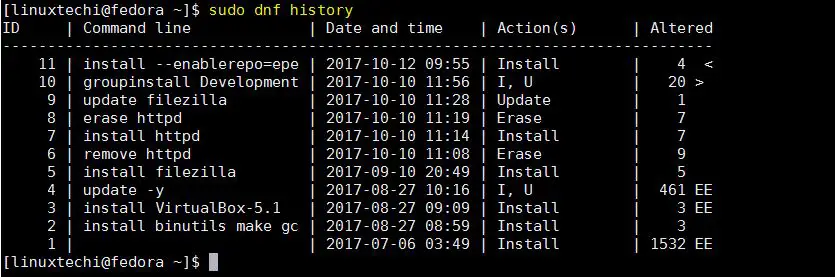
It will produce a list of all transactions in order as they have occurred with a corresponding number. We can use this number to further get the details of that transaction,
[linuxtechi@fedora ~]$ sudo dnf history info 5
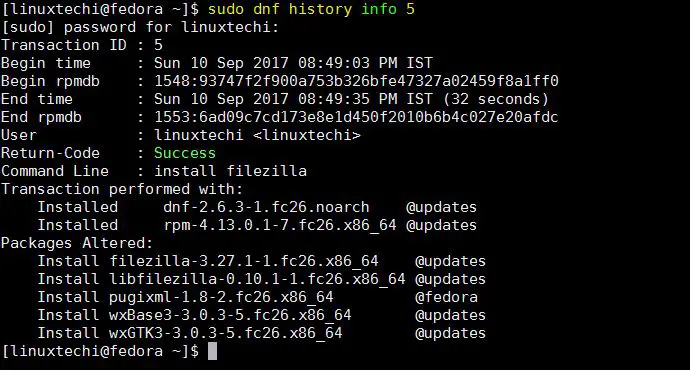
Logs related to installation, removal or updates are kept in the log file /var/log/dnf.log, Using dnf history command we can also rollback the system updates.
Example:22) Removing orphan packages
Orphan packages are those packages that were once installed to satisfy dependency for some other package but are not required now. To remove such packages, run
[linuxtechi@fedora ~]$ sudo dnf autoremove
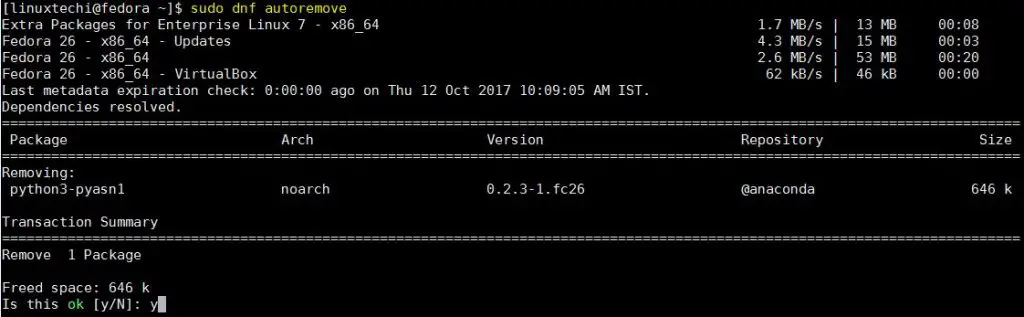
Example:23) Synchronize all the packages to latest stable releases
Run the following command in order to synchronize all the packages to latest stable releases,
[linuxtechi@fedora ~]$ sudo dnf distro-sync
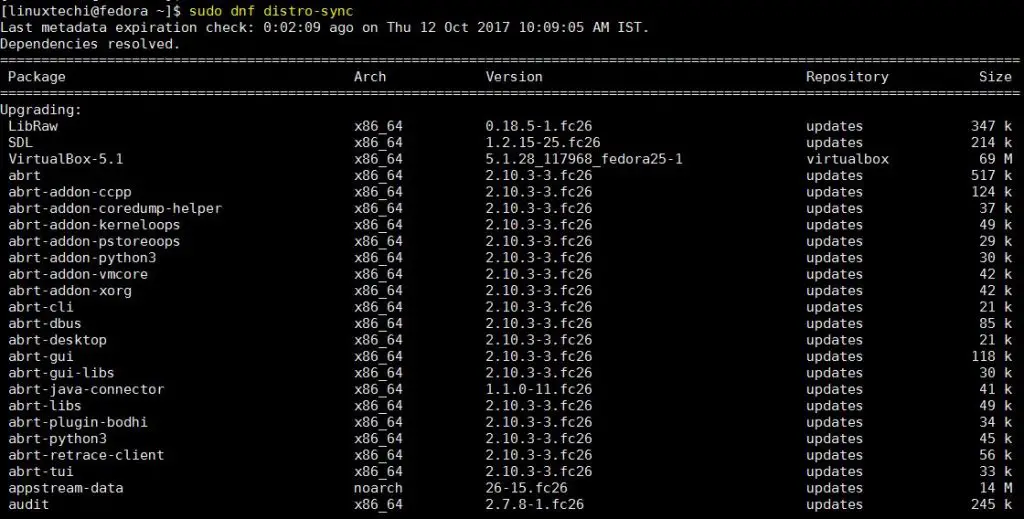
If we need to sync only a single package, mention that package_name at the end otherwise all the packages will be synced.
Example:24) Reinstall a package
To reinstall a package, if need be, run the following command,
[linuxtechi@fedora ~]$ sudo dnf reinstall postfix Dependencies resolved. =========================================================================== Package Arch Version Repository Size =========================================================================== Reinstalling: postfix x86_64 2:3.2.2-1.fc26 fedora 1.4 M Transaction Summary =========================================================================== Total download size: 1.4 M Is this ok [y/N]: y
Example:25) Upgrade to a particular version
With DNF, its also possible to upgrade the rpm package to a particular version, to achieve this run the following command,
[linuxtechi@fedora ~]$ sudo dnf upgrade-to httpd-2.4.27-3.fc26
Example:26) Get list of all DNF commands and options
To get a list of all the available options that can be used with DNF, run
[linuxtechi@fedora ~]$ dnf help
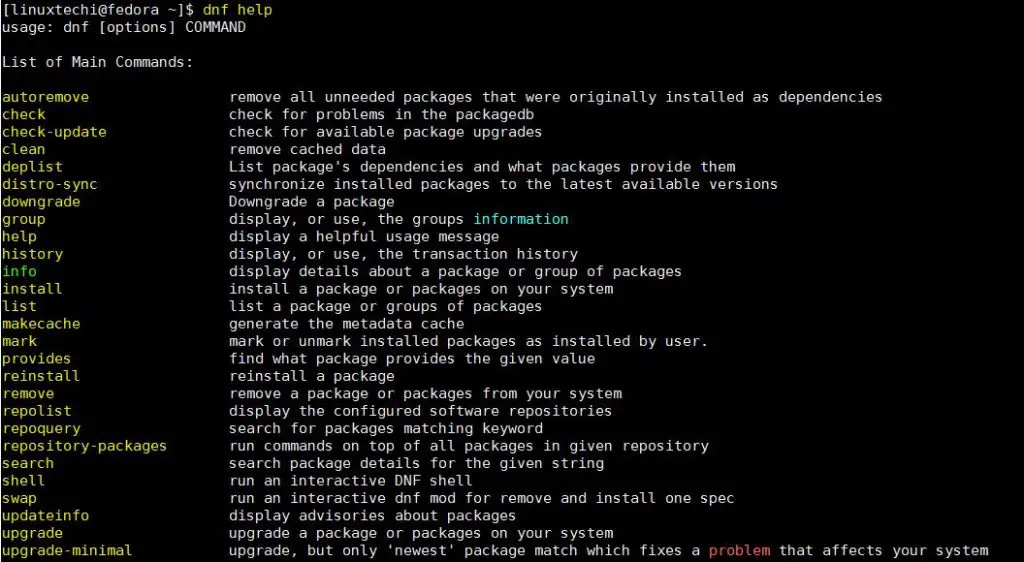
This was our complete tutorial for DNF package manager with examples. Please do leave any queries or questions you have for this tutorial in the comments below.
Every parameter I run with dnf command gives me the following error message:
Error: Failed to synchronize cache for repo ‘updates’
I have a brand new Fedora 27 installed, but cannot move on for this error.
Check whether your network connection is functioning properly.
If so, run ,
dnf clean all
then run dnf update
Hello Pradeep Kumar.
If only I had access to your knowledge, what a joy my Fedora 30 installation would have been. I am relatively new to the intricacies to Linux. I came to Fedora 30 from Ubuntu, most recently 19.04. Both distros have much to offer.
I do not know why, but Fedora seems more difficult to me. Perhaps it’s just getting the hang of its nuances.
I seek your counsel on one niggly problem I am currently having: trying to get Synaptic Package Manager to run on Fedora 30. From the Terminal, I enter sudo -s and provide the password when prompted. This is a carryover from Ubuntu.
Next, dnf install synaptic runs perfectly well and is available in the applications after installation is complete.
Now the problem: Synaptic starts just fine. But then, it prompts for ROOT’s password?!?!
I’ve tried with my sudo -s password. No joy.
Please, could you provide some guidance to help me overcome this problem? I should be most grateful.
Thank you very much for your consideration.
Rick
Very helpful but reinstall for a group not included. I am using MATE but it suddenly produced errors, e.g. “man package” leaves off first characters in the lines. Assume this is not a bug so am trying to reinstall “MATE Desktop” Other Desktops do not reproduce this error. Suggestions? Using Fedora 30 – up-to-date.
Hi all, it is not clear to me what is the difference between “dnf upgrade” and “dnf distro-sync”