In this post, we will show you how to install Google Chrome on Ubuntu 22.04 from the command line and graphically.
Ubuntu 22.04, the latest version of the popular Linux distribution, is known for its robustness and user-friendly features. While it comes with a default web browser, many users prefer Google Chrome for its speed, compatibility, and rich feature set.
Prerequisites
- Pre Installed Ubuntu 22.04
- Sudo User with admin rights
- Reliable Internet Connection
Let’s get started, refer the below steps for Google Chrome installation.
Install Google Chrome on Ubuntu 22.04 via Terminal
First things first, let’s launch your terminal. You can do this by pressing Ctrl+Alt+T or searching for “Terminal” in the Ubuntu application menu. and run following wget command to download chrome debian package,
$ wget https://dl.google.com/linux/direct/google-chrome-stable_current_amd64.deb
Run below dpkg command to install google chrome,
$ sudo dpkg -i google-chrome-stable_current_amd64.deb
Note : If you encounter any dependency issues, use the following command to address them:
$ sudo apt install -f
Above output confirms that Google chrome has been installed successfully. So to start google chrome from terminal, type ‘google-chrome‘ command.
$ google-chrome
output
Click on ‘OK’
Now let’s move to alternate way to install Google Chrome.
Install Google Chrome on Ubuntu 22.04 Graphically (GUI)
Google chrome on Ubuntu Linux can easily be installed via graphically. Please refer the beneath steps for the same.
1) Start your current web browser and type following URL and hit enter
https://www.google.com/chrome/
2) Click on Download Chrome
Choose ‘64 bit .deb‘ option and then click on ‘Accept and Install‘
3) Install with ‘Software Install’ tool
Choose ‘Open with + Software Install‘ and then click on ‘OK’. This will start the installation once the download is completed.
In case Installation does not start automatically then go to downloads folder and right click on downloaded Debian package and choose ‘Open with Software Install‘
In the following screen, click on ‘Install‘ , this will start the installation.
Once the installation is completed, close this window and access google chrome.
4) Access Google Chrome Web Browser.
To access Google Chrome, go to dash and search chrome,
Click on Icon, it will start Google Chrome web browser,
Conclusion
Congratulations! You’ve successfully installed Google Chrome on your Ubuntu 22.04 system. Enjoy the enhanced browsing experience that Chrome brings, complete with its speed, security features, and seamless integration with your Ubuntu environment. Feel free to customize Chrome further with extensions and settings to tailor it to your preferences
Also Read: How to Run Linux Shell Command / Script in Background
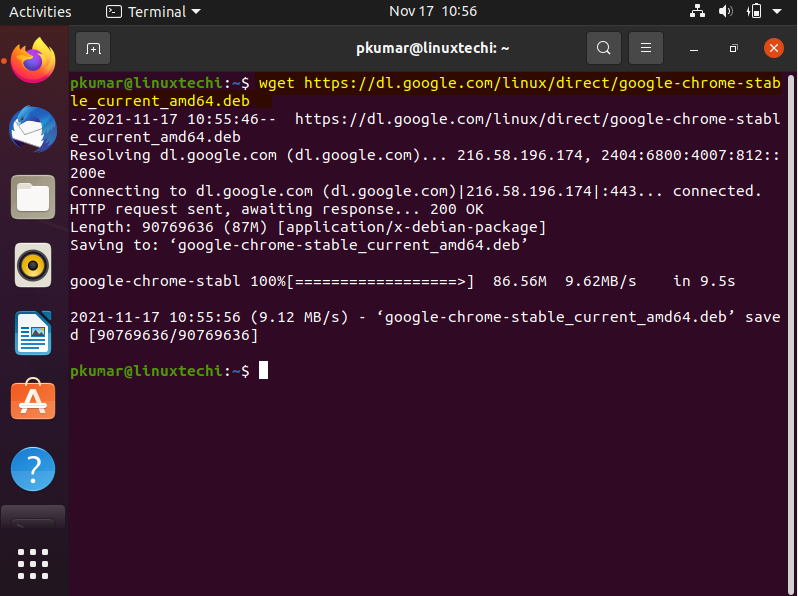
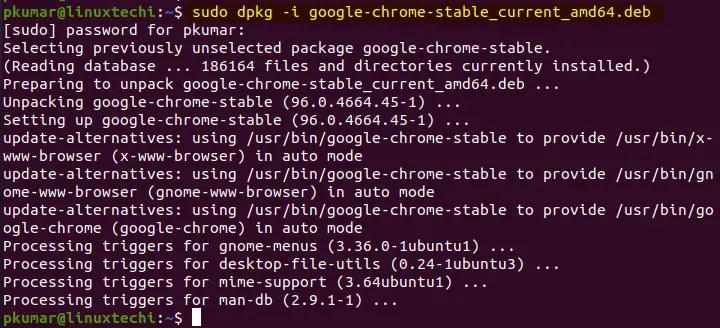
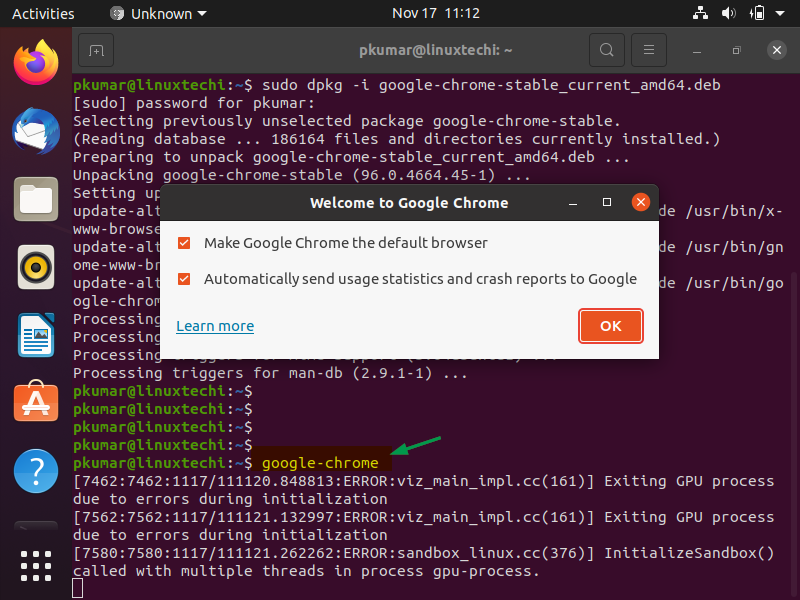
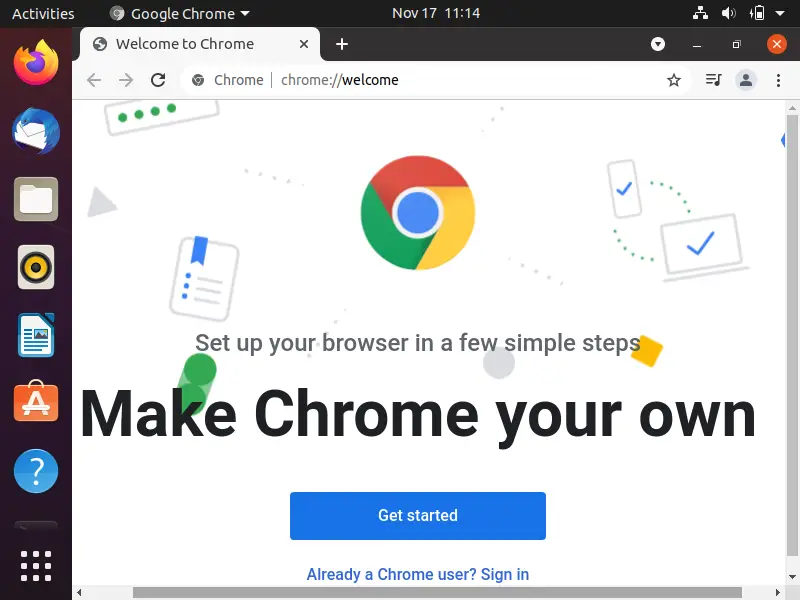
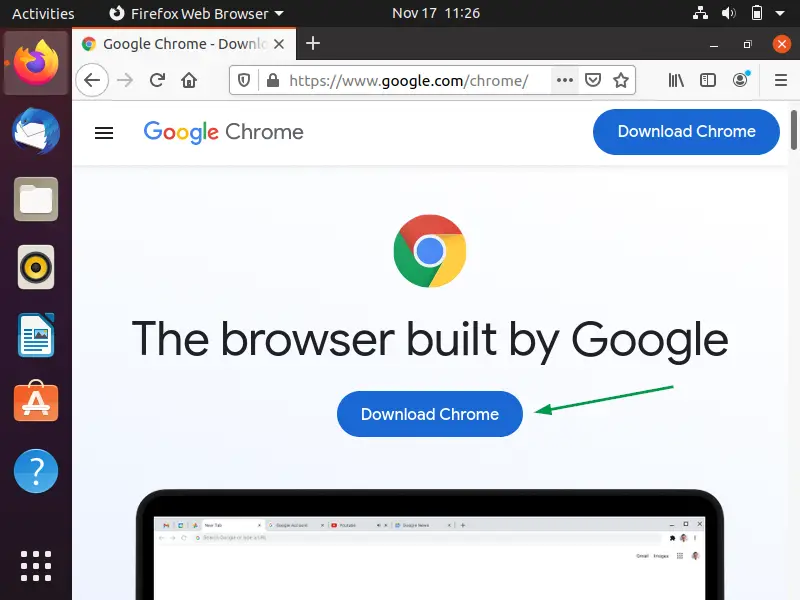
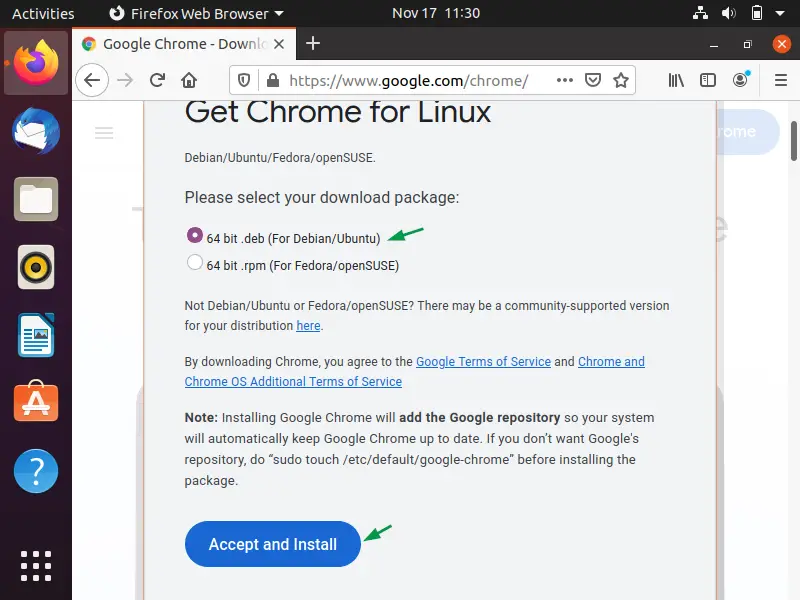
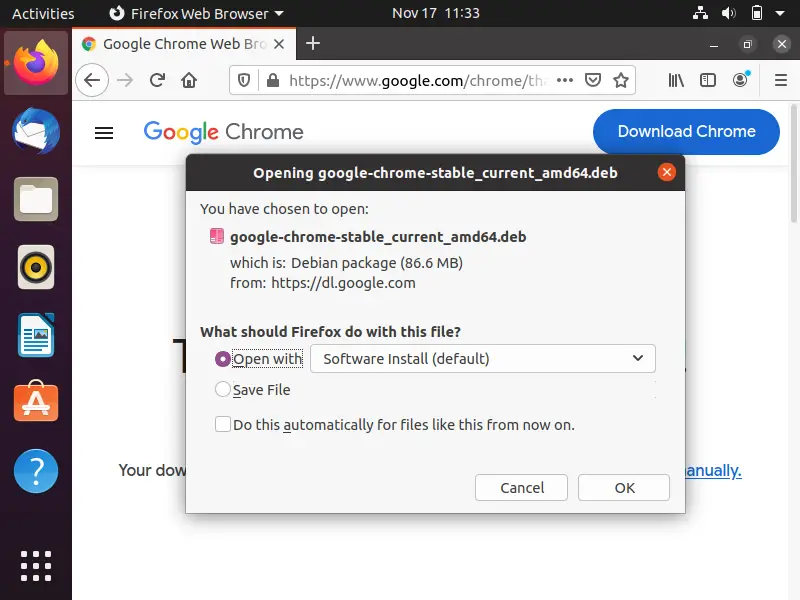
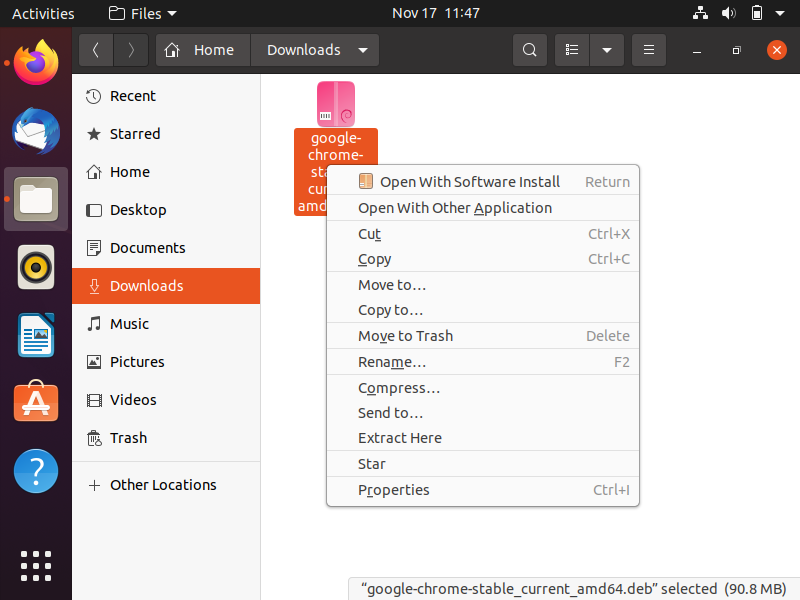
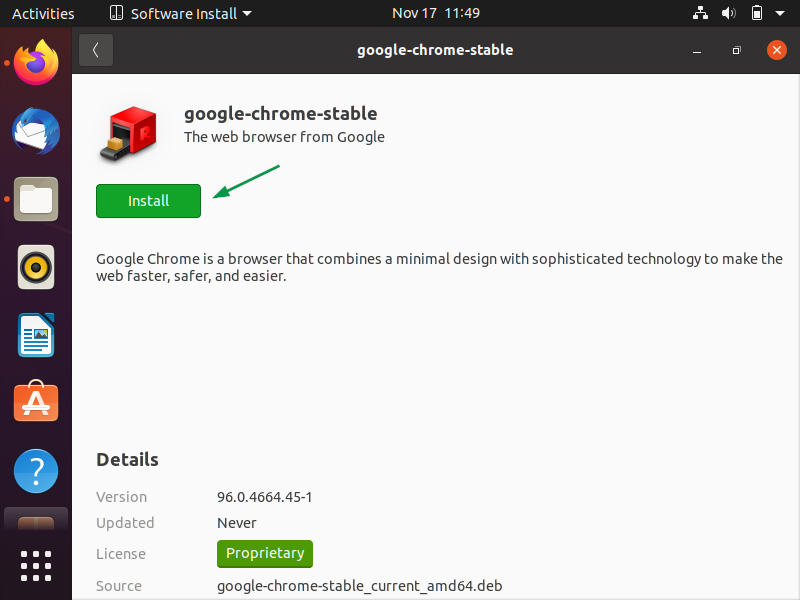
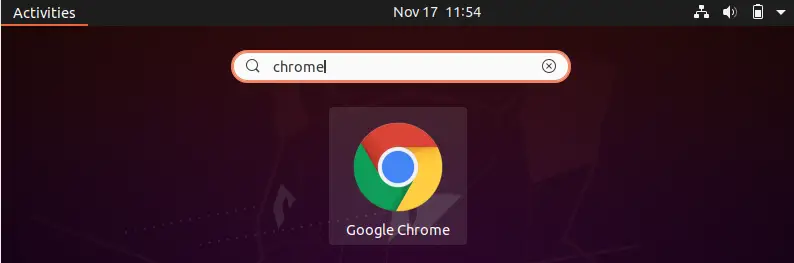
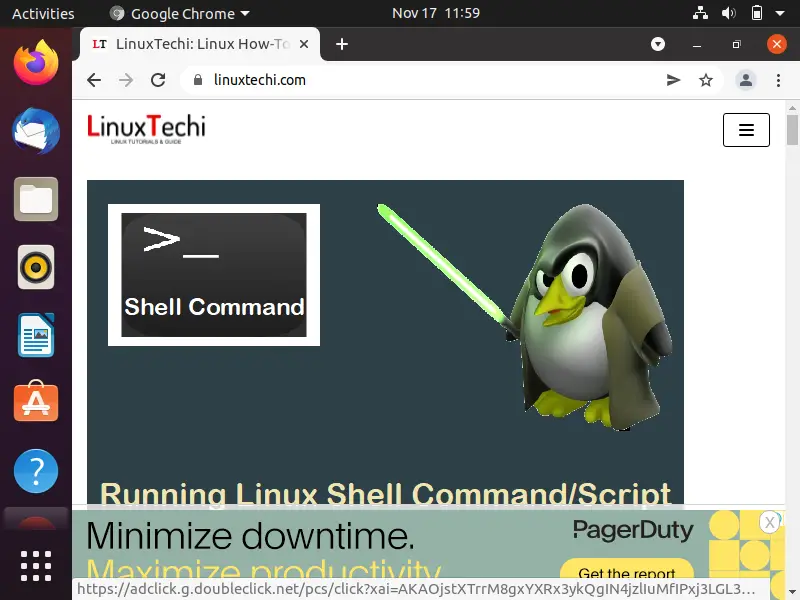
“this command will fix the error & will install the chrome” I think it will install broken dependencies. How do you maintain the chrome installation when a new version from Google is available? Download and install it manually every time?
Hi Tomas ,
If the latest version of Google Chrome is in repository , then using apt-get update command we can update the chrome version to latest , otherwise we have to manually download chrome from Google site and install it.