Good News for Linux Desktop Users from Skype point of view that the Skype 5.0 is now available (deb and RPM package). Some of the noticeable updates in Skype 5.0 are listed below :
- Enhancement in Calling : Skype Users can easily make a call to mobiles and land lines with Skype Credit. Linux Skype Users can make one to one video call and to other Skype users which are using Skype for Android, iOS, Mac and Window
- Linux Skype Users can now view the shared screen from the other Skype desktop clients (Windows 7.33 and above, Mac 7.46 and above)
- Linux Users can now easily set their online status as Away or Do Not Disturb
- From Unity launcher we can now view the number of unread conversations
In this article we will discuss how to install latest version of Skype 5.0 on Ubuntu 16.04 and Linux Mint 18.
Note : At this point of time Skype 5.0 beta version is available.
Below steps are tested on Ubuntu 16.04 and Linux Mint 18
Step:1 Download Skype Linux Debian Package
Download the Skype Linux Debian package from its official web site
https://www.skype.com/en/download-skype/skype-for-computer/
Skype Debian package will be downloaded in the Download folder under user’s home directory.
linuxtechi@linuxarena:~/Downloads$ ls -l skypeforlinux-64.deb -rw-rw-r-- 1 linuxtechi linuxtechi 50661108 Mar 23 18:24 skypeforlinux-64.deb linuxtechi@linuxarena:~/Downloads$
Step:2 Install downloaded skyforlinux Debian package
Open the terminal and go to the downloads folder and run the beneath dpkg command
linuxtechi@linuxarena:~$ cd ~/Downloads/ linuxtechi@linuxarena:~/Downloads$ sudo dpkg -i skypeforlinux-64.deb
In case you got any dependency error, then run the following apt command to resolve dependency issues and re-run dpkg command to install downloaded Debian package.
linuxtechi@linuxarena:~/Downloads$ sudo apt install -f
Step:3 Access Skype now either from GUI or command Line
If you are using Unity Desktop then search skypeforlinux from dash and in case you are using cinnamon desktop use the below
click on ‘Skype for Linux Beta’
Access Skype from the command line
Type the command “skypeforlinux”
linuxtechi@linuxarena:~$ skypeforlinux
Enter Your Skype ID
Enter Your Skype ID Password.
Click on “Sign in”
That’s all from this article. Hope you guys got an idea how to install latest version of Skype on Ubuntu and Linux Mint Desktop. If you like the article please share your feedback and comments.
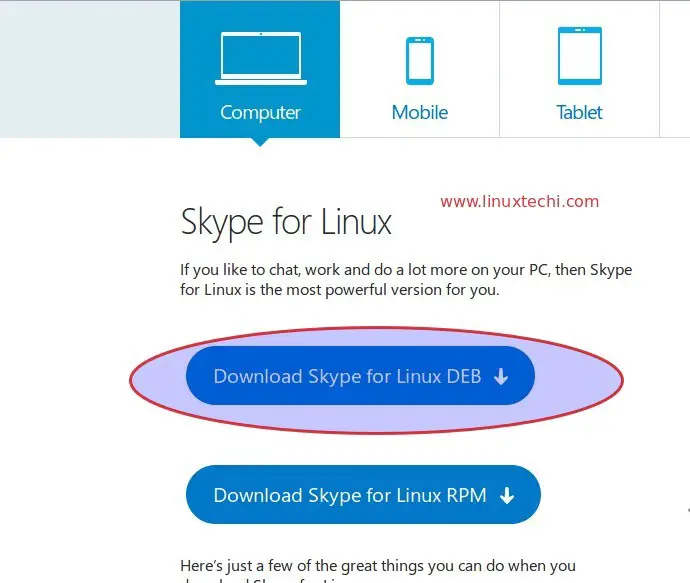
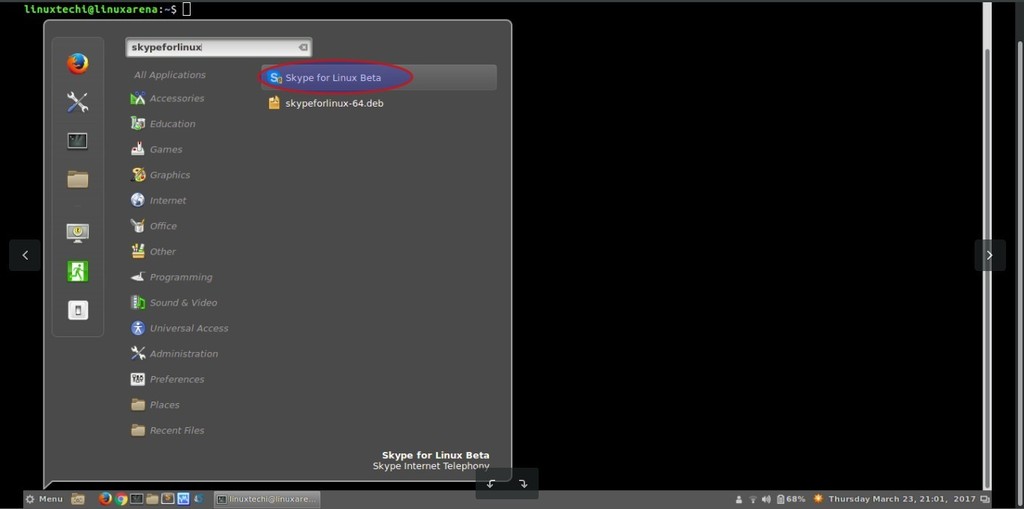
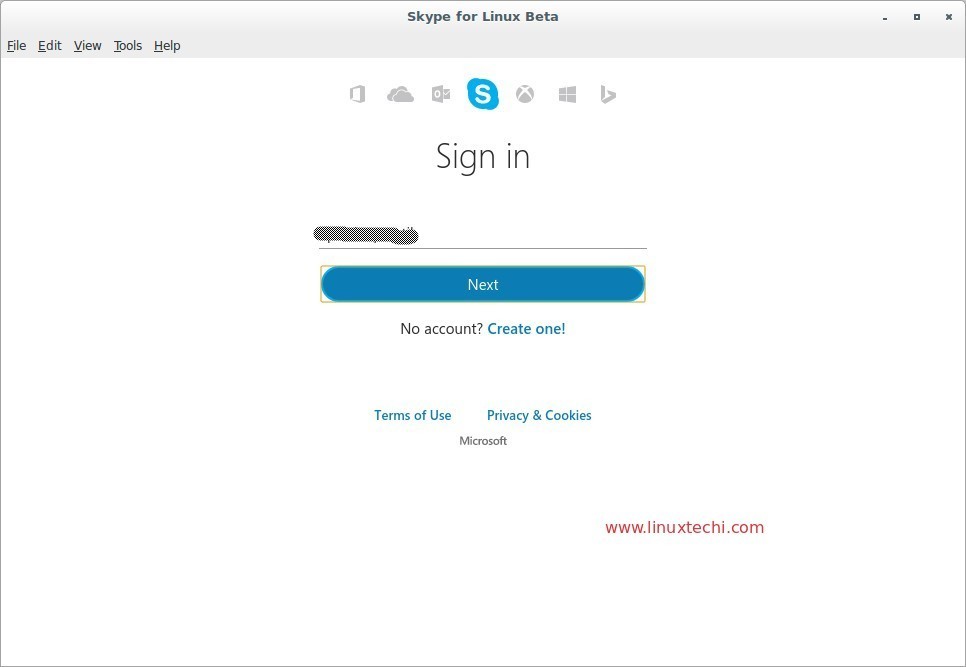
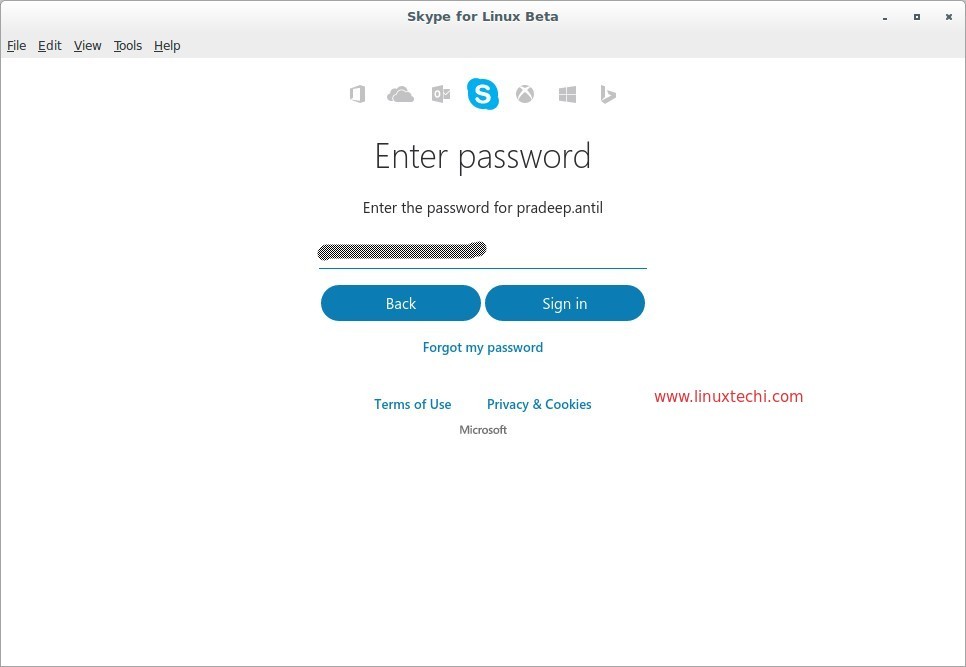
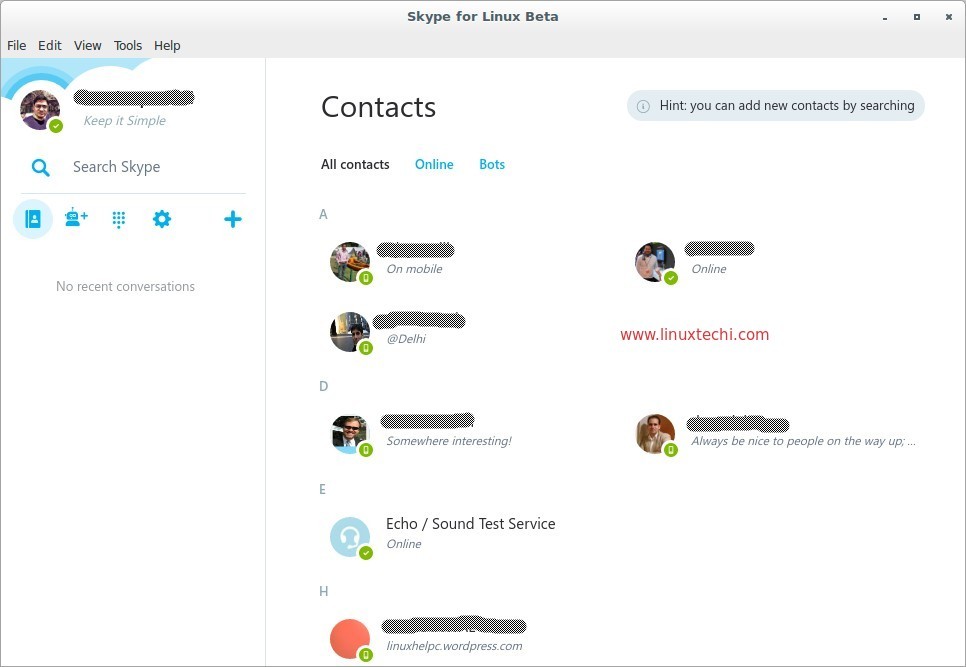
Does Skype 5.0 still require to use ia32-libs under amd64 architecture?
Thomas,
Skype 5.0 does not required “ia32-libs” under ‘amd64 architecture’
Don’t forget to uninstall skype, unfortunatly they have changed the name from skype to skypeforlinux, so it does not automatically do this :(.
it doesn’t work on linuxmint sonya 32 bit (it was replacing windows xp, with Intel® Core™2 CPU T5500 @ 1.66GHz × 2 ; RAM 1Gb).
Skype 5.0 needs 64 bit OS & machines.
Download Skype with the Gdebi package installer and all you need to do is enter your Linux password. Too easy!
How do you keep skype updated?
Thanks – my skype stopped working a few weeks back – had issues uninstalling, and then couldnt get even open the page in software manager – this worked perfectly – and i now have a much more usable skype!
I found the instructions difficult to follow since they are working with .deb files but the only thing I can download are .rpm files.
I don’t use Debian directly, but only through Linux Mint. How to I get the Gdebi package installer and will this work with .rpm files or must I use .deb files.
Hi Randall,
You can’t install .rpm package on debian like OS, rpm package can only be installed on OS like Red Hat, CentOS & Fedora. To install rpm package. use rpm command like “rpm -ivh rpm_pakage_name”, there is no need to install Gdebi as well on rpm based OS.
Since this article is all about on how to install skype on Linux Mint and Ubuntu that’s why i have used .deb package.
Thanks for the reply, Pradeep, problem solved. GDebi and .deb files work fine under Linux Mint, but I didn’t know it.