VirtualBox is a free and open source Virtualization tool that allows to run multiple virtual machines at same time on your Linux and Windows desktop or laptop. VirtualBox is generally used at desktop level and new users can easily use this tool because of its user-friendly interface.
Recently latest version of Elementary OS (Juno) has been released with new features and improvements. In this article we will demonstrate how to install VirtualBox and its extension pack on Elementary OS 5 or Juno.
Installation of VirtualBox from Command line
VirtualBox 5.2.10 is available in the default Elementary OS package repositories, Open the terminal and type the following apt-get commands,
pkumar@linuxtechi:~$ sudo apt-get update pkumar@linuxtechi:~$ sudo apt-get install virtualbox -y
Installation of VirtualBox via AppCentre
If you are not comfortable on command line then Elementary OS provide AppCenter as a Graphical user interface through we can easily add and remove applications.
Start the AppCentre, search virtualbox
Click on VirtualBox Icon
Click on Free to start the VirtualBox Installation,
Once it has been installed successfully, close the AppCentre
Access VirtualBox / Start VirtualBox
Go to applications –> search virtual box –> click on virtual box icon
Above screen confirms that VirtualBox 5.2.10 has been installed successfully. Now let’s install VirtualBox 5.2.10 Extension pack,
Installation of VirtualBox Extension Pack
Extension pack provides the additional functionalities to your VirtualBox like support for USB 2.0 & 3.0, PXE boot for Intel cards, VirtualBox RDP and disk encryption.
To Install the extension pack, first find the exact version of your virtualbox, in our case it is 5.2.10, now go to URL and download the extension pack file to your elementary system.
https://www.virtualbox.org/wiki/Download_Old_Builds_5_2
Click on Ok to download the Extension pack directly to VirtualBox,
Click on “Install” to install the VirtualBox Extension Pack. Accept the License and then click on I Agree to finish the installation.
This confirm that VirtualBox Extension Pack has been installed successfully. Now start creating the virtual machines and have fun ?.

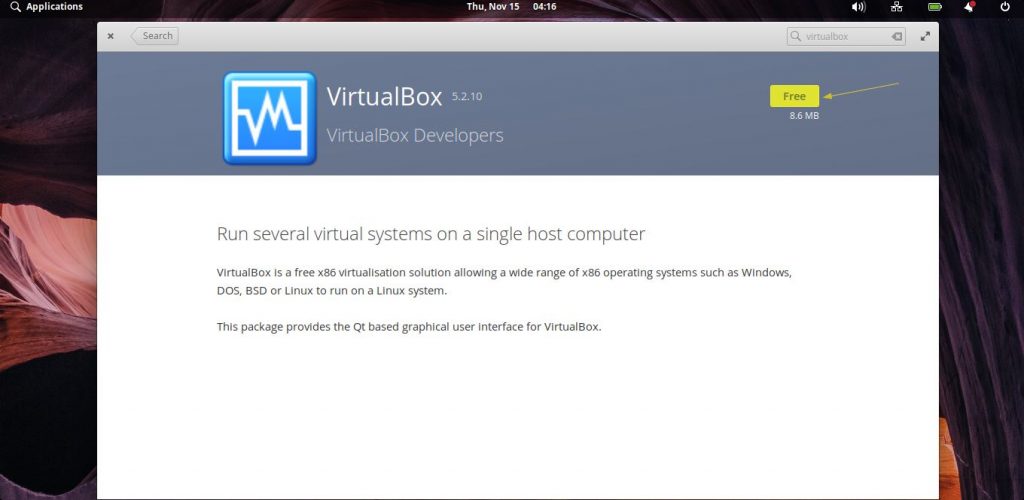
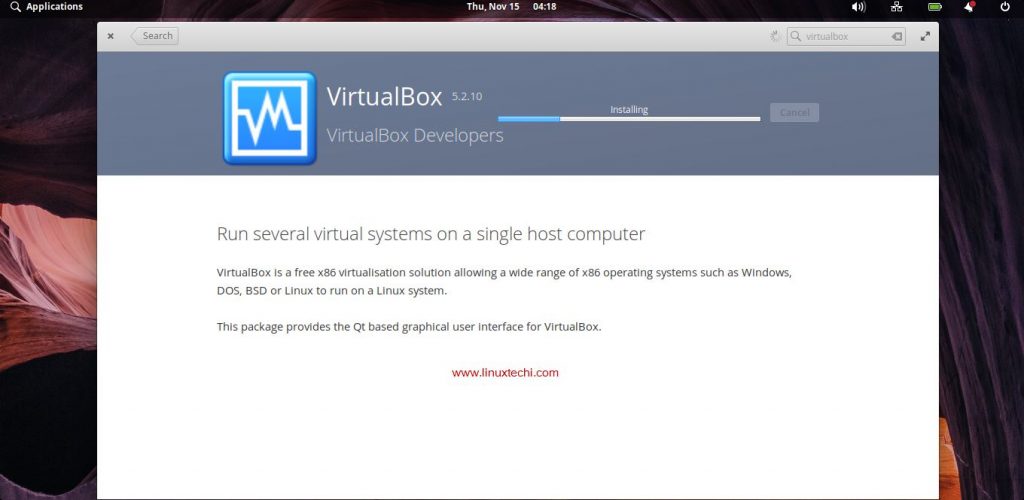
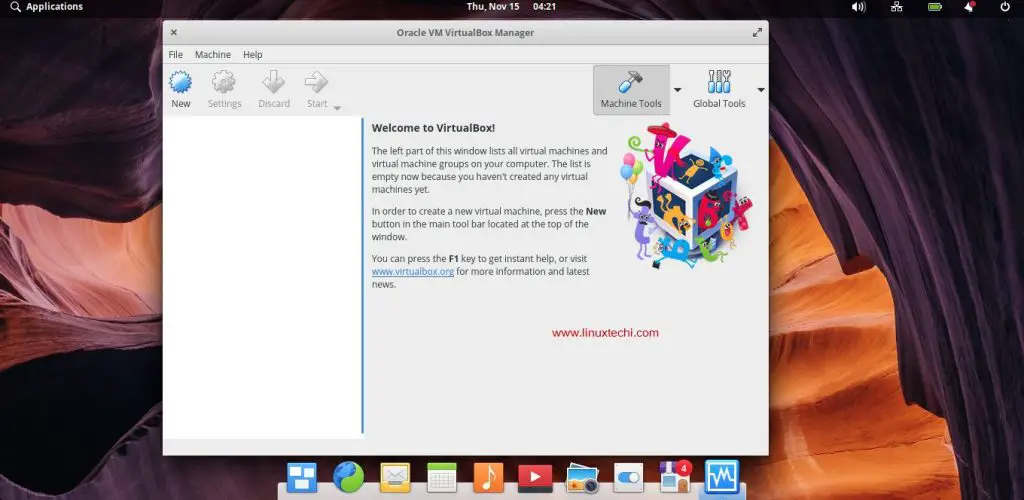
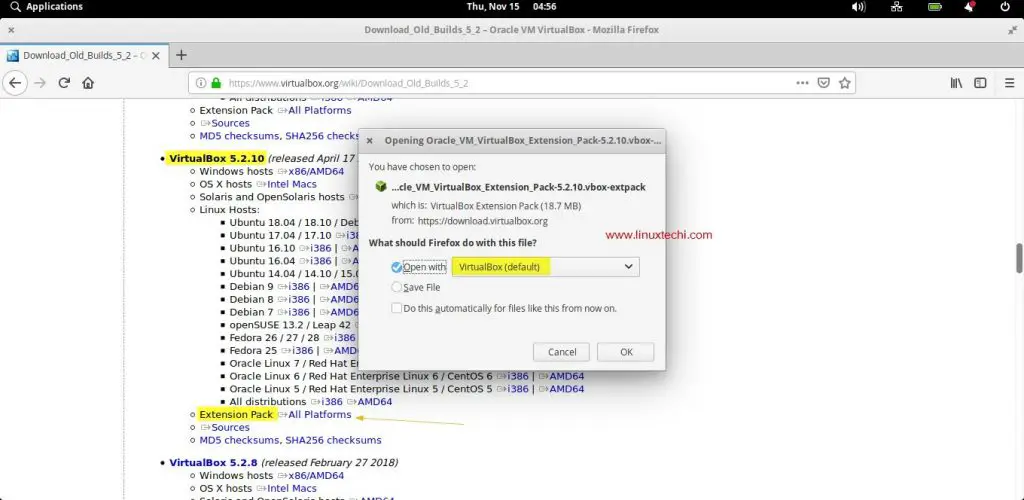
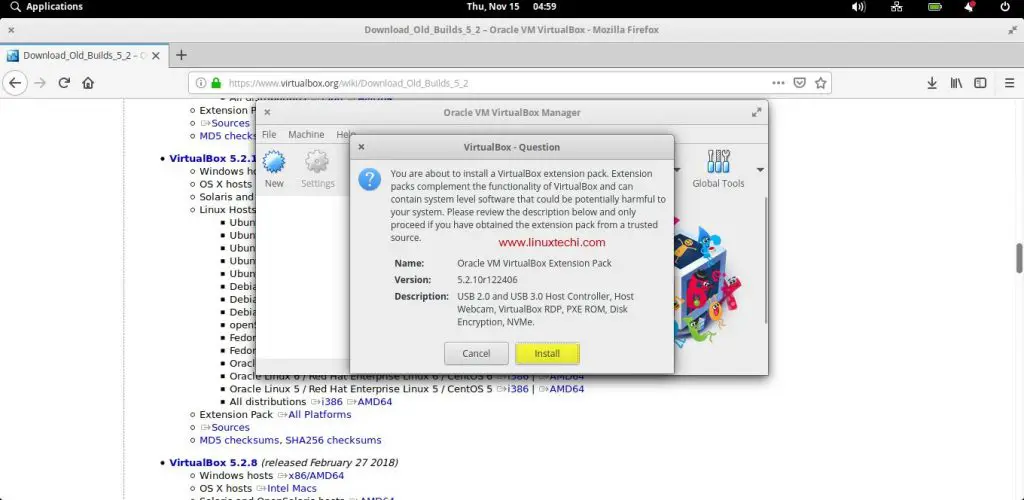

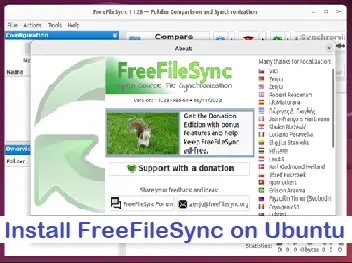
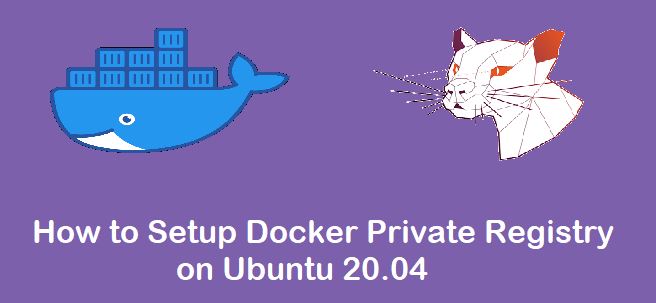
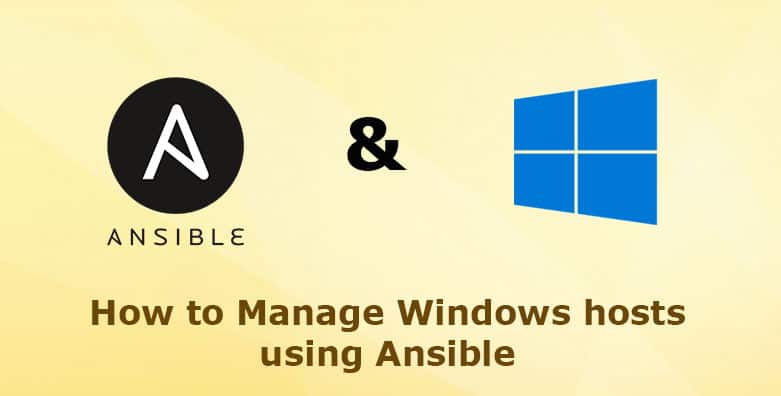
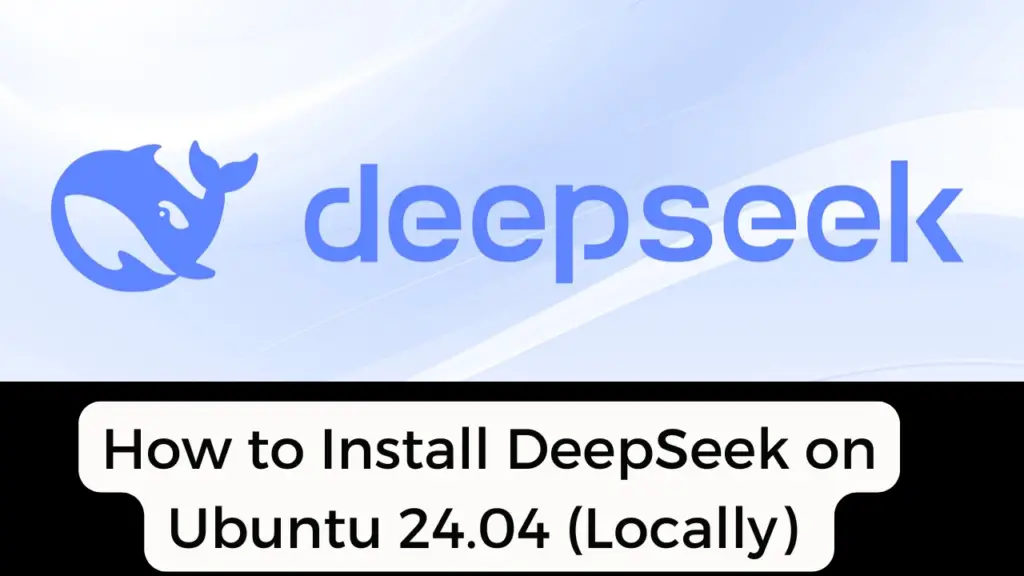
i just did it and it was straight forward. thanks for the awesome guide.
emphasize downloading extension packs else others make mistake of downloading the vbox just like me 😉
ive installed and reinstalled virtualbox on elementry and tried importing buscador, it didnt work, just lately tried importing whonix, it starts to bootup the gateway and workstation but gets stalled out right after it sees the HDDs, then both just sit there with blank black screens. ive sincd virtualbox on windows 10 on same comp dualboot on same hdd and it booted up whonix 1st try so its not me or my hardware, must be elementry os? email me some tips if u got one?